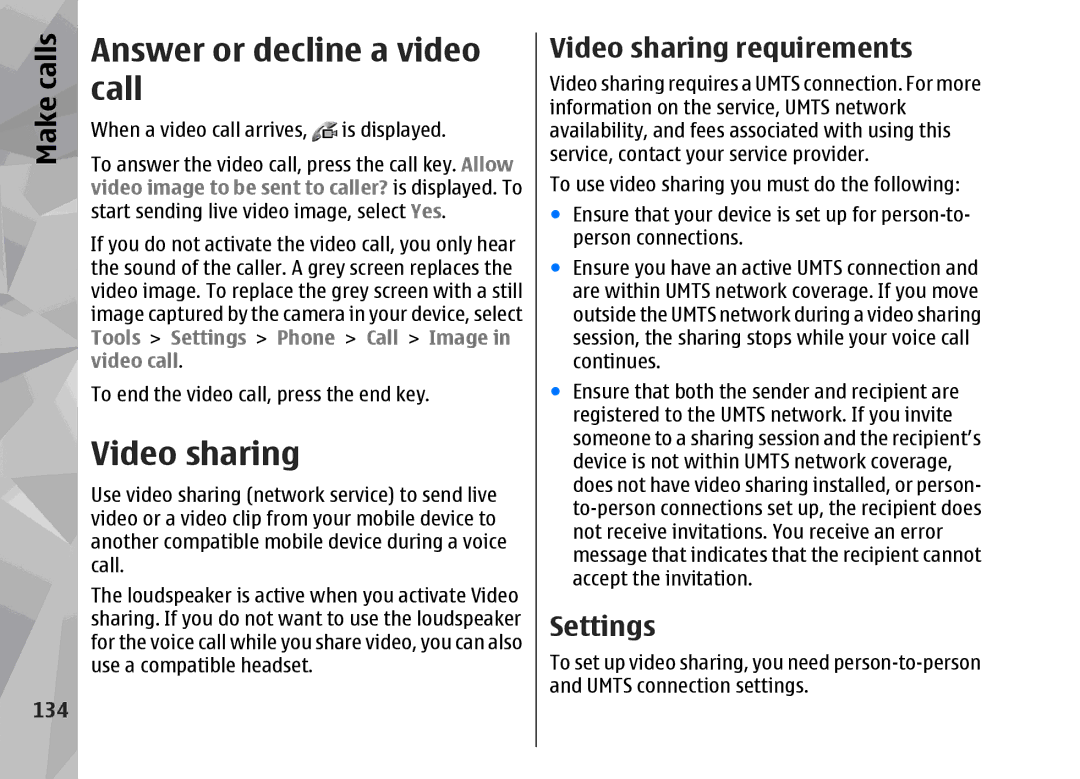Make calls
134
Answer or decline a video call
When a video call arrives, ![]() is displayed.
is displayed.
To answer the video call, press the call key. Allow video image to be sent to caller? is displayed. To start sending live video image, select Yes.
If you do not activate the video call, you only hear the sound of the caller. A grey screen replaces the video image. To replace the grey screen with a still image captured by the camera in your device, select Tools > Settings > Phone > Call > Image in video call.
To end the video call, press the end key.
Video sharing
Use video sharing (network service) to send live video or a video clip from your mobile device to another compatible mobile device during a voice call.
The loudspeaker is active when you activate Video sharing. If you do not want to use the loudspeaker for the voice call while you share video, you can also use a compatible headset.
Video sharing requirements
Video sharing requires a UMTS connection. For more information on the service, UMTS network availability, and fees associated with using this service, contact your service provider.
To use video sharing you must do the following:
●Ensure that your device is set up for
●Ensure you have an active UMTS connection and are within UMTS network coverage. If you move outside the UMTS network during a video sharing session, the sharing stops while your voice call continues.
●Ensure that both the sender and recipient are registered to the UMTS network. If you invite someone to a sharing session and the recipient’s device is not within UMTS network coverage, does not have video sharing installed, or person-
Settings
To set up video sharing, you need