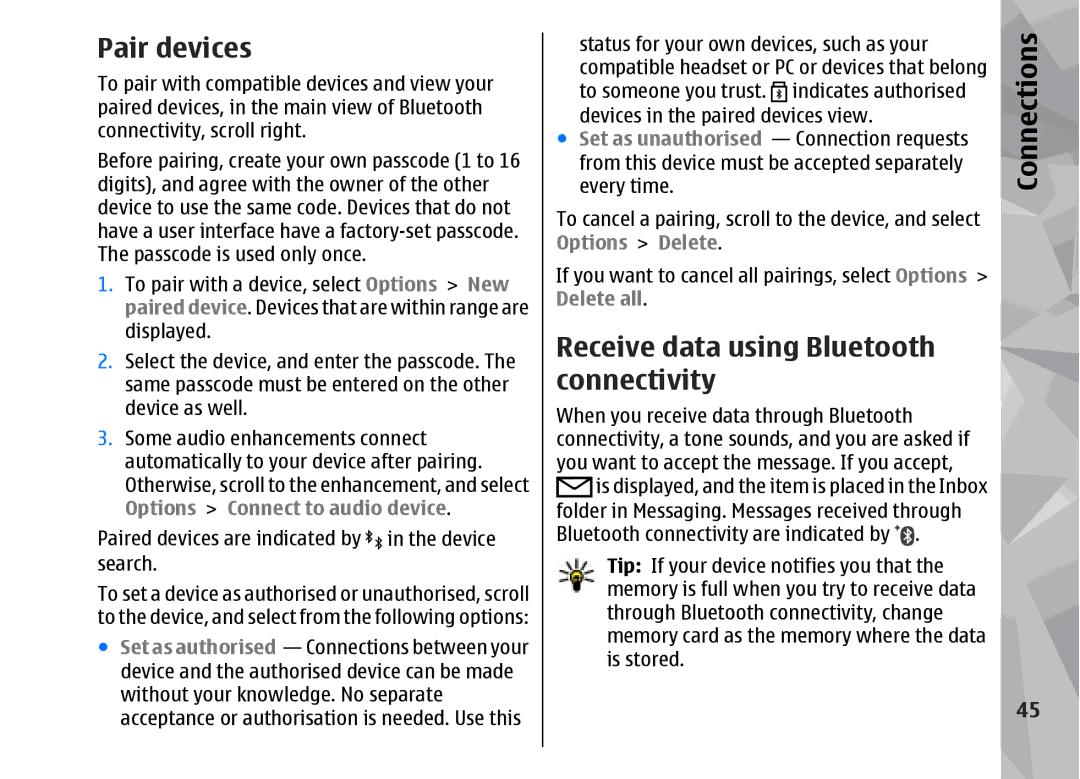Pair devices
To pair with compatible devices and view your paired devices, in the main view of Bluetooth connectivity, scroll right.
Before pairing, create your own passcode (1 to 16 digits), and agree with the owner of the other device to use the same code. Devices that do not have a user interface have a
1.To pair with a device, select Options > New paired device. Devices that are within range are displayed.
2.Select the device, and enter the passcode. The same passcode must be entered on the other device as well.
3.Some audio enhancements connect automatically to your device after pairing. Otherwise, scroll to the enhancement, and select Options > Connect to audio device.
Paired devices are indicated by in the device search.
To set a device as authorised or unauthorised, scroll to the device, and select from the following options:
●Set as authorised — Connections between your device and the authorised device can be made without your knowledge. No separate acceptance or authorisation is needed. Use this
status for your own devices, such as your compatible headset or PC or devices that belong to someone you trust. indicates authorised
devices in the paired devices view.
● Set as unauthorised — Connection requests from this device must be accepted separately every time.
To cancel a pairing, scroll to the device, and select Options > Delete.
If you want to cancel all pairings, select Options > Delete all.
Receive data using Bluetooth connectivity
When you receive data through Bluetooth connectivity, a tone sounds, and you are asked if you want to accept the message. If you accept,
is displayed, and the item is placed in the Inbox folder in Messaging. Messages received through Bluetooth connectivity are indicated by ![]() .
.
Tip: If your device notifies you that the memory is full when you try to receive data through Bluetooth connectivity, change memory card as the memory where the data is stored.
Connections
45