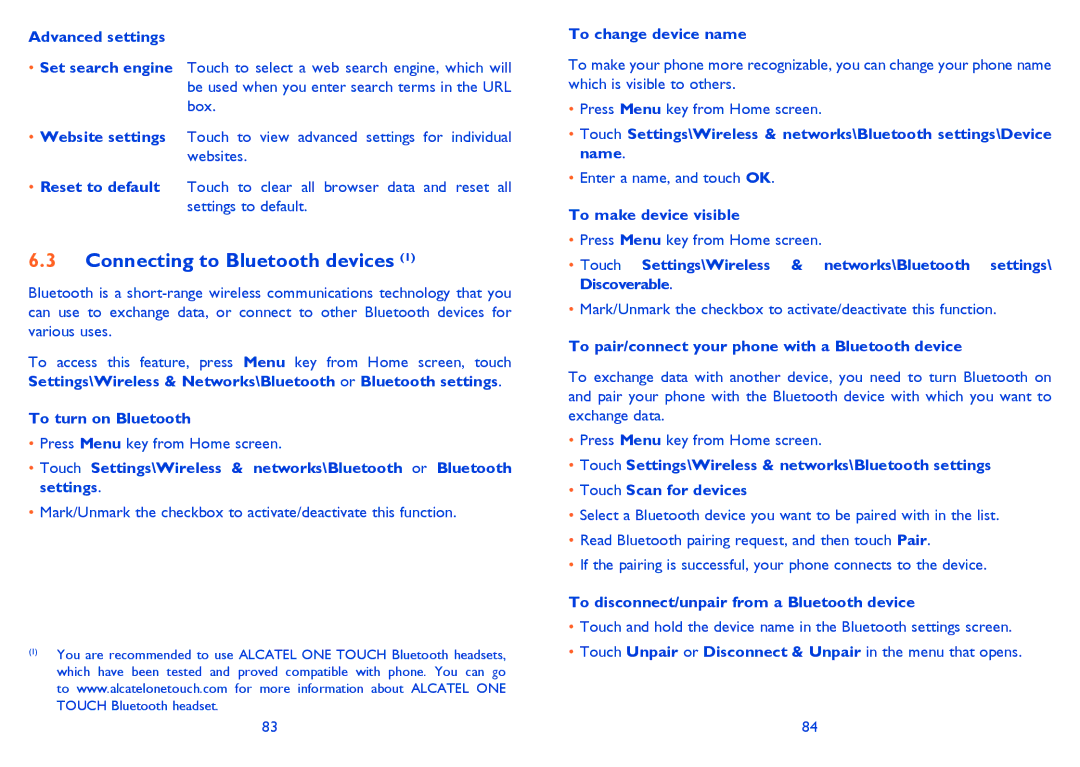Advanced settings
•Set search engine Touch to select a web search engine, which will be used when you enter search terms in the URL box.
•Website settings Touch to view advanced settings for individual websites.
•Reset to default Touch to clear all browser data and reset all settings to default.
6.3Connecting to Bluetooth devices (1)
Bluetooth is a
To access this feature, press Menu key from Home screen, touch Settings\Wireless & Networks\Bluetooth or Bluetooth settings.
To turn on Bluetooth
•Press Menu key from Home screen.
•Touch Settings\Wireless & networks\Bluetooth or Bluetooth settings.
•Mark/Unmark the checkbox to activate/deactivate this function.
(1)You are recommended to use ALCATEL ONE TOUCH Bluetooth headsets, which have been tested and proved compatible with phone. You can go to www.alcatelonetouch.com for more information about ALCATEL ONE TOUCH Bluetooth headset.
To change device name
To make your phone more recognizable, you can change your phone name which is visible to others.
•Press Menu key from Home screen.
•Touch Settings\Wireless & networks\Bluetooth settings\Device name.
•Enter a name, and touch OK.
To make device visible
•Press Menu key from Home screen.
•Touch Settings\Wireless & networks\Bluetooth settings\ Discoverable.
•Mark/Unmark the checkbox to activate/deactivate this function.
To pair/connect your phone with a Bluetooth device
To exchange data with another device, you need to turn Bluetooth on and pair your phone with the Bluetooth device with which you want to exchange data.
•Press Menu key from Home screen.
•Touch Settings\Wireless & networks\Bluetooth settings
•Touch Scan for devices
•Select a Bluetooth device you want to be paired with in the list.
•Read Bluetooth pairing request, and then touch Pair.
•If the pairing is successful, your phone connects to the device.
To disconnect/unpair from a Bluetooth device
•Touch and hold the device name in the Bluetooth settings screen.
•Touch Unpair or Disconnect & Unpair in the menu that opens.
83 | 84 |