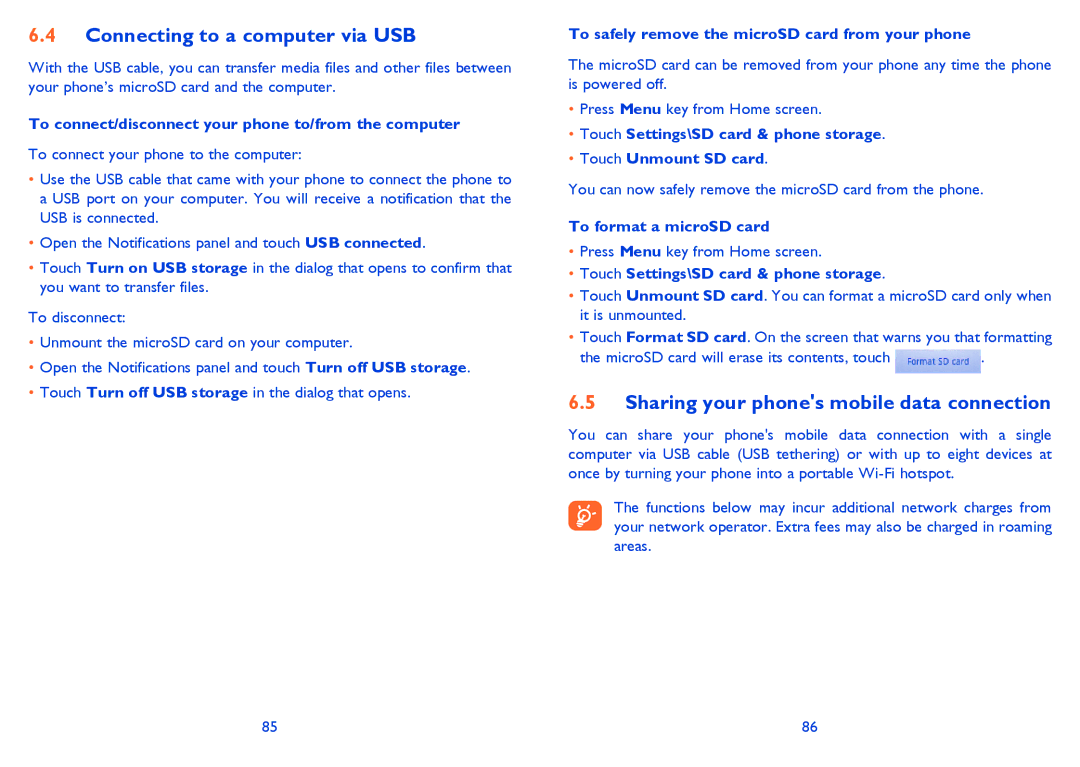6.4Connecting to a computer via USB
With the USB cable, you can transfer media files and other files between your phone’s microSD card and the computer.
To connect/disconnect your phone to/from the computer
To connect your phone to the computer:
•Use the USB cable that came with your phone to connect the phone to a USB port on your computer. You will receive a notification that the USB is connected.
•Open the Notifications panel and touch USB connected.
•Touch Turn on USB storage in the dialog that opens to confirm that you want to transfer files.
To disconnect:
•Unmount the microSD card on your computer.
•Open the Notifications panel and touch Turn off USB storage.
•Touch Turn off USB storage in the dialog that opens.
To safely remove the microSD card from your phone
The microSD card can be removed from your phone any time the phone is powered off.
•Press Menu key from Home screen.
•Touch Settings\SD card & phone storage.
•Touch Unmount SD card.
You can now safely remove the microSD card from the phone.
To format a microSD card
•Press Menu key from Home screen.
•Touch Settings\SD card & phone storage.
•Touch Unmount SD card. You can format a microSD card only when it is unmounted.
•Touch Format SD card. On the screen that warns you that formatting
the microSD card will erase its contents, touch ![]() .
.
6.5Sharing your phone's mobile data connection
You can share your phone's mobile data connection with a single computer via USB cable (USB tethering) or with up to eight devices at once by turning your phone into a portable
The functions below may incur additional network charges from your network operator. Extra fees may also be charged in roaming areas.
85 | 86 |