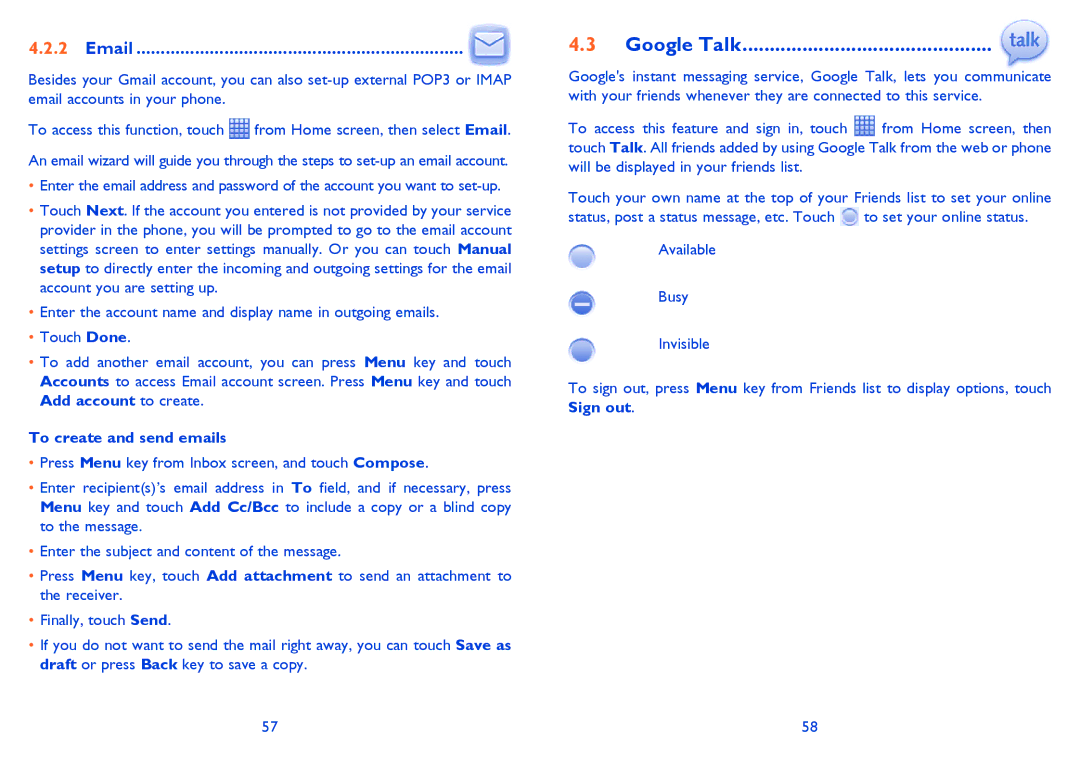4.2.2Email ................................................................... ![]()
Besides your Gmail account, you can also
To access this function, touch ![]() from Home screen, then select Email. An email wizard will guide you through the steps to
from Home screen, then select Email. An email wizard will guide you through the steps to
•Enter the email address and password of the account you want to
•Touch Next. If the account you entered is not provided by your service provider in the phone, you will be prompted to go to the email account settings screen to enter settings manually. Or you can touch Manual setup to directly enter the incoming and outgoing settings for the email account you are setting up.
•Enter the account name and display name in outgoing emails.
•Touch Done.
•To add another email account, you can press Menu key and touch Accounts to access Email account screen. Press Menu key and touch Add account to create.
To create and send emails
•Press Menu key from Inbox screen, and touch Compose.
•Enter recipient(s)’s email address in To field, and if necessary, press Menu key and touch Add Cc/Bcc to include a copy or a blind copy to the message.
•Enter the subject and content of the message.
•Press Menu key, touch Add attachment to send an attachment to the receiver.
•Finally, touch Send.
•If you do not want to send the mail right away, you can touch Save as draft or press Back key to save a copy.
4.3 Google Talk..............................................
Google's instant messaging service, Google Talk, lets you communicate with your friends whenever they are connected to this service.
To access this feature and sign in, touch ![]() from Home screen, then touch Talk. All friends added by using Google Talk from the web or phone will be displayed in your friends list.
from Home screen, then touch Talk. All friends added by using Google Talk from the web or phone will be displayed in your friends list.
Touch your own name at the top of your Friends list to set your online status, post a status message, etc. Touch ![]() to set your online status.
to set your online status.
Available
Busy
Invisible
To sign out, press Menu key from Friends list to display options, touch Sign out.
57 | 58 |