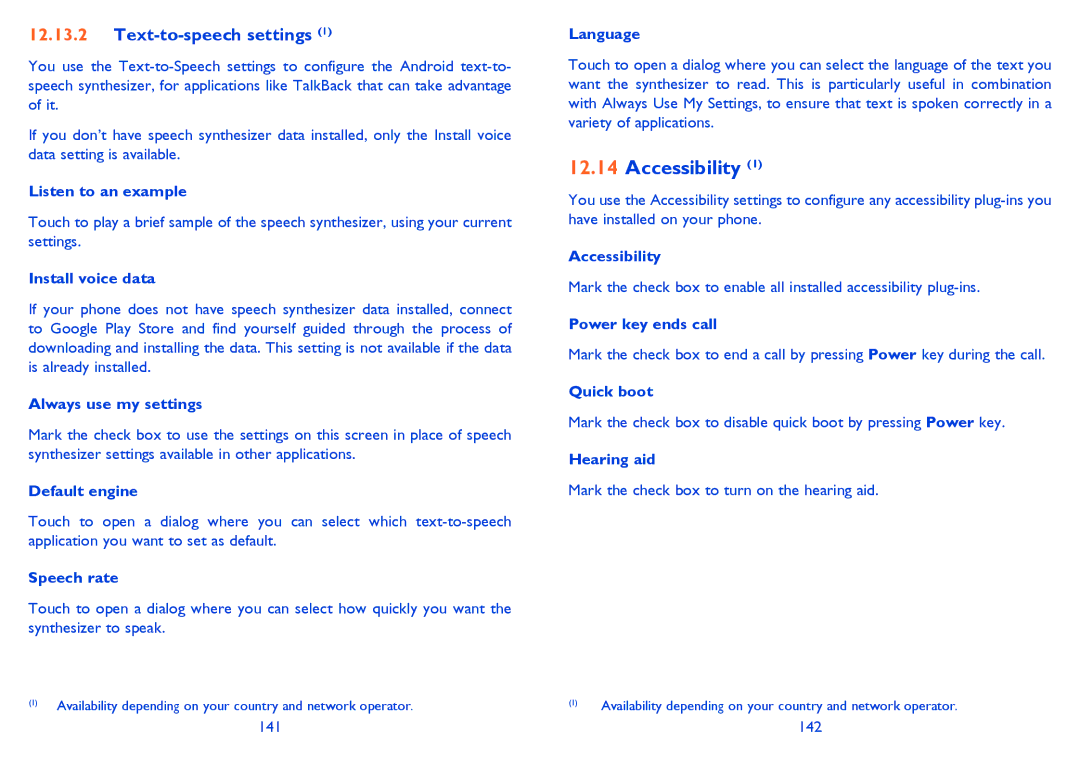12.13.2Text-to-speech settings (1)
You use the
If you don’t have speech synthesizer data installed, only the Install voice data setting is available.
Listen to an example
Touch to play a brief sample of the speech synthesizer, using your current settings.
Install voice data
If your phone does not have speech synthesizer data installed, connect to Google Play Store and find yourself guided through the process of downloading and installing the data. This setting is not available if the data is already installed.
Always use my settings
Mark the check box to use the settings on this screen in place of speech synthesizer settings available in other applications.
Default engine
Touch to open a dialog where you can select which
Speech rate
Touch to open a dialog where you can select how quickly you want the synthesizer to speak.
(1)Availability depending on your country and network operator.
Language
Touch to open a dialog where you can select the language of the text you want the synthesizer to read. This is particularly useful in combination with Always Use My Settings, to ensure that text is spoken correctly in a variety of applications.
12.14Accessibility (1)
You use the Accessibility settings to configure any accessibility
Accessibility
Mark the check box to enable all installed accessibility
Power key ends call
Mark the check box to end a call by pressing Power key during the call.
Quick boot
Mark the check box to disable quick boot by pressing Power key.
Hearing aid
Mark the check box to turn on the hearing aid.
(1)Availability depending on your country and network operator.
141 | 142 |