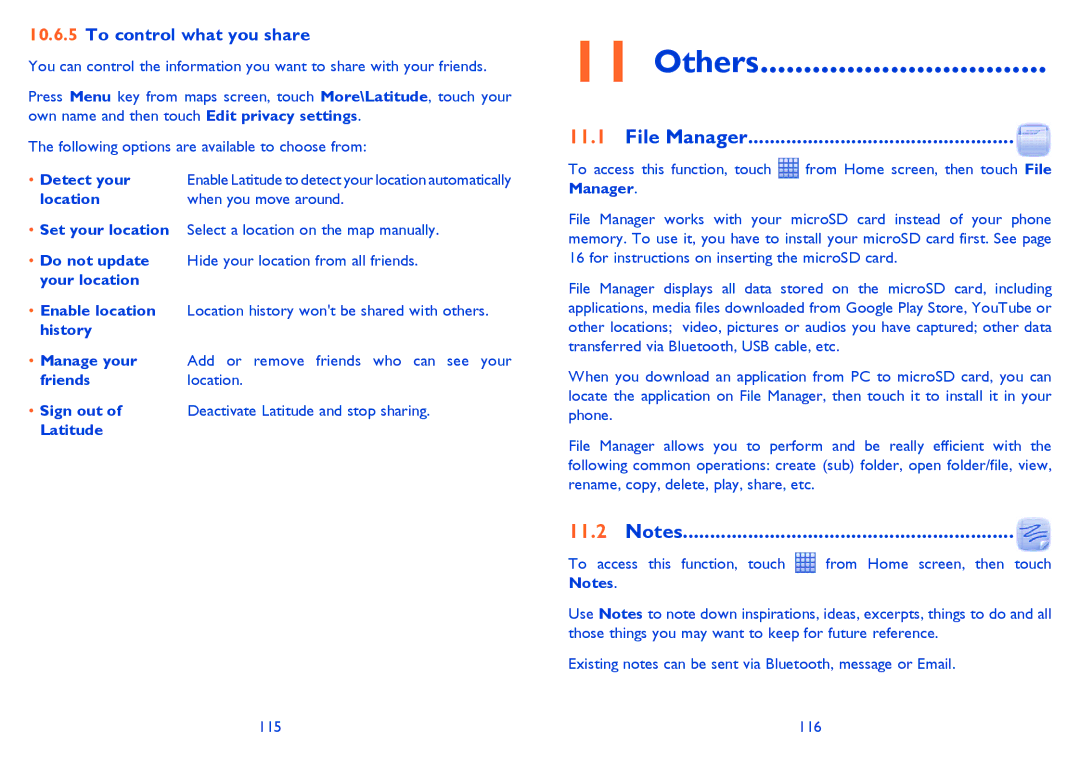10.6.5To control what you share
You can control the information you want to share with your friends.
Press Menu key from maps screen, touch More\Latitude, touch your own name and then touch Edit privacy settings.
The following options are available to choose from:
Enable Latitude to detect your location automatically when you move around.
• Set your location | Select a location on the map manually. |
• Do not update | Hide your location from all friends. |
your location |
|
• Enable location | Location history won't be shared with others. |
history |
|
• Manage your | Add or remove friends who can see your |
friends | location. |
• Sign out of | Deactivate Latitude and stop sharing. |
Latitude |
|
11 Others.................................
11.1 File Manager.................................................
To access this function, touch ![]() from Home screen, then touch File Manager.
from Home screen, then touch File Manager.
File Manager works with your microSD card instead of your phone memory. To use it, you have to install your microSD card first. See page 16 for instructions on inserting the microSD card.
File Manager displays all data stored on the microSD card, including applications, media files downloaded from Google Play Store, YouTube or other locations; video, pictures or audios you have captured; other data transferred via Bluetooth, USB cable, etc.
When you download an application from PC to microSD card, you can locate the application on File Manager, then touch it to install it in your phone.
File Manager allows you to perform and be really efficient with the following common operations: create (sub) folder, open folder/file, view, rename, copy, delete, play, share, etc.
11.2 Notes.............................................................![]()
To access this function, touch ![]() from Home screen, then touch Notes.
from Home screen, then touch Notes.
Use Notes to note down inspirations, ideas, excerpts, things to do and all those things you may want to keep for future reference.
Existing notes can be sent via Bluetooth, message or Email.
115 | 116 |