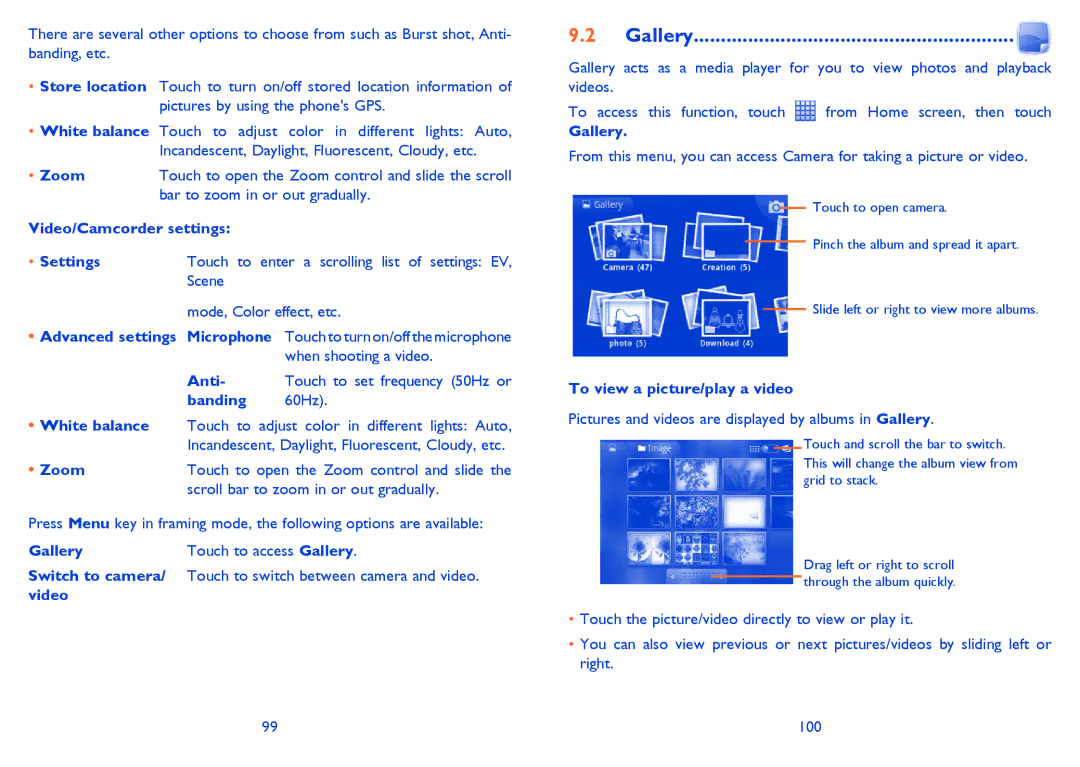There are several other options to choose from such as Burst shot, Anti- banding, etc.
•Store location Touch to turn on/off stored location information of pictures by using the phone's GPS.
•White balance Touch to adjust color in different lights: Auto, Incandescent, Daylight, Fluorescent, Cloudy, etc.
• Zoom | Touch to open the Zoom control and slide the scroll |
| bar to zoom in or out gradually. |
Video/Camcorder settings: | |
• Settings | Touch to enter a scrolling list of settings: EV, |
| Scene |
mode, Color effect, etc.
•Advanced settings Microphone Touch to turn on/off the microphone when shooting a video.
Anti- Touch to set frequency (50Hz or
banding 60Hz).
•White balance Touch to adjust color in different lights: Auto, Incandescent, Daylight, Fluorescent, Cloudy, etc.
• Zoom | Touch to open the Zoom control and slide the |
| scroll bar to zoom in or out gradually. |
Press Menu key in framing mode, the following options are available:
GalleryTouch to access Gallery.
Switch to camera/ Touch to switch between camera and video. video
9.2 | Gallery |
Gallery acts as a media player for you to view photos and playback videos.
To access this function, touch ![]() from Home screen, then touch
from Home screen, then touch
Gallery.
From this menu, you can access Camera for taking a picture or video.
Touch to open camera.
Pinch the album and spread it apart.
Slide left or right to view more albums.
To view a picture/play a video
Pictures and videos are displayed by albums in Gallery.
Touch and scroll the bar to switch.
This will change the album view from grid to stack.
Drag left or right to scroll through the album quickly.
•Touch the picture/video directly to view or play it.
•You can also view previous or next pictures/videos by sliding left or right.
99 | 100 |