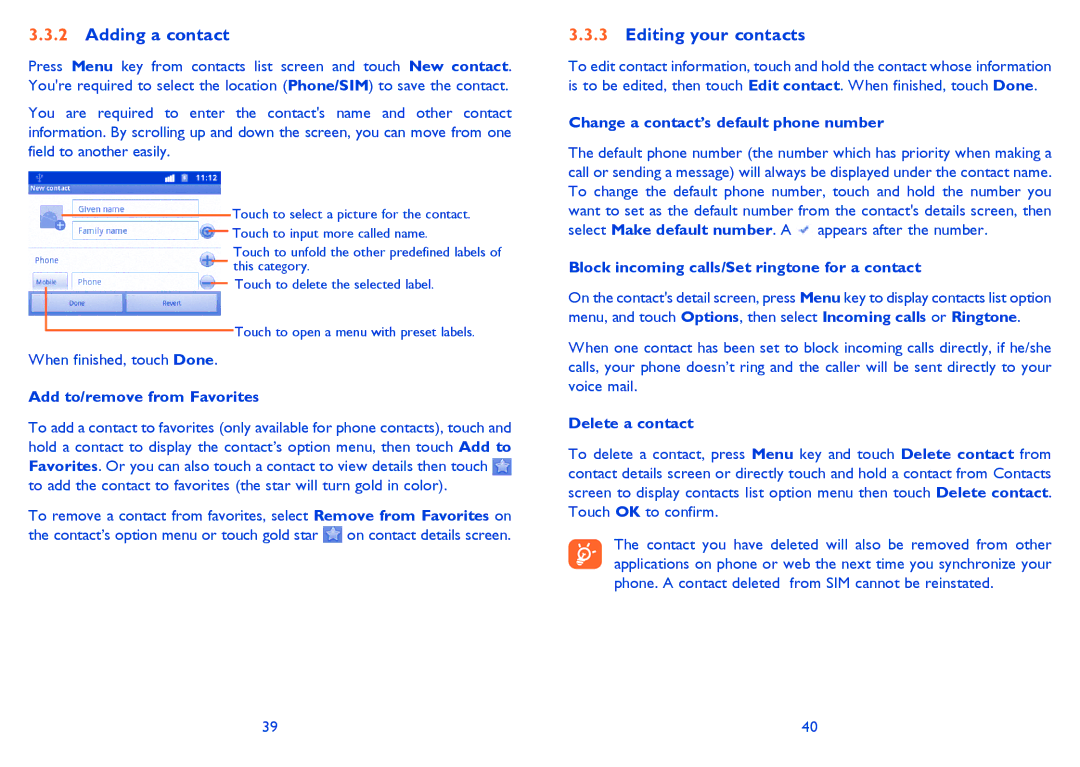3.3.2Adding a contact
Press Menu key from contacts list screen and touch New contact. You're required to select the location (Phone/SIM) to save the contact.
You are required to enter the contact's name and other contact information. By scrolling up and down the screen, you can move from one field to another easily.
Touch to select a picture for the contact. Touch to input more called name.
Touch to unfold the other predefined labels of this category.
Touch to delete the selected label.
Touch to open a menu with preset labels.
When finished, touch Done.
Add to/remove from Favorites
To add a contact to favorites (only available for phone contacts), touch and hold a contact to display the contact’s option menu, then touch Add to Favorites. Or you can also touch a contact to view details then touch ![]() to add the contact to favorites (the star will turn gold in color).
to add the contact to favorites (the star will turn gold in color).
To remove a contact from favorites, select Remove from Favorites on the contact’s option menu or touch gold star ![]() on contact details screen.
on contact details screen.
3.3.3Editing your contacts
To edit contact information, touch and hold the contact whose information is to be edited, then touch Edit contact. When finished, touch Done.
Change a contact’s default phone number
The default phone number (the number which has priority when making a call or sending a message) will always be displayed under the contact name. To change the default phone number, touch and hold the number you want to set as the default number from the contact's details screen, then select Make default number. A ![]() appears after the number.
appears after the number.
Block incoming calls/Set ringtone for a contact
On the contact's detail screen, press Menu key to display contacts list option menu, and touch Options, then select Incoming calls or Ringtone.
When one contact has been set to block incoming calls directly, if he/she calls, your phone doesn’t ring and the caller will be sent directly to your voice mail.
Delete a contact
To delete a contact, press Menu key and touch Delete contact from contact details screen or directly touch and hold a contact from Contacts screen to display contacts list option menu then touch Delete contact. Touch OK to confirm.
The contact you have deleted will also be removed from other applications on phone or web the next time you synchronize your phone. A contact deleted from SIM cannot be reinstated.
39 | 40 |