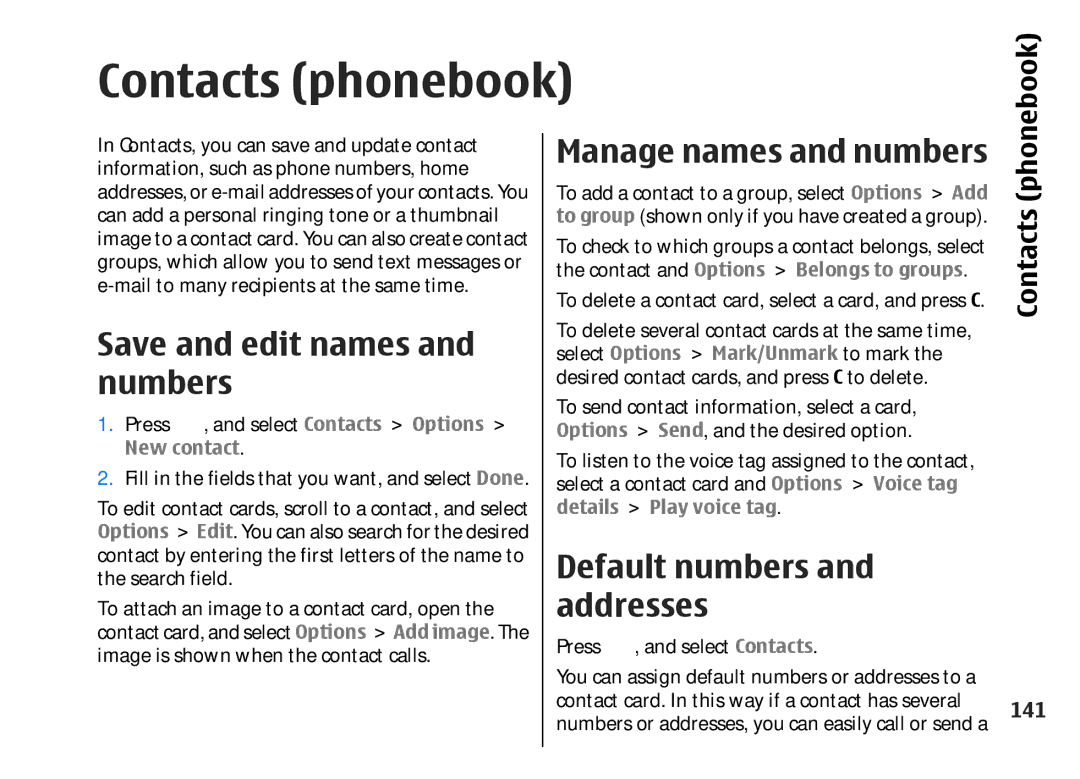Contacts (phonebook) 
(phonebook)
In Contacts, you can save and update contact information, such as phone numbers, home addresses, or
Save and edit names and numbers
1. Press , and select Contacts > Options >
New contact.
2.Fill in the fields that you want, and select Done.
To edit contact cards, scroll to a contact, and select Options > Edit. You can also search for the desired contact by entering the first letters of the name to the search field.
To attach an image to a contact card, open the contact card, and select Options > Add image. The image is shown when the contact calls.
Manage names and numbers
To add a contact to a group, select Options > Add to group (shown only if you have created a group). To check to which groups a contact belongs, select the contact and Options > Belongs to groups.
To delete a contact card, select a card, and press C. To delete several contact cards at the same time, select Options > Mark/Unmark to mark the desired contact cards, and press C to delete.
To send contact information, select a card, Options > Send, and the desired option.
To listen to the voice tag assigned to the contact, select a contact card and Options > Voice tag details > Play voice tag.
Default numbers and addresses
Press ![]() , and select Contacts.
, and select Contacts.
You can assign default numbers or addresses to a contact card. In this way if a contact has several numbers or addresses, you can easily call or send a