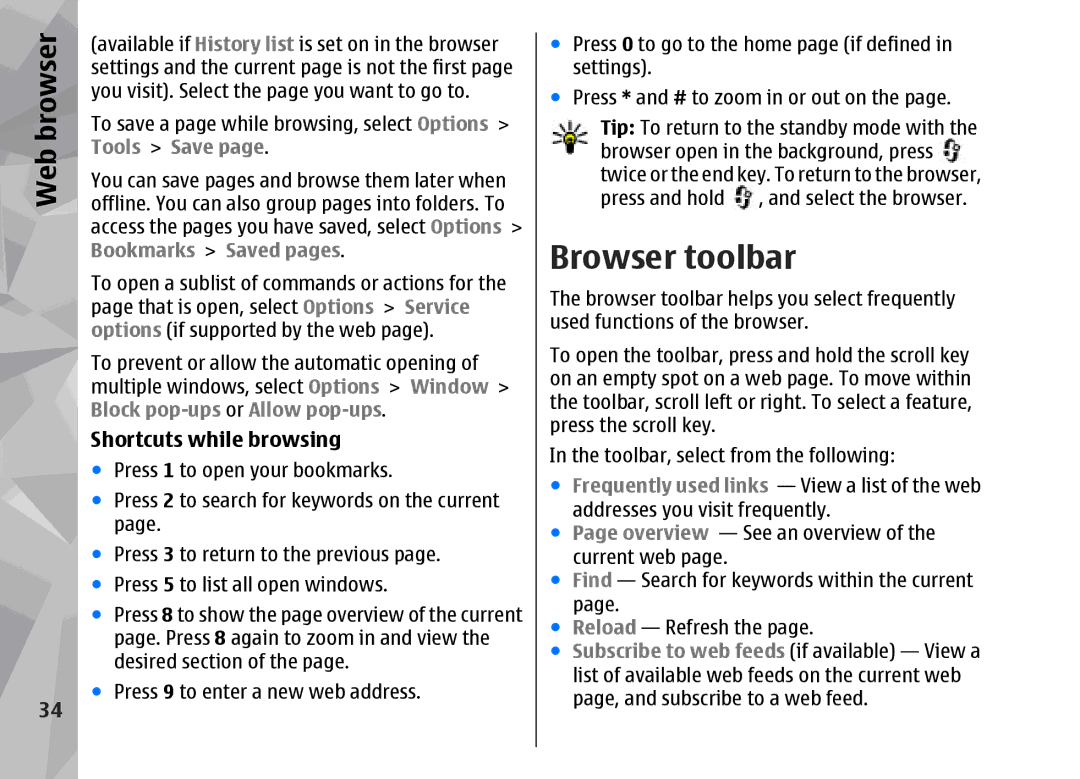Web browser
34
(available if History list is set on in the browser settings and the current page is not the first page you visit). Select the page you want to go to.
To save a page while browsing, select Options > Tools > Save page.
You can save pages and browse them later when offline. You can also group pages into folders. To access the pages you have saved, select Options > Bookmarks > Saved pages.
To open a sublist of commands or actions for the page that is open, select Options > Service options (if supported by the web page).
To prevent or allow the automatic opening of multiple windows, select Options > Window > Block
Shortcuts while browsing
●Press 1 to open your bookmarks.
●Press 2 to search for keywords on the current page.
●Press 3 to return to the previous page.
●Press 5 to list all open windows.
●Press 8 to show the page overview of the current page. Press 8 again to zoom in and view the desired section of the page.
●Press 9 to enter a new web address.
●Press 0 to go to the home page (if defined in settings).
●Press * and # to zoom in or out on the page.
Tip: To return to the standby mode with the browser open in the background, press twice or the end key. To return to the browser, press and hold ![]() , and select the browser.
, and select the browser.
Browser toolbar
The browser toolbar helps you select frequently used functions of the browser.
To open the toolbar, press and hold the scroll key on an empty spot on a web page. To move within the toolbar, scroll left or right. To select a feature, press the scroll key.
In the toolbar, select from the following:
●Frequently used links — View a list of the web addresses you visit frequently.
●Page overview — See an overview of the current web page.
●Find — Search for keywords within the current page.
●Reload — Refresh the page.
●Subscribe to web feeds (if available) — View a list of available web feeds on the current web page, and subscribe to a web feed.