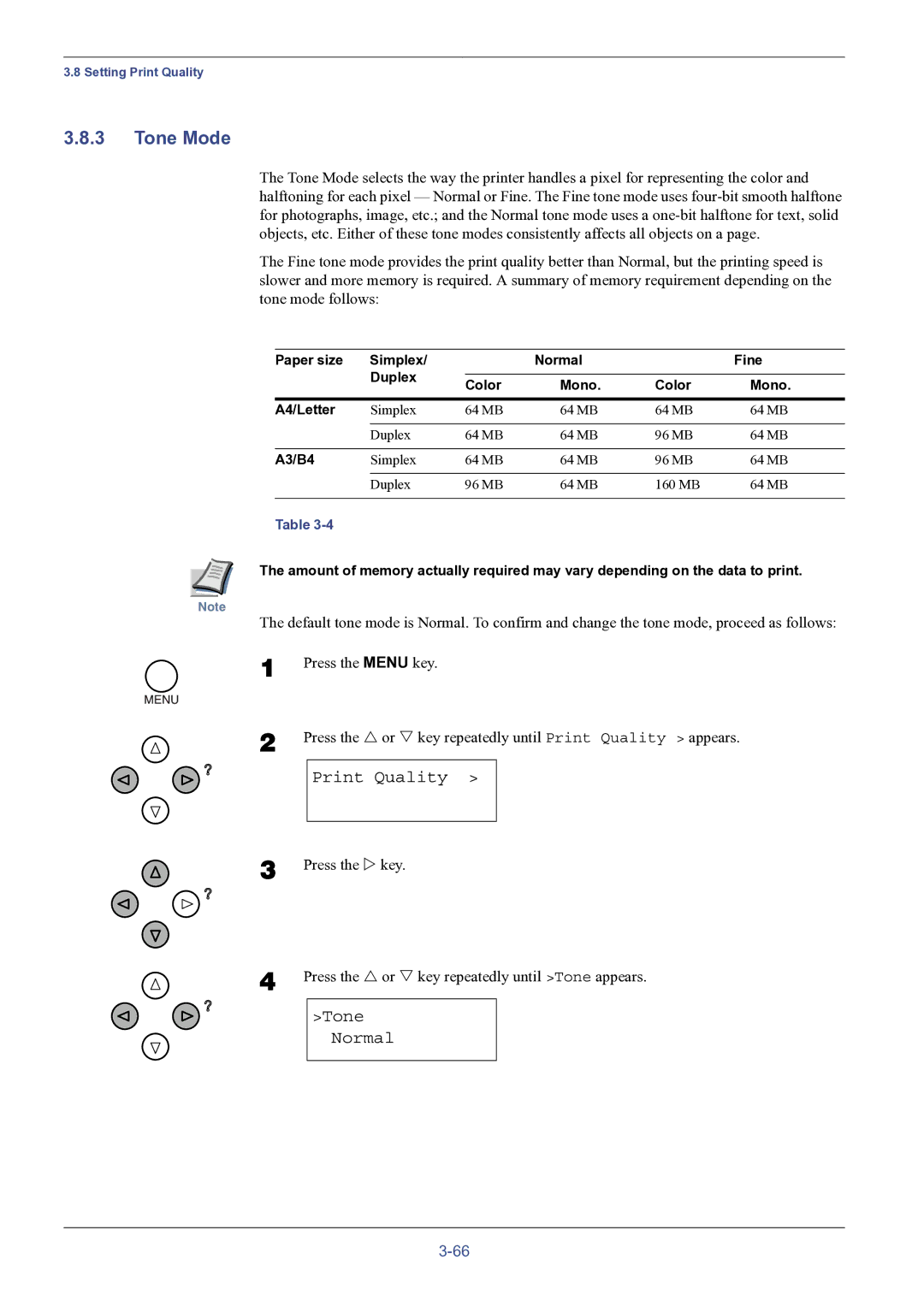3.8 Setting Print Quality
3.8.3Tone Mode
The Tone Mode selects the way the printer handles a pixel for representing the color and halftoning for each pixel — Normal or Fine. The Fine tone mode uses
The Fine tone mode provides the print quality better than Normal, but the printing speed is slower and more memory is required. A summary of memory requirement depending on the tone mode follows:
Paper size | Simplex/ |
| Normal |
| Fine |
| Duplex |
|
|
|
|
| Color | Mono. | Color | Mono. | |
|
| ||||
|
|
|
|
|
|
A4/Letter | Simplex | 64 MB | 64 MB | 64 MB | 64 MB |
|
|
|
|
|
|
| Duplex | 64 MB | 64 MB | 96 MB | 64 MB |
|
|
|
|
|
|
A3/B4 | Simplex | 64 MB | 64 MB | 96 MB | 64 MB |
|
|
|
|
|
|
| Duplex | 96 MB | 64 MB | 160 MB | 64 MB |
|
|
|
|
|
|
Table
The amount of memory actually required may vary depending on the data to print.
Note
The default tone mode is Normal. To confirm and change the tone mode, proceed as follows:
1 | Press the MENU key. | ||
2 | Press the U or V key repeatedly until Print Quality > appears. | ||
|
|
|
|
|
| Print Quality > |
|
|
|
|
|
3 | Press the Z key. | ||
4 | Press the U or V key repeatedly until >Tone appears. | ||
|
|
| |
|
| >Tone |
|
|
| Normal |
|
|
|
|
|