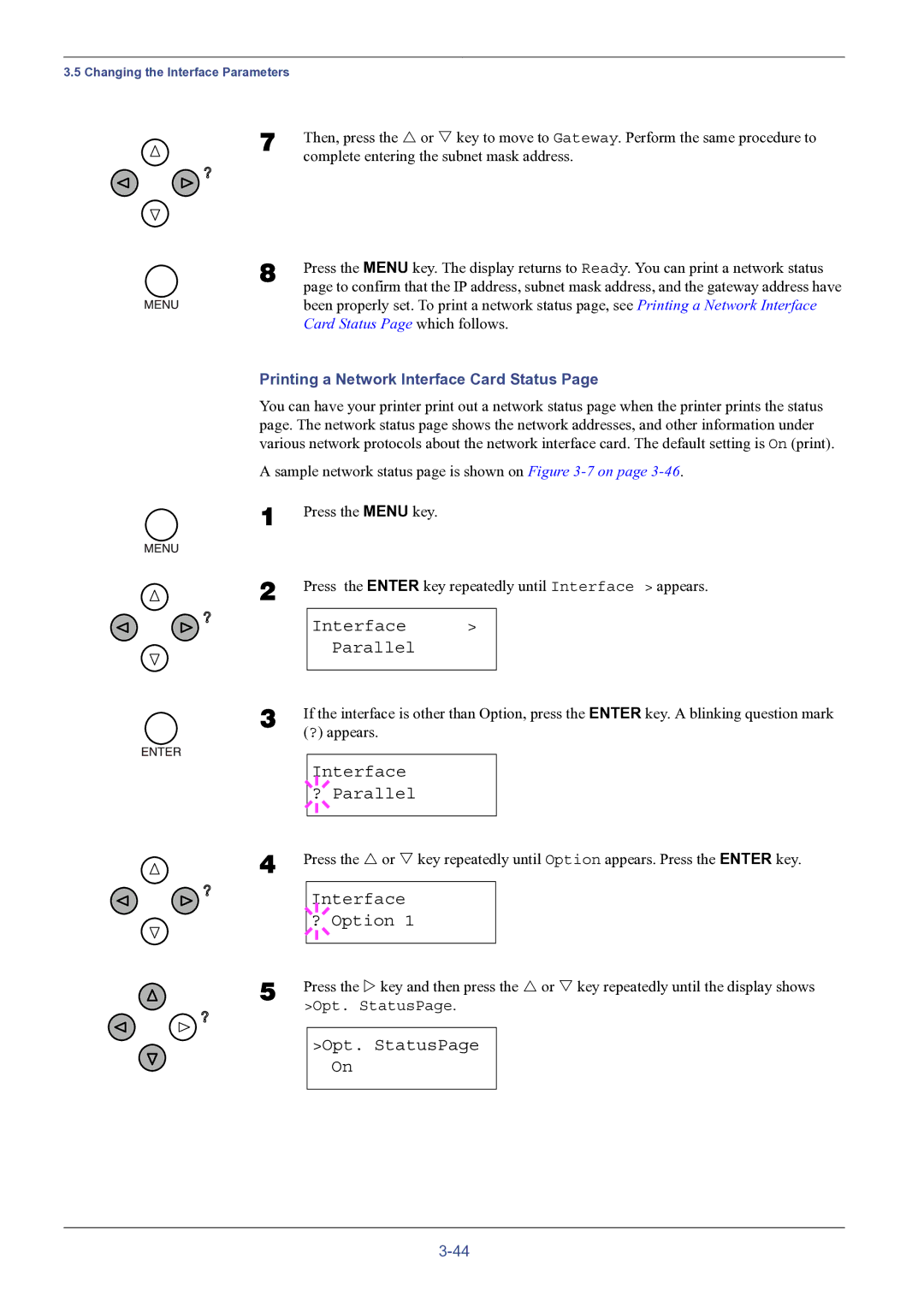3.5 Changing the Interface Parameters
7 | Then, press the U or V key to move to Gateway. Perform the same procedure to |
| complete entering the subnet mask address. |
8 | Press the MENU key. The display returns to Ready. You can print a network status |
| page to confirm that the IP address, subnet mask address, and the gateway address have |
been properly set. To print a network status page, see Printing a Network Interface Card Status Page which follows.
Printing a Network Interface Card Status Page
You can have your printer print out a network status page when the printer prints the status page. The network status page shows the network addresses, and other information under various network protocols about the network interface card. The default setting is On (print).
A sample network status page is shown on Figure
1
2
Press the MENU key.
Press the ENTER key repeatedly until Interface > appears.
Interface >
Parallel
3 | If the interface is other than Option, press the ENTER key. A blinking question mark | ||||
| (?) appears. | ||||
|
|
|
|
|
|
|
|
|
| Interface |
|
|
|
|
| ||
|
|
|
|
|
|
|
| ? Parallel |
| ||
|
|
|
|
|
|
|
|
|
|
|
|
4 | Press the U or V key repeatedly until Option appears. Press the ENTER key. | ||||
|
|
|
| ||
|
|
|
| Interface |
|
|
|
|
| ||
|
| ? Option 1 |
| ||
|
|
|
|
|
|
|
|
|
|
|
|
5 | Press the Z key and then press the U or V key repeatedly until the display shows | ||||
| >Opt. StatusPage. | ||||
|
|
| |||
|
| >Opt. StatusPage |
| ||
|
|
|
| On |
|
|
|
|
|
|
|