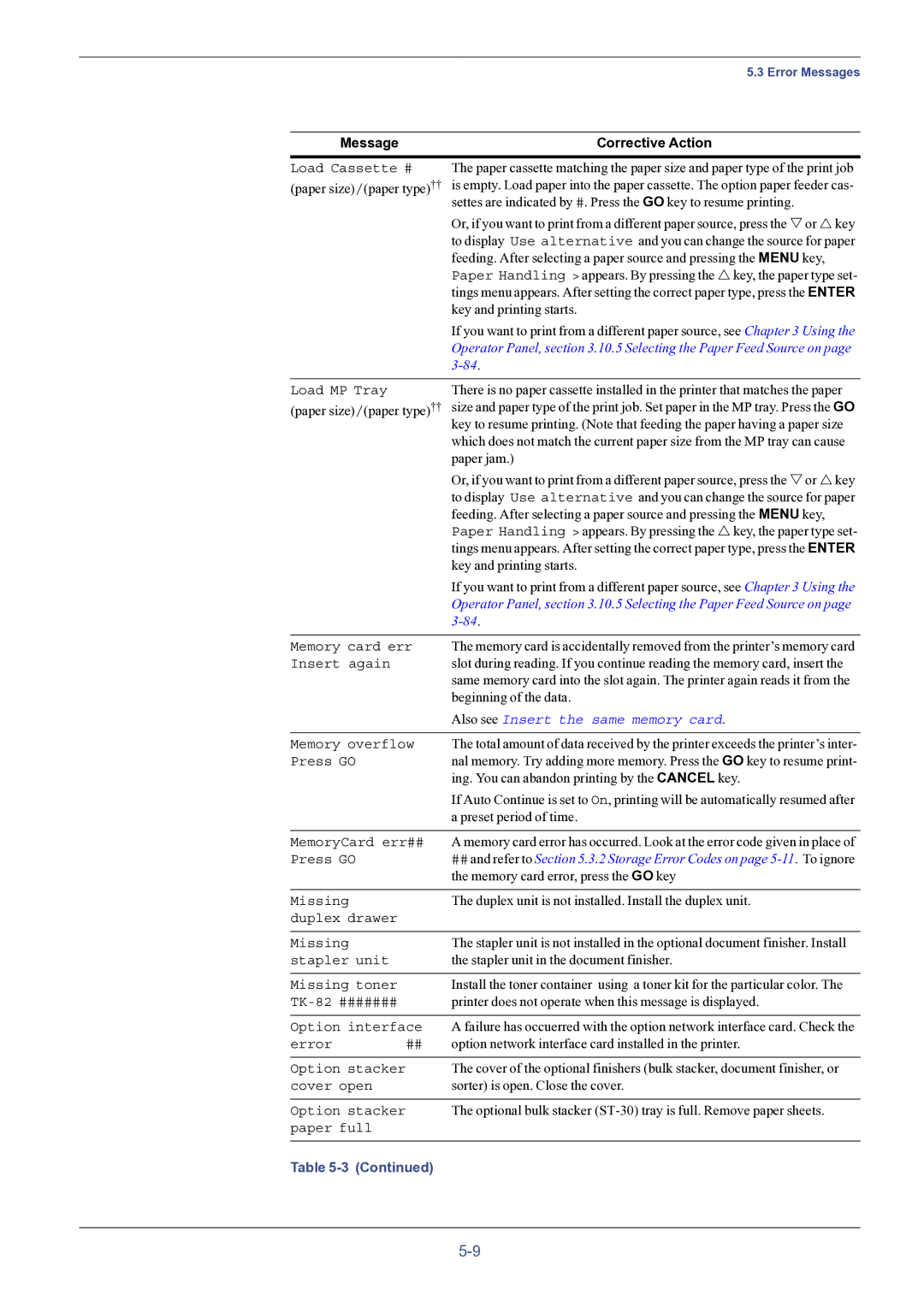|
| 5.3 Error Messages |
|
|
|
Message |
| Corrective Action |
|
| |
Load Cassette # | The paper cassette matching the paper size and paper type of the print job | |
(paper size)/(paper type)†† | is empty. Load paper into the paper cassette. The option paper feeder cas- | |
|
| settes are indicated by #. Press the GO key to resume printing. |
|
| Or, if you want to print from a different paper source, press the Vor Ukey |
|
| to display Use alternative and you can change the source for paper |
|
| feeding. After selecting a paper source and pressing the MENU key, |
|
| Paper Handling > appears. By pressing the Ukey, the paper type set- |
|
| tings menu appears. After setting the correct paper type, press the ENTER |
|
| key and printing starts. |
|
| If you want to print from a different paper source, see Chapter 3 Using the |
|
| Operator Panel, section 3.10.5 Selecting the Paper Feed Source on page |
|
| |
|
|
|
Load MP Tray |
| There is no paper cassette installed in the printer that matches the paper |
(paper size)/(paper type)†† | size and paper type of the print job. Set paper in the MP tray. Press the GO | |
|
| key to resume printing. (Note that feeding the paper having a paper size |
|
| which does not match the current paper size from the MP tray can cause |
|
| paper jam.) |
|
| Or, if you want to print from a different paper source, press the Vor Ukey |
|
| to display Use alternative and you can change the source for paper |
|
| feeding. After selecting a paper source and pressing the MENU key, |
|
| Paper Handling > appears. By pressing the Ukey, the paper type set- |
|
| tings menu appears. After setting the correct paper type, press the ENTER |
|
| key and printing starts. |
|
| If you want to print from a different paper source, see Chapter 3 Using the |
|
| Operator Panel, section 3.10.5 Selecting the Paper Feed Source on page |
|
| |
|
| |
Memory card err | The memory card is accidentally removed from the printer’s memory card | |
Insert again |
| slot during reading. If you continue reading the memory card, insert the |
|
| same memory card into the slot again. The printer again reads it from the |
|
| beginning of the data. |
|
| Also see Insert the same memory card. |
|
| |
Memory overflow | The total amount of data received by the printer exceeds the printer’s inter- | |
Press GO |
| nal memory. Try adding more memory. Press the GO key to resume print- |
|
| ing. You can abandon printing by the CANCEL key. |
|
| If Auto Continue is set to On, printing will be automatically resumed after |
|
| a preset period of time. |
|
| |
MemoryCard err## | A memory card error has occurred. Look at the error code given in place of | |
Press GO |
| ## and refer to Section 5.3.2 Storage Error Codes on page |
|
| the memory card error, press the GO key |
|
|
|
Missing |
| The duplex unit is not installed. Install the duplex unit. |
duplex drawer |
|
|
|
|
|
Missing |
| The stapler unit is not installed in the optional document finisher. Install |
stapler unit |
| the stapler unit in the document finisher. |
|
|
|
Missing toner |
| Install the toner container using a toner kit for the particular color. The |
| printer does not operate when this message is displayed. | |
|
| |
Option interface | A failure has occuerred with the option network interface card. Check the | |
error | ## | option network interface card installed in the printer. |
|
|
|
Option stacker |
| The cover of the optional finishers (bulk stacker, document finisher, or |
cover open |
| sorter) is open. Close the cover. |
|
|
|
Option stacker |
| The optional bulk stacker |
paper full |
|
|
|
|
|
Table