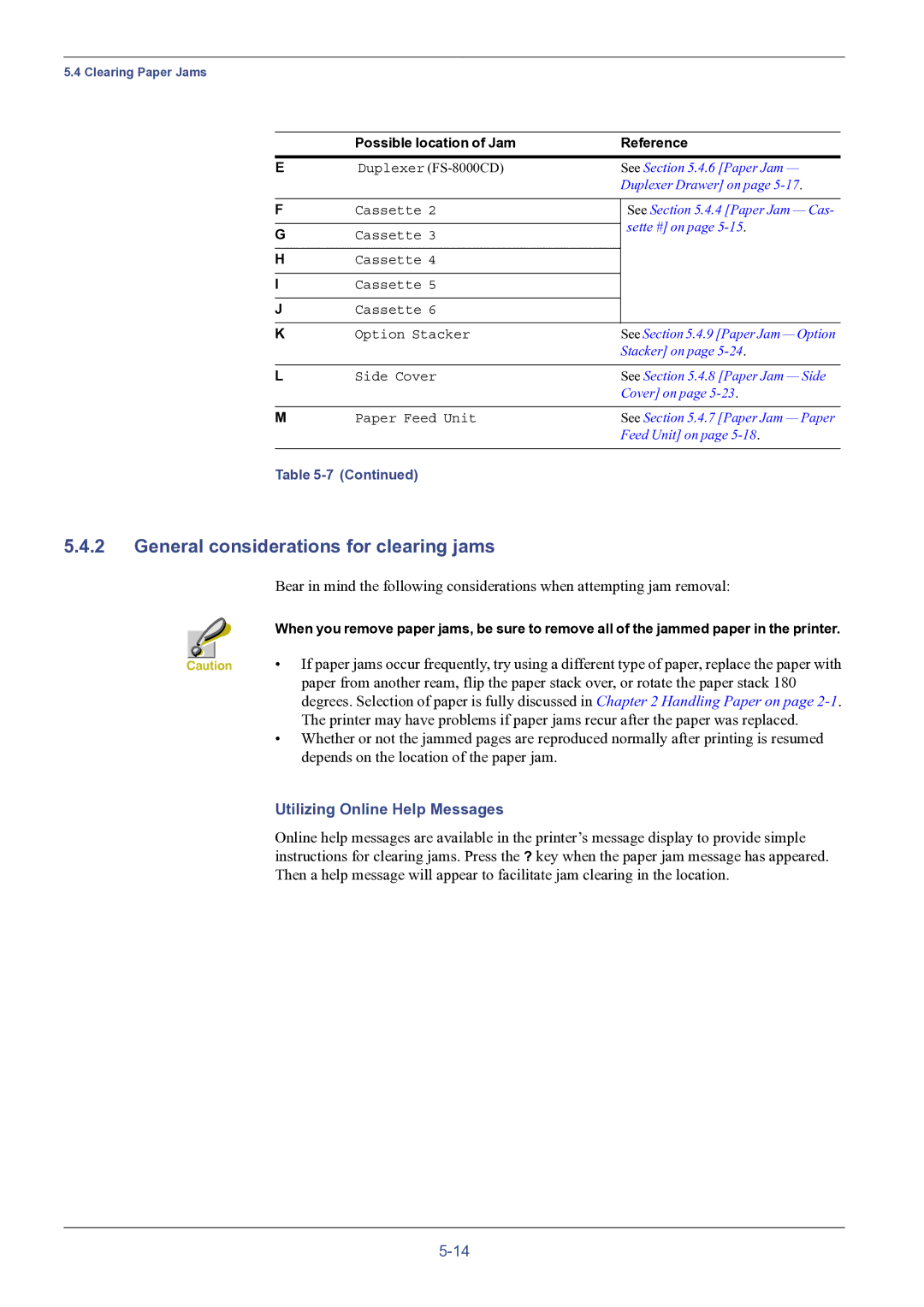5.4 Clearing Paper Jams
| Possible location of Jam | Reference | |
E | Duplexer | See Section 5.4.6 [Paper Jam — | |
|
| Duplexer Drawer] on page | |
|
|
| |
F | Cassette 2 | See Section 5.4.4 [Paper Jam — Cas- | |
|
| sette #] on page | |
G | Cassette 3 | ||
|
HCassette 4
ICassette 5
JCassette 6
K | Option Stacker | See Section 5.4.9 [Paper Jam — Option |
|
| Stacker] on page |
|
|
|
L | Side Cover | See Section 5.4.8 [Paper Jam — Side |
|
| Cover] on page |
|
|
|
M | Paper Feed Unit | See Section 5.4.7 [Paper Jam — Paper |
|
| Feed Unit] on page |
|
|
|
Table
5.4.2General considerations for clearing jams
|
| Bear in mind the following considerations when attempting jam removal: |
|
| When you remove paper jams, be sure to remove all of the jammed paper in the printer. |
|
| |
|
| • If paper jams occur frequently, try using a different type of paper, replace the paper with |
Caution | ||
|
| paper from another ream, flip the paper stack over, or rotate the paper stack 180 |
|
| degrees. Selection of paper is fully discussed in Chapter 2 Handling Paper on page |
|
| The printer may have problems if paper jams recur after the paper was replaced. |
|
| • Whether or not the jammed pages are reproduced normally after printing is resumed |
|
| depends on the location of the paper jam. |
|
| Utilizing Online Help Messages |
|
| Online help messages are available in the printer’s message display to provide simple |
|
| instructions for clearing jams. Press the ? key when the paper jam message has appeared. |
|
| Then a help message will appear to facilitate jam clearing in the location. |