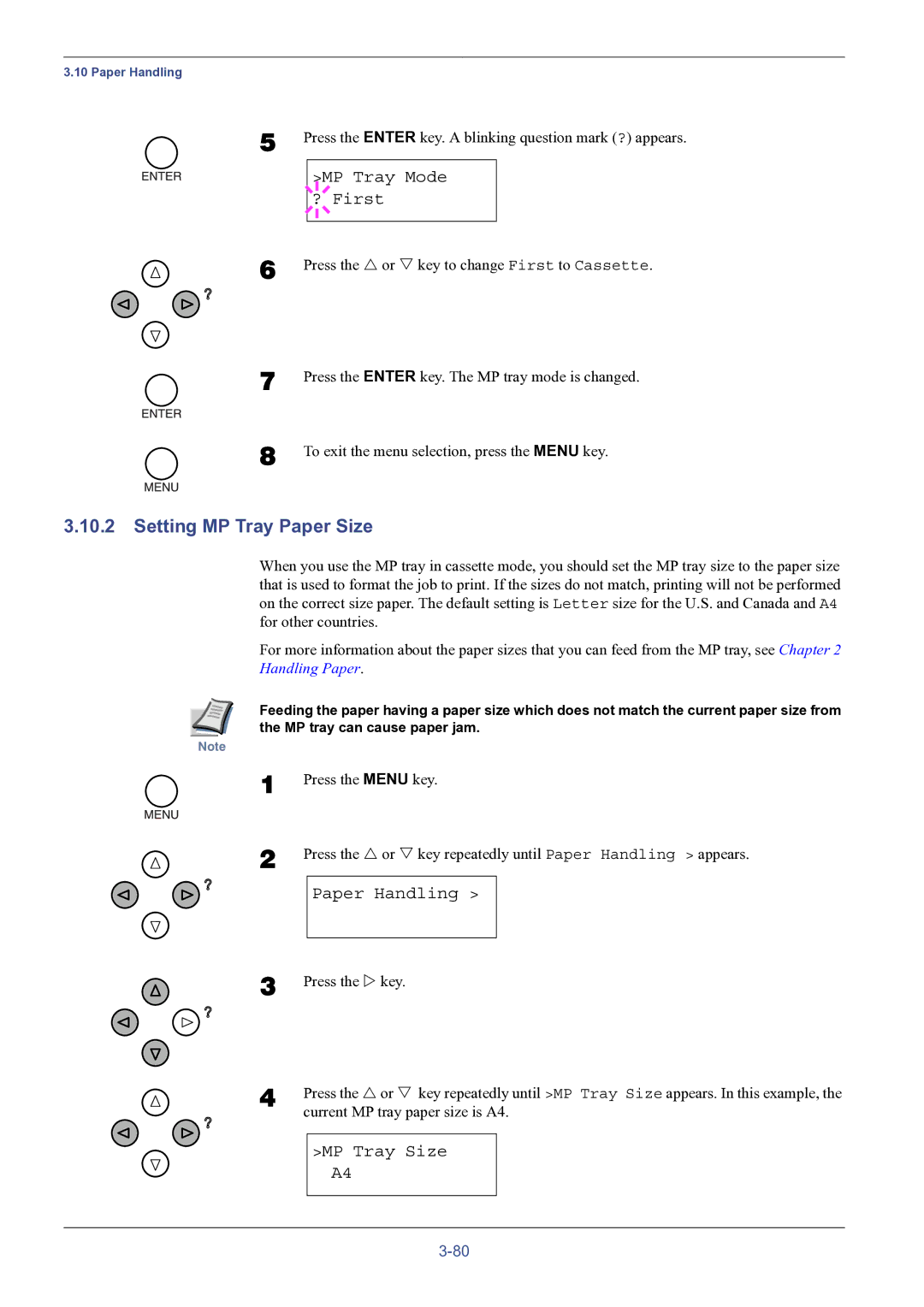3.10 Paper Handling
5 Press the ENTER key. A blinking question mark (?) appears.
>MP Tray Mode
? First
6
7
8
Press the U or V key to change First to Cassette.
Press the ENTER key. The MP tray mode is changed.
To exit the menu selection, press the MENU key.
3.10.2Setting MP Tray Paper Size
When you use the MP tray in cassette mode, you should set the MP tray size to the paper size that is used to format the job to print. If the sizes do not match, printing will not be performed on the correct size paper. The default setting is Letter size for the U.S. and Canada and A4 for other countries.
For more information about the paper sizes that you can feed from the MP tray, see Chapter 2
Handling Paper.
Feeding the paper having a paper size which does not match the current paper size from the MP tray can cause paper jam.
Note
1
2
Press the MENU key.
Press the U or V key repeatedly until Paper Handling > appears.
Paper Handling >
3 Press the Z key.
4 | Press the U or V key repeatedly until >MP Tray Size appears. In this example, the | ||
| current MP tray paper size is A4. | ||
|
|
|
|
|
| >MP Tray Size |
|
|
| A4 |
|
|
|
|
|
|
|
|
|