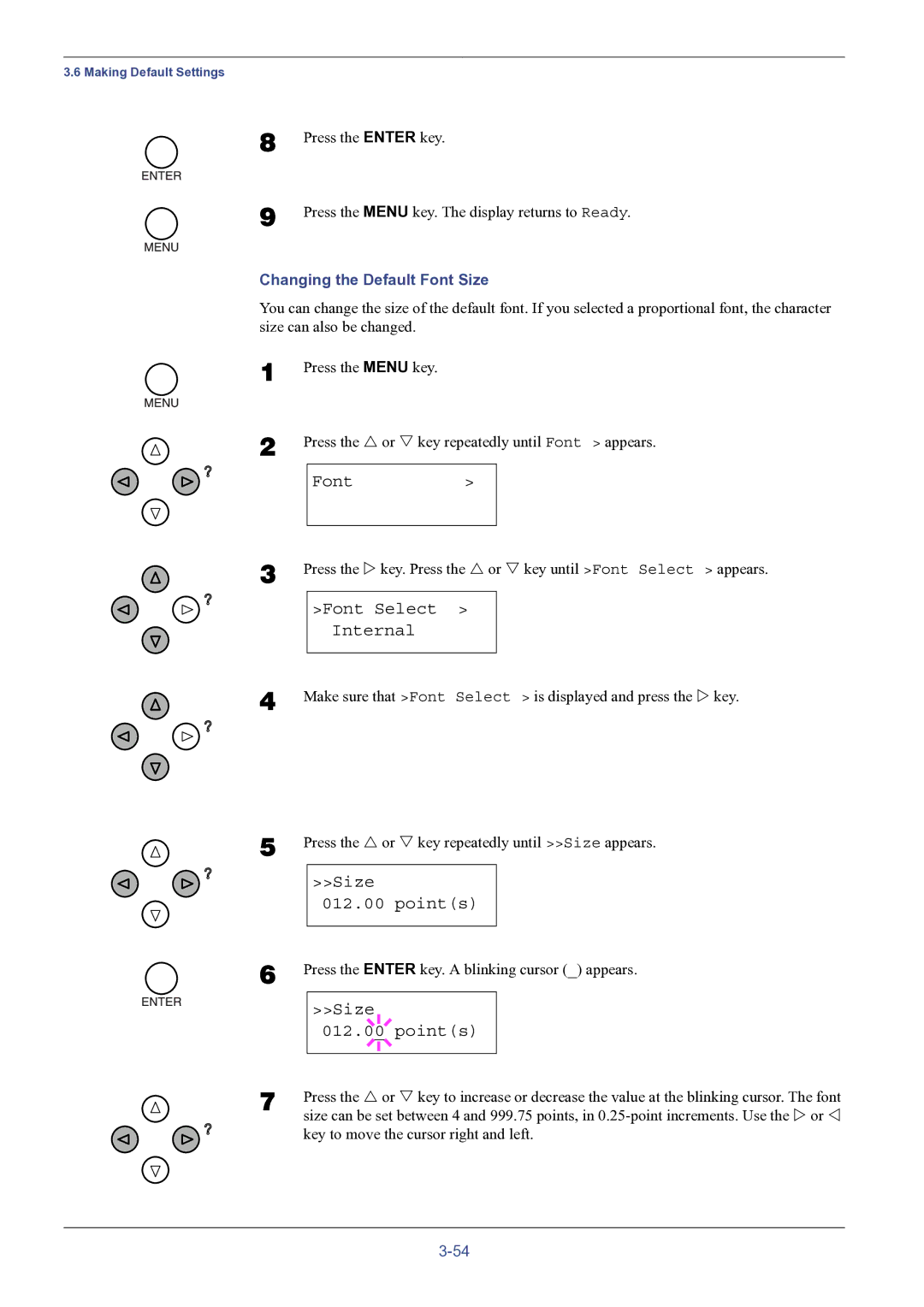3.6 Making Default Settings
8
9
Press the ENTER key.
Press the MENU key. The display returns to Ready.
Changing the Default Font Size
You can change the size of the default font. If you selected a proportional font, the character size can also be changed.
1
2
3
Press the MENU key.
Press the U or V key repeatedly until Font > appears.
Font>
Press the Z key. Press the U or V key until >Font Select > appears.
>Font Select >
Internal
4
5
Make sure that >Font Select > is displayed and press the Z key.
Press the U or V key repeatedly until >>Size appears.
>>Size
012.00 point(s)
6 | Press the ENTER key. A blinking cursor (_) appears. | |||
|
|
|
|
|
|
| >>Size |
| |
|
|
|
|
|
|
| 012.00 point(s) |
| |
|
|
|
|
|
|
|
|
|
|
7 | Press the U or V key to increase or decrease the value at the blinking cursor. The font | |||
| size can be set between 4 and 999.75 points, in | |||
key to move the cursor right and left.