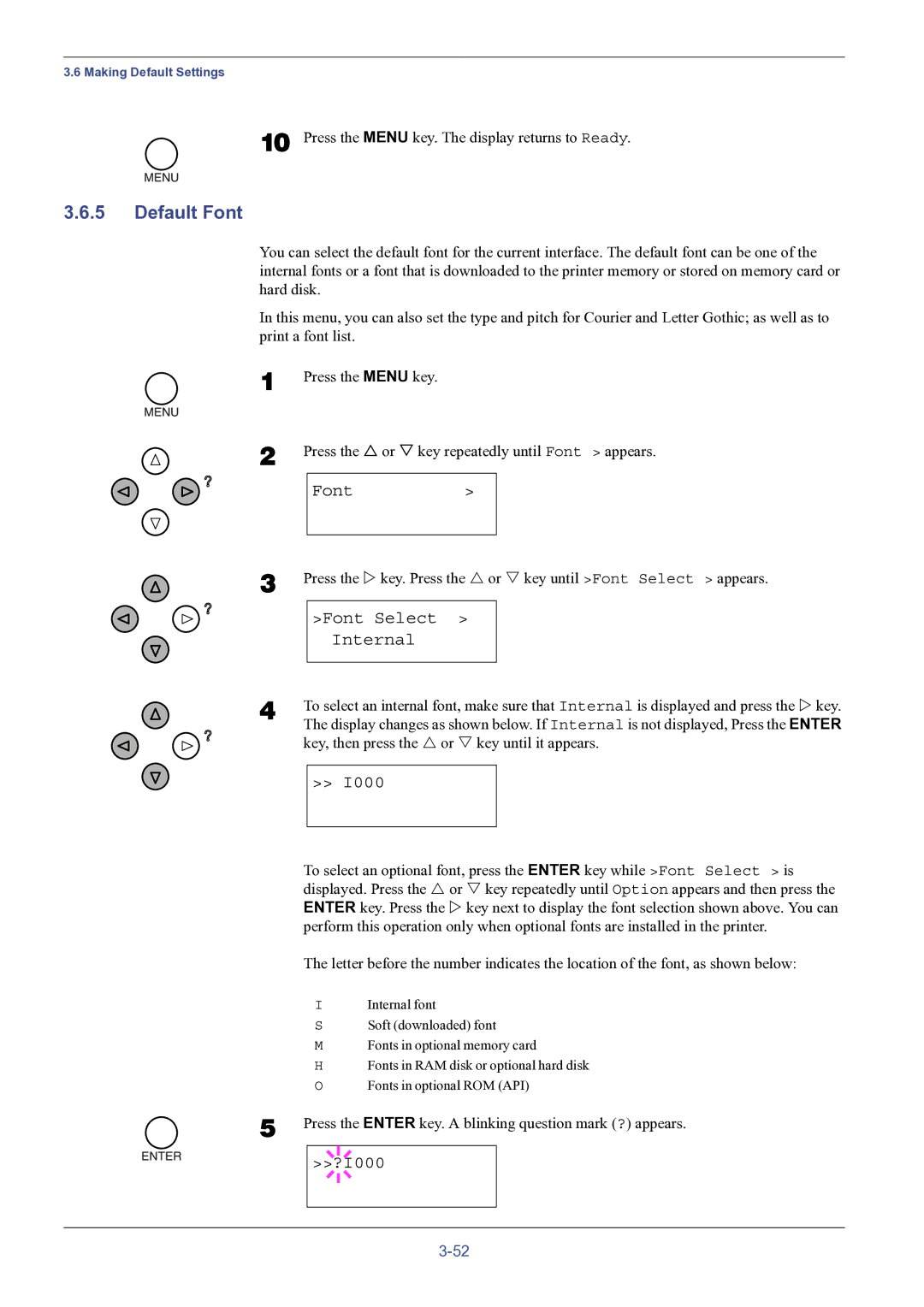3.6 Making Default Settings
10 Press the MENU key. The display returns to Ready.
3.6.5Default Font
You can select the default font for the current interface. The default font can be one of the internal fonts or a font that is downloaded to the printer memory or stored on memory card or hard disk.
In this menu, you can also set the type and pitch for Courier and Letter Gothic; as well as to print a font list.
1
2
3
Press the MENU key.
Press the U or V key repeatedly until Font > appears.
Font>
Press the Z key. Press the U or V key until >Font Select > appears.
>Font Select >
Internal
4 | To select an internal font, make sure that Internal is displayed and press the Z key. |
| The display changes as shown below. If Internal is not displayed, Press the ENTER |
key, then press the U or V key until it appears.
>> I000
To select an optional font, press the ENTER key while >Font Select > is displayed. Press the U or V key repeatedly until Option appears and then press the ENTER key. Press the Z key next to display the font selection shown above. You can perform this operation only when optional fonts are installed in the printer.
The letter before the number indicates the location of the font, as shown below:
IInternal font
SSoft (downloaded) font
MFonts in optional memory card
HFonts in RAM disk or optional hard disk
OFonts in optional ROM (API)
5 Press the ENTER key. A blinking question mark (?) appears.