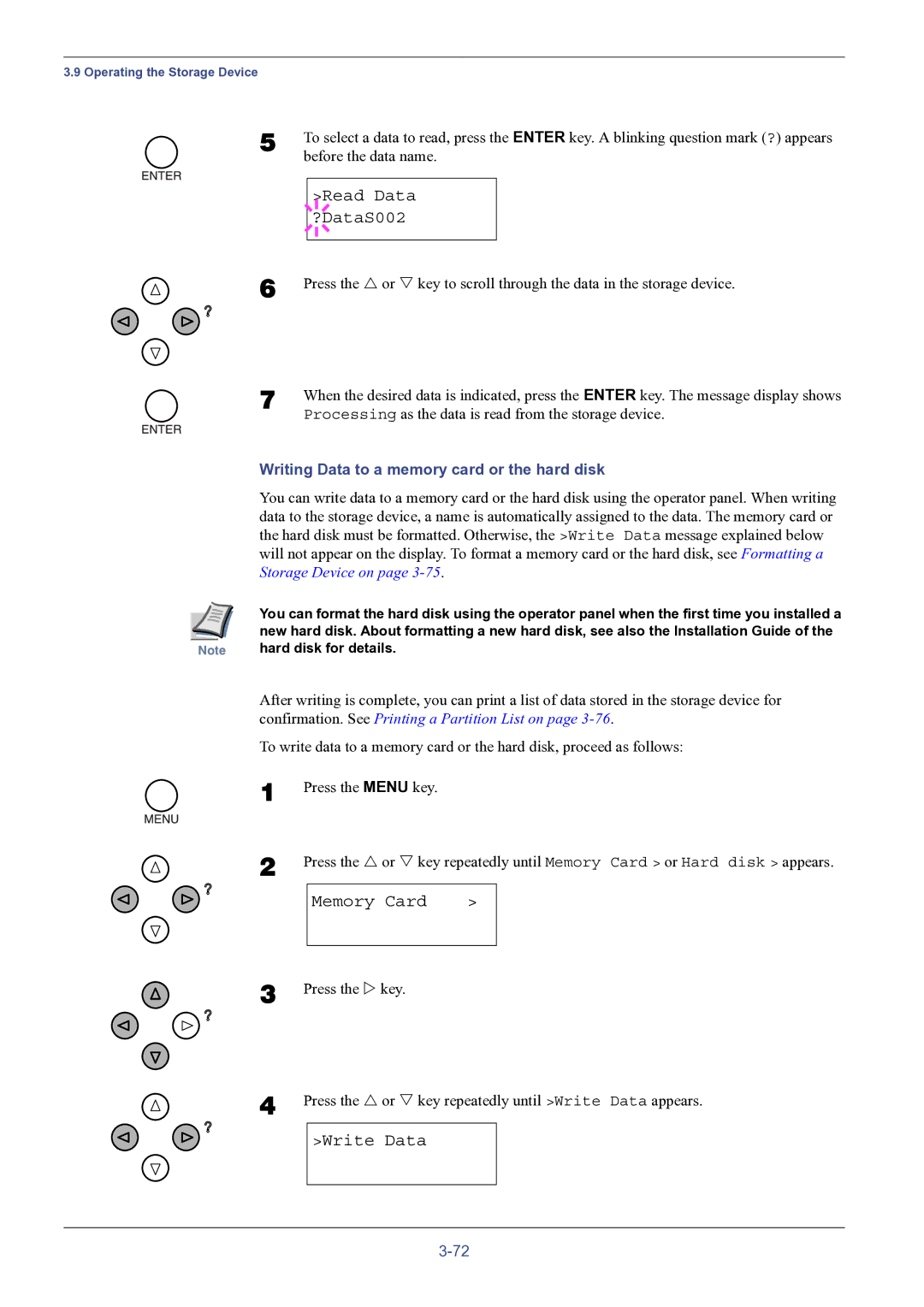3.9 Operating the Storage Device
5 | To select a data to read, press the ENTER key. A blinking question mark (?) appears | ||||
| before the data name. | ||||
|
|
|
|
|
|
|
|
|
| >Read Data |
|
|
|
|
| ||
|
|
|
| ?DataS002 |
|
|
|
|
|
|
|
|
|
|
|
|
|
6 | Press the U or V key to scroll through the data in the storage device. | ||||
7 When the desired data is indicated, press the ENTER key. The message display shows Processing as the data is read from the storage device.
Writing Data to a memory card or the hard disk
You can write data to a memory card or the hard disk using the operator panel. When writing data to the storage device, a name is automatically assigned to the data. The memory card or the hard disk must be formatted. Otherwise, the >Write Data message explained below will not appear on the display. To format a memory card or the hard disk, see Formatting a Storage Device on page
| You can format the hard disk using the operator panel when the first time you installed a |
| new hard disk. About formatting a new hard disk, see also the Installation Guide of the |
Note | hard disk for details. |
After writing is complete, you can print a list of data stored in the storage device for confirmation. See Printing a Partition List on page
To write data to a memory card or the hard disk, proceed as follows:
1
2
3
Press the MENU key.
Press the U or V key repeatedly until Memory Card > or Hard disk > appears.
Memory Card | > |
Press the Z key.
4 Press the U or V key repeatedly until >Write Data appears.