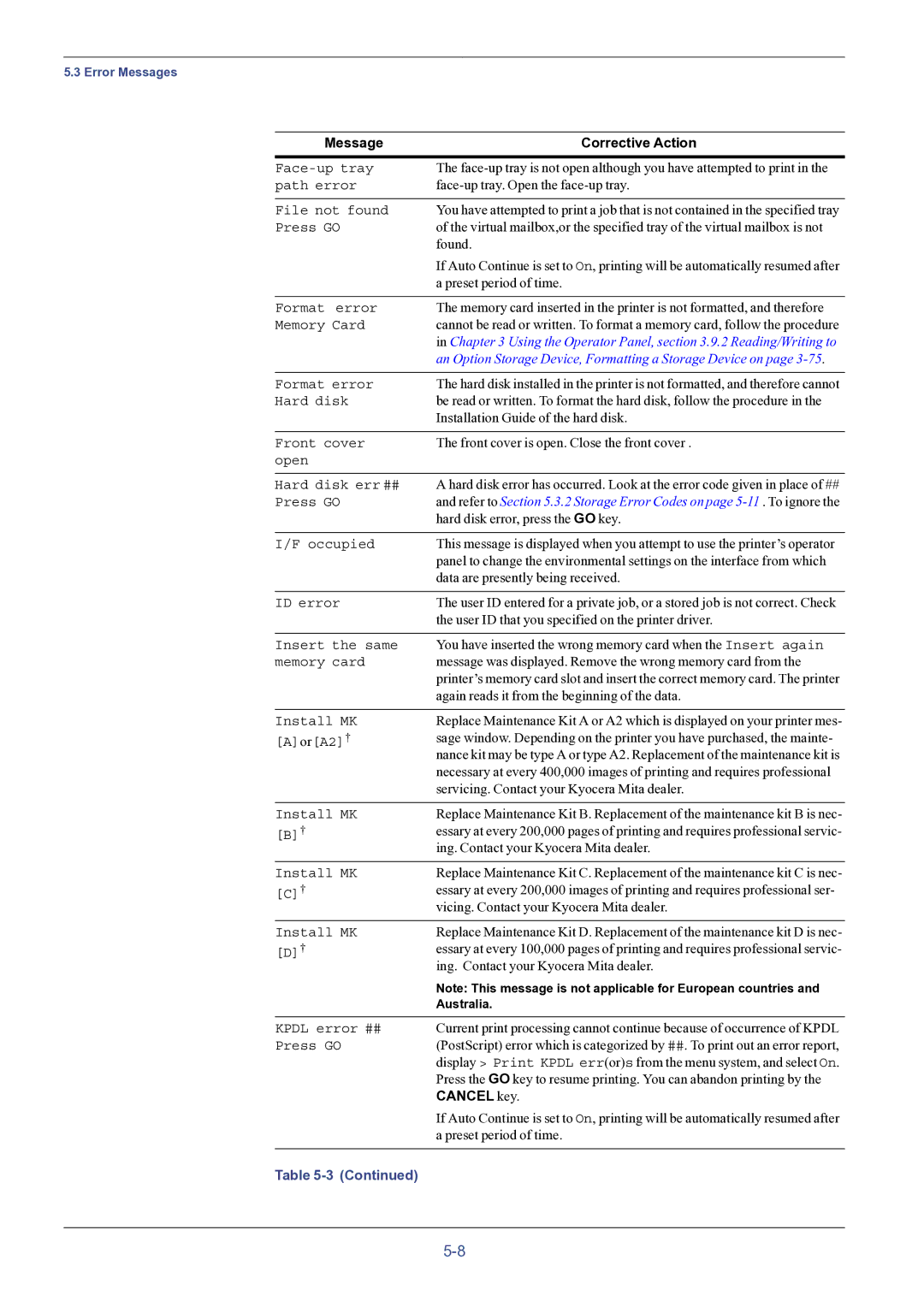5.3 Error Messages
Message | Corrective Action |
The | |
path error |
|
|
|
File not found | You have attempted to print a job that is not contained in the specified tray |
Press GO | of the virtual mailbox,or the specified tray of the virtual mailbox is not |
| found. |
| If Auto Continue is set to On, printing will be automatically resumed after |
| a preset period of time. |
|
|
Format error | The memory card inserted in the printer is not formatted, and therefore |
Memory Card | cannot be read or written. To format a memory card, follow the procedure |
| in Chapter 3 Using the Operator Panel, section 3.9.2 Reading/Writing to |
| an Option Storage Device, Formatting a Storage Device on page |
|
|
Format error | The hard disk installed in the printer is not formatted, and therefore cannot |
Hard disk | be read or written. To format the hard disk, follow the procedure in the |
| Installation Guide of the hard disk. |
|
|
Front cover | The front cover is open. Close the front cover . |
open |
|
|
|
Hard disk err ## | A hard disk error has occurred. Look at the error code given in place of ## |
Press GO | and refer to Section 5.3.2 Storage Error Codes on page |
| hard disk error, press the GO key. |
|
|
I/F occupied | This message is displayed when you attempt to use the printer’s operator |
| panel to change the environmental settings on the interface from which |
| data are presently being received. |
|
|
ID error | The user ID entered for a private job, or a stored job is not correct. Check |
| the user ID that you specified on the printer driver. |
|
|
Insert the same | You have inserted the wrong memory card when the Insert again |
memory card | message was displayed. Remove the wrong memory card from the |
| printer’s memory card slot and insert the correct memory card. The printer |
| again reads it from the beginning of the data. |
Install MK [A]or[A2]†
Replace Maintenance Kit A or A2 which is displayed on your printer mes- sage window. Depending on the printer you have purchased, the mainte- nance kit may be type A or type A2. Replacement of the maintenance kit is necessary at every 400,000 images of printing and requires professional servicing. Contact your Kyocera Mita dealer.
Install MK | Replace Maintenance Kit B. Replacement of the maintenance kit B is nec- |
[B]† | essary at every 200,000 pages of printing and requires professional servic- |
| ing. Contact your Kyocera Mita dealer. |
|
|
Install MK | Replace Maintenance Kit C. Replacement of the maintenance kit C is nec- |
[C]† | essary at every 200,000 images of printing and requires professional ser- |
| vicing. Contact your Kyocera Mita dealer. |
Install MK [D]†
Replace Maintenance Kit D. Replacement of the maintenance kit D is nec- essary at every 100,000 pages of printing and requires professional servic- ing. Contact your Kyocera Mita dealer.
Note: This message is not applicable for European countries and Australia.
KPDL error ## | Current print processing cannot continue because of occurrence of KPDL |
Press GO | (PostScript) error which is categorized by ##. To print out an error report, |
| display > Print KPDL err(or)s from the menu system, and select On. |
| Press the GO key to resume printing. You can abandon printing by the |
| CANCEL key. |
| If Auto Continue is set to On, printing will be automatically resumed after |
| a preset period of time. |
|
|
Table |
|