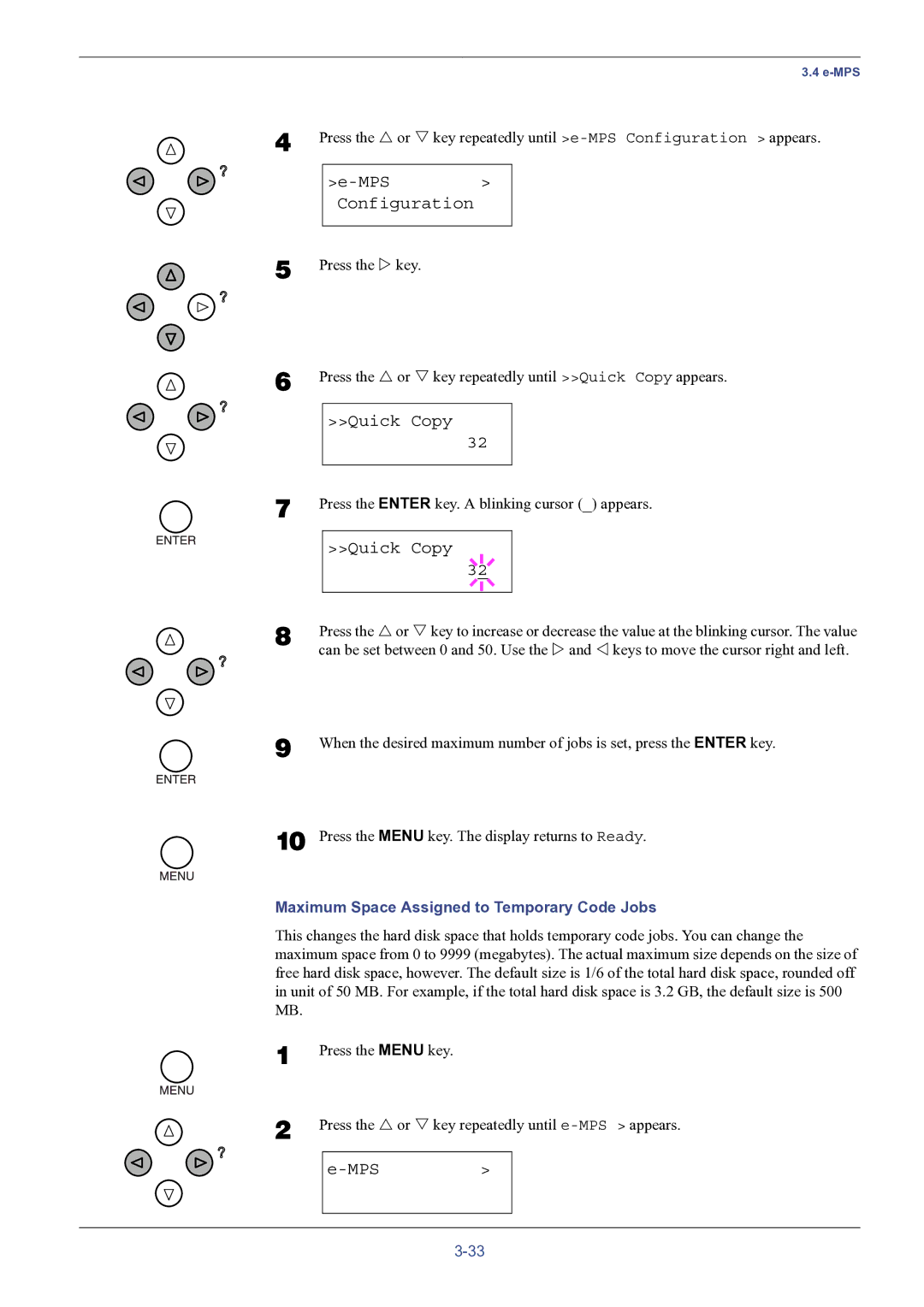3.4
4 Press the U or V key repeatedly until
>e-MPS >
Configuration
5
6
Press the Z key.
Press the U or V key repeatedly until >>Quick Copy appears.
>>Quick Copy
32
7 | Press the ENTER key. A blinking cursor (_) appears. | |||
|
|
|
|
|
|
| >>Quick Copy |
| |
|
| 3 |
|
|
|
| 2 |
| |
|
|
|
|
|
8 | Press the U or V key to increase or decrease the value at the blinking cursor. The value | |||
| can be set between 0 and 50. Use the Z and Y keys to move the cursor right and left. | |||
9
10
When the desired maximum number of jobs is set, press the ENTER key.
Press the MENU key. The display returns to Ready.
Maximum Space Assigned to Temporary Code Jobs
This changes the hard disk space that holds temporary code jobs. You can change the maximum space from 0 to 9999 (megabytes). The actual maximum size depends on the size of free hard disk space, however. The default size is 1/6 of the total hard disk space, rounded off in unit of 50 MB. For example, if the total hard disk space is 3.2 GB, the default size is 500 MB.
1 | Press the MENU key. |
|
| |
2 | Press the U or V key repeatedly until | |||
|
|
|
|
|
|
|
| > |
|
|
|
|
|
|
|
|
|
|
|