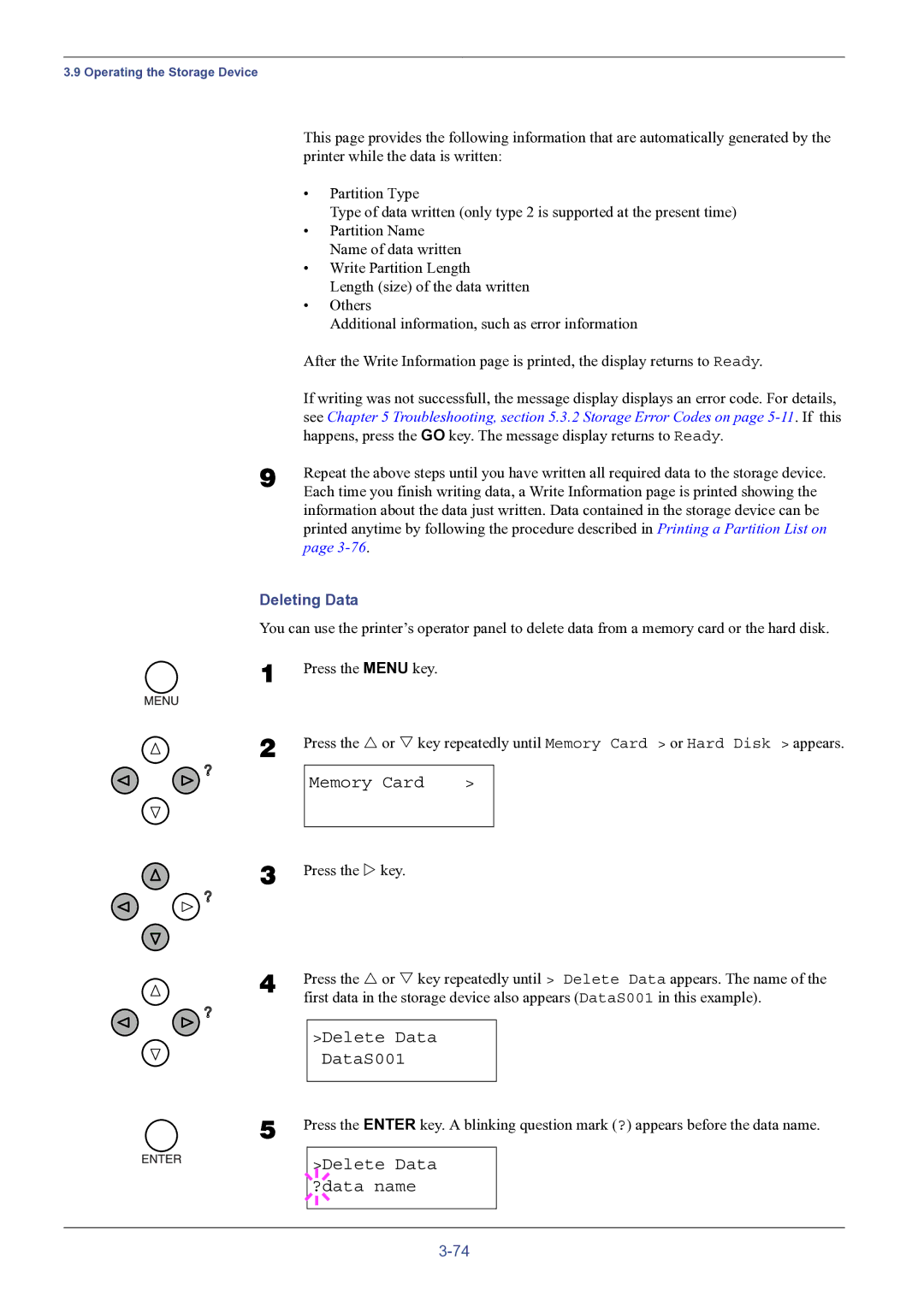3.9 Operating the Storage Device
This page provides the following information that are automatically generated by the printer while the data is written:
| • | Partition Type |
|
| Type of data written (only type 2 is supported at the present time) |
| • | Partition Name |
|
| Name of data written |
| • | Write Partition Length |
|
| Length (size) of the data written |
| • | Others |
|
| Additional information, such as error information |
| After the Write Information page is printed, the display returns to Ready. | |
| If writing was not successfull, the message display displays an error code. For details, | |
| see Chapter 5 Troubleshooting, section 5.3.2 Storage Error Codes on page | |
| happens, press the GO key. The message display returns to Ready. | |
9 | Repeat the above steps until you have written all required data to the storage device. | |
| Each time you finish writing data, a Write Information page is printed showing the | |
information about the data just written. Data contained in the storage device can be printed anytime by following the procedure described in Printing a Partition List on page
Deleting Data
You can use the printer’s operator panel to delete data from a memory card or the hard disk.
1
2
Press the MENU key.
Press the U or V key repeatedly until Memory Card > or Hard Disk > appears.
Memory Card | > |
3 Press the Z key.
4 | Press the U or V key repeatedly until > Delete Data appears. The name of the | ||||
| first data in the storage device also appears (DataS001 in this example). | ||||
|
|
|
|
|
|
|
| >Delete Data |
| ||
|
|
|
| DataS001 |
|
|
|
|
|
|
|
5 | Press the ENTER key. A blinking question mark (?) appears before the data name. | ||||
|
|
|
|
| |
|
|
|
| >Delete Data |
|
|
|
|
| ||
|
|
|
| ?data name |
|
|
|
|
|
|
|
|
|
|
|
|
|
|
|
|
|
|
|