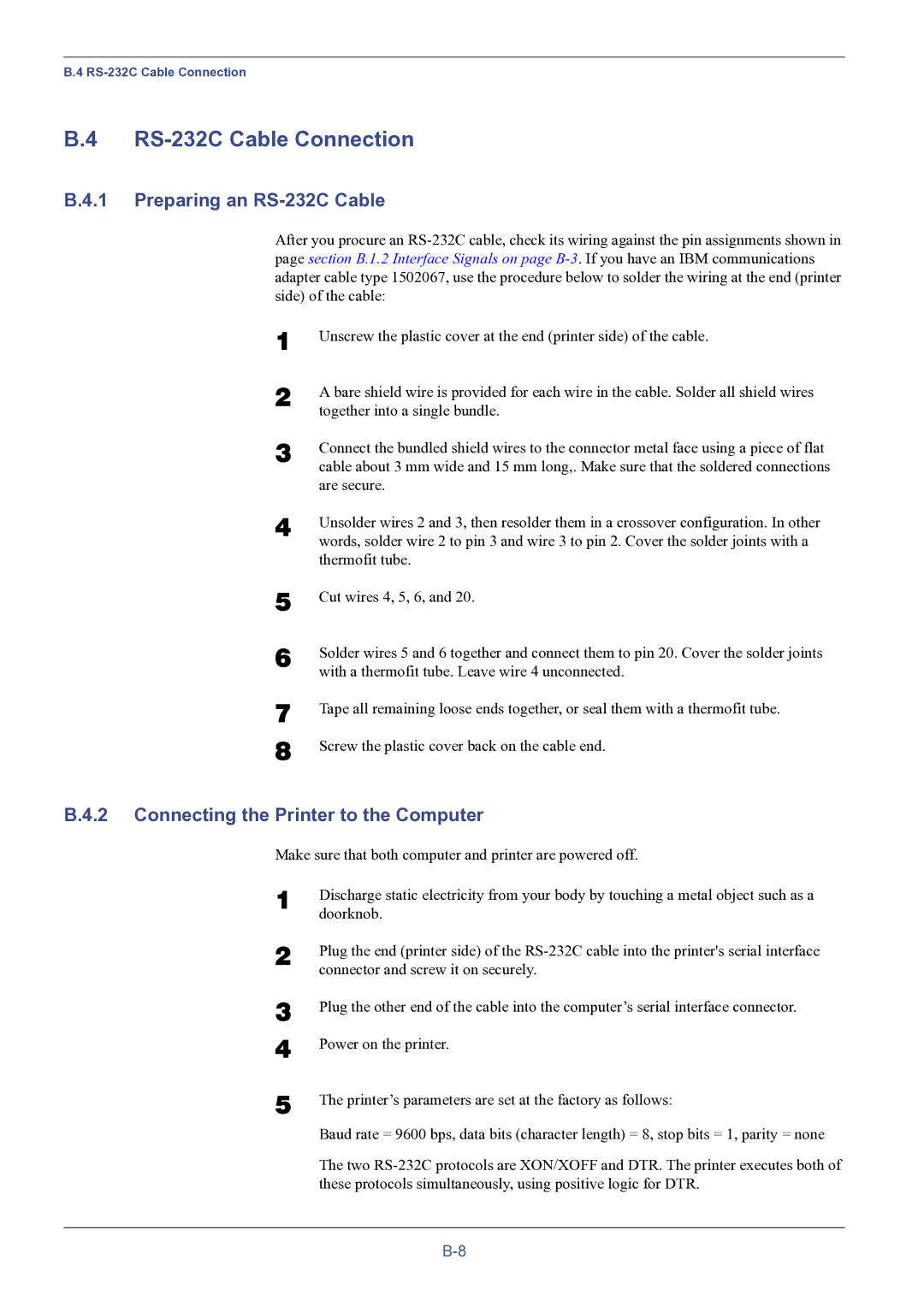B.4
B.4 RS-232C Cable Connection
B.4.1 Preparing an RS-232C Cable
After you procure an
1 | Unscrew the plastic cover at the end (printer side) of the cable. |
2 | A bare shield wire is provided for each wire in the cable. Solder all shield wires |
| together into a single bundle. |
3 | Connect the bundled shield wires to the connector metal face using a piece of flat |
| cable about 3 mm wide and 15 mm long,. Make sure that the soldered connections |
| are secure. |
4 | Unsolder wires 2 and 3, then resolder them in a crossover configuration. In other |
| words, solder wire 2 to pin 3 and wire 3 to pin 2. Cover the solder joints with a |
| thermofit tube. |
5 | Cut wires 4, 5, 6, and 20. |
6 | Solder wires 5 and 6 together and connect them to pin 20. Cover the solder joints |
| with a thermofit tube. Leave wire 4 unconnected. |
7
8
Tape all remaining loose ends together, or seal them with a thermofit tube.
Screw the plastic cover back on the cable end.
B.4.2 Connecting the Printer to the Computer
Make sure that both computer and printer are powered off.
1 | Discharge static electricity from your body by touching a metal object such as a |
| doorknob. |
2 | Plug the end (printer side) of the |
| connector and screw it on securely. |
3
4
5
Plug the other end of the cable into the computer’s serial interface connector.
Power on the printer.
The printer’s parameters are set at the factory as follows:
Baud rate = 9600 bps, data bits (character length) = 8, stop bits = 1, parity = none
The two