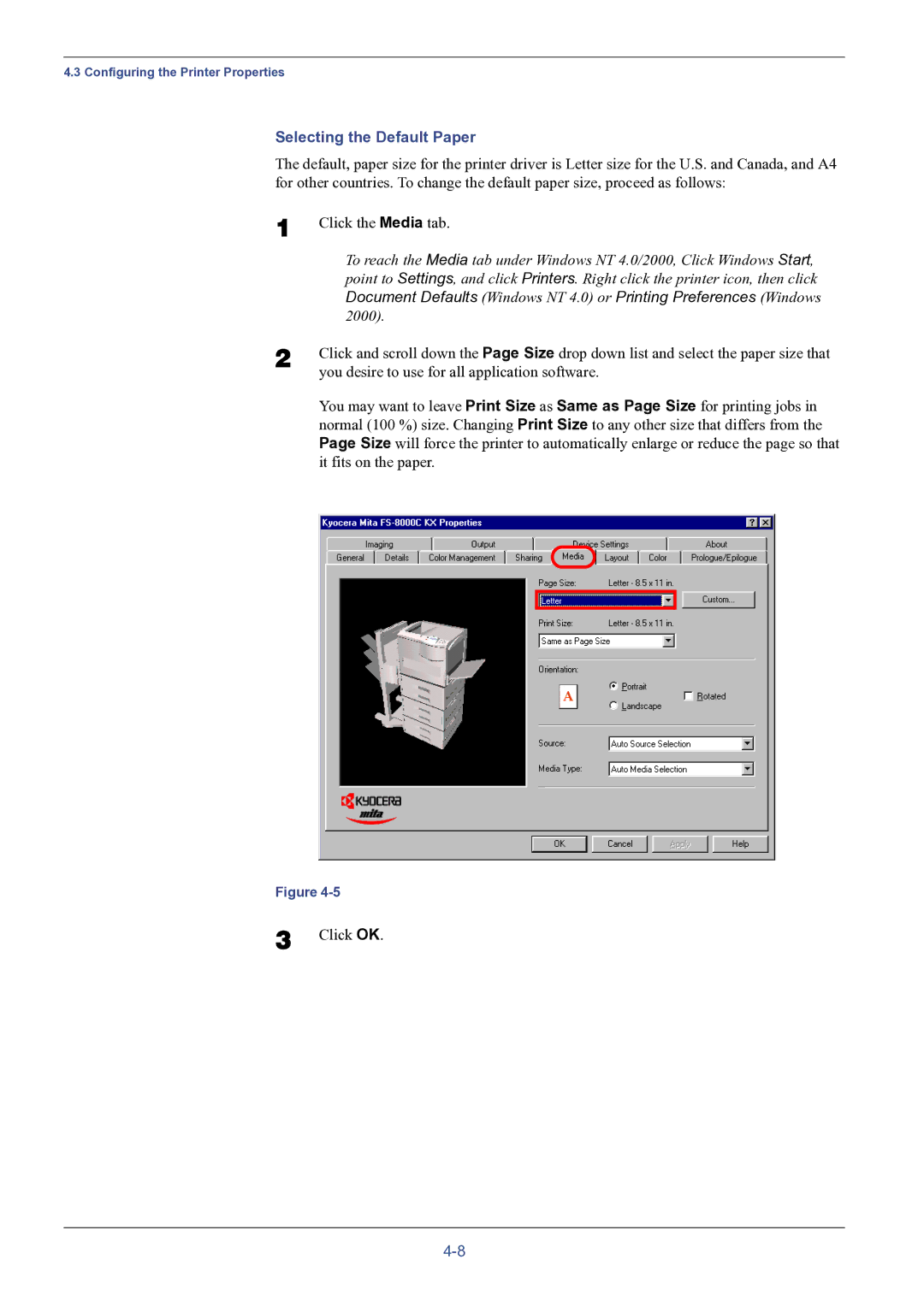4.3 Configuring the Printer Properties
Selecting the Default Paper
The default, paper size for the printer driver is Letter size for the U.S. and Canada, and A4 for other countries. To change the default paper size, proceed as follows:
1 | Click the Media tab. |
| To reach the Media tab under Windows NT 4.0/2000, Click Windows Start, |
| point to Settings, and click Printers. Right click the printer icon, then click |
| Document Defaults (Windows NT 4.0) or Printing Preferences (Windows |
| 2000). |
2 | Click and scroll down the Page Size drop down list and select the paper size that |
| you desire to use for all application software. |
You may want to leave Print Size as Same as Page Size for printing jobs in normal (100 %) size. Changing Print Size to any other size that differs from the Page Size will force the printer to automatically enlarge or reduce the page so that it fits on the paper.
Figure
3 Click OK.