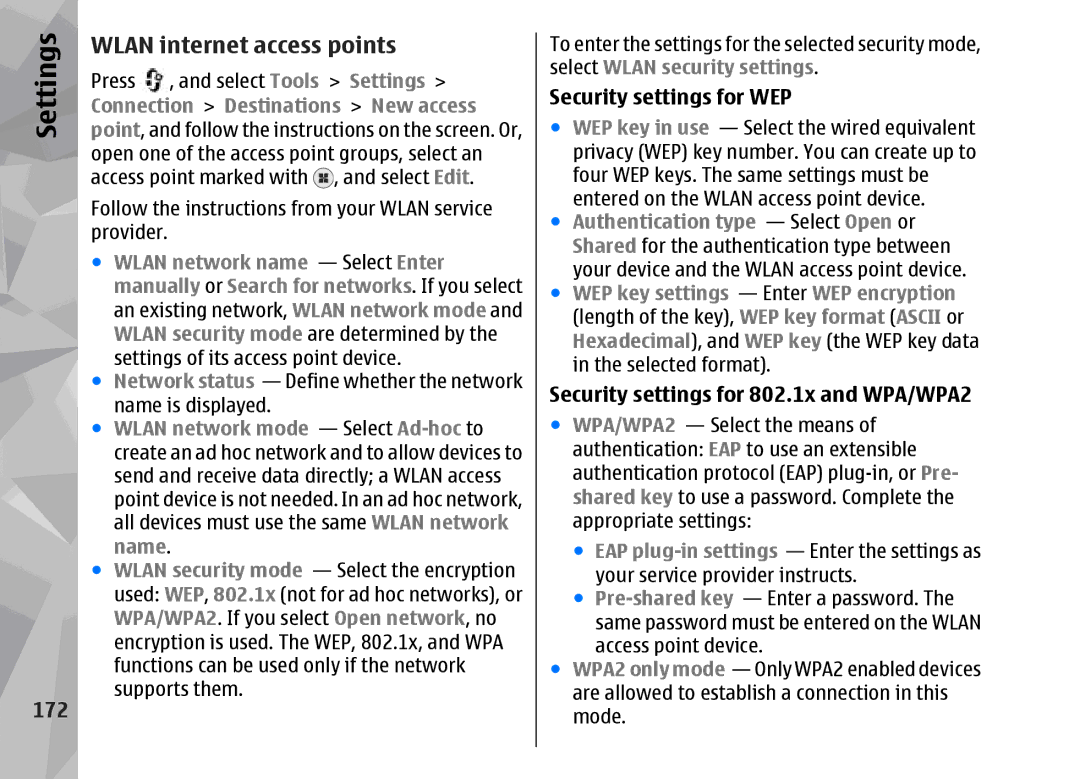Settings
172
WLAN internet access points
Press , and select Tools > Settings >
Connection > Destinations > New access
point, and follow the instructions on the screen. Or, | |
open one of the access point groups, select an | |
access point marked with | , and select Edit. |
Follow the instructions from your WLAN service provider.
●WLAN network name — Select Enter manually or Search for networks. If you select an existing network, WLAN network mode and WLAN security mode are determined by the settings of its access point device.
●Network status — Define whether the network name is displayed.
●WLAN network mode — Select
●WLAN security mode — Select the encryption used: WEP, 802.1x (not for ad hoc networks), or WPA/WPA2. If you select Open network, no encryption is used. The WEP, 802.1x, and WPA functions can be used only if the network supports them.
To enter the settings for the selected security mode, select WLAN security settings.
Security settings for WEP
●WEP key in use — Select the wired equivalent privacy (WEP) key number. You can create up to four WEP keys. The same settings must be entered on the WLAN access point device.
●Authentication type — Select Open or Shared for the authentication type between your device and the WLAN access point device.
●WEP key settings — Enter WEP encryption (length of the key), WEP key format (ASCII or Hexadecimal), and WEP key (the WEP key data in the selected format).
Security settings for 802.1x and WPA/WPA2
●WPA/WPA2 — Select the means of authentication: EAP to use an extensible authentication protocol (EAP)
●EAP
●
●WPA2 only mode — Only WPA2 enabled devices are allowed to establish a connection in this mode.