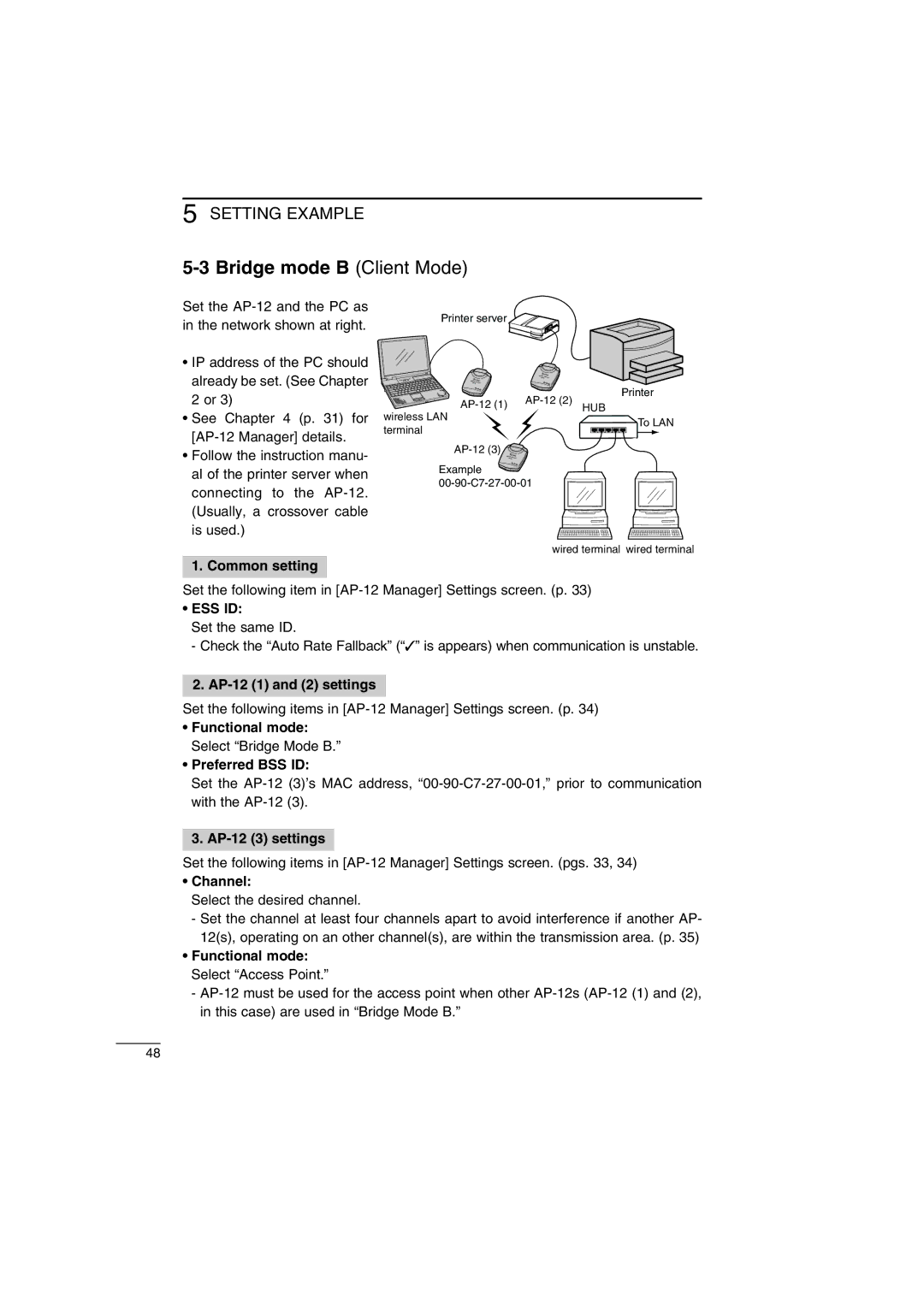5 SETTING EXAMPLE
5-3 Bridge mode B (Client Mode)
Set the
•IP address of the PC should already be set. (See Chapter 2 or 3)
•See Chapter 4 (p. 31) for
•Follow the instruction manu- al of the printer server when connecting to the
Printer server
Printer
| |||
wireless LAN | HUB | ||
| |||
| To LAN | ||
terminal |
| ||
|
| ||
|
|
Example ![]()
wired terminal wired terminal
1. Common setting
Set the following item in
•ESS ID:
Set the same ID.
- Check the “Auto Rate Fallback” (“✓” is appears) when communication is unstable.
2. AP-12 (1) and (2) settings
Set the following items in
•Functional mode: Select “Bridge Mode B.”
•Preferred BSS ID:
Set the
3. AP-12 (3) settings
Set the following items in
•Channel:
Select the desired channel.
-Set the channel at least four channels apart to avoid interference if another AP- 12(s), operating on an other channel(s), are within the transmission area. (p. 35)
•Functional mode: Select “Access Point.”
-
48