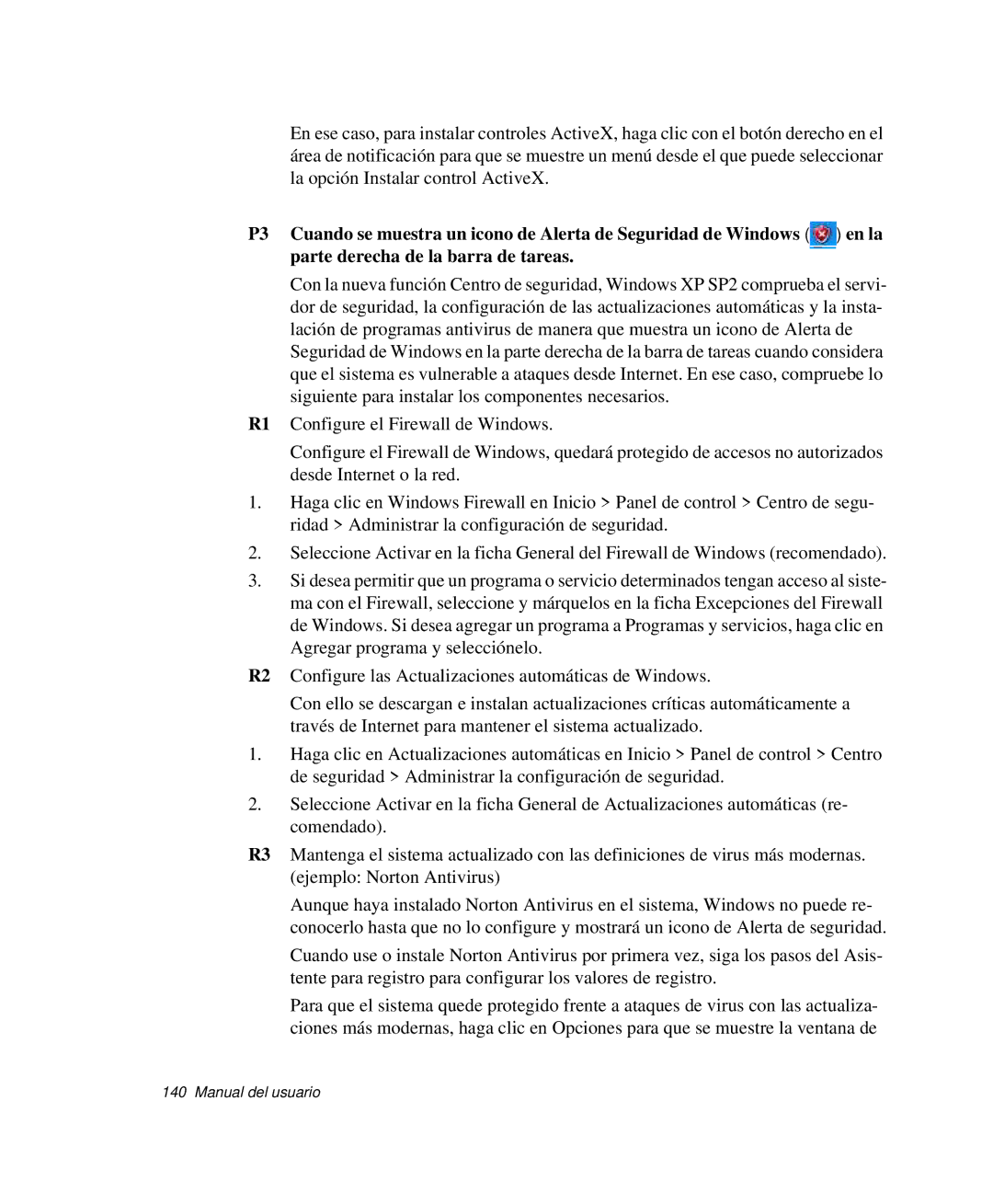NP-R40FY02/SES, NP-R40FY05/SES, NP-R40K005/SES, NP-R40K009/SES, NP-R40R001/SES specifications
The Samsung NP-R40 series laptops, including models NP-R40XY01/SES, NP-R40FY04/SES, NP-R40FY08/SES, NP-R40FY03/SES, and NP-R40FY0A/SES, are designed to cater to a variety of users looking for reliable performance in a stylish package. These laptops blend functionality, innovation, and user-friendly features, making them an appealing choice for both personal and professional use.At the heart of the NP-R40 series is a robust processor lineup. Depending on the specific model, users can expect to find a mix of Intel Core or AMD processors that deliver solid performance for both everyday tasks and multimedia consumption. Coupled with adequate RAM, typically ranging from 2GB to 4GB, these laptops ensure smooth multitasking capabilities and efficient operation.
Display quality is another highlight of the NP-R40 models. With a 14-inch screen size, users can enjoy sharp visuals and vibrant colors. The laptops typically come with a resolution of 1366x768, which, while not Full HD, offers competent image quality for video playback and browsing. The display’s anti-glare technology is beneficial for reducing reflections, especially in well-lit environments, enhancing the overall viewing experience.
Storage options in the NP-R40 series often include traditional hard drives, offering ample space for documents, media files, and applications. Some models may also feature Solid State Drives (SSD) that provide faster boot times and quicker data access, significantly improving overall system performance.
These laptops prioritize connectivity, equipped with a variety of ports including USB ports, HDMI, and Ethernet, supporting a range of peripherals and external displays. Wireless connectivity options, such as Wi-Fi and Bluetooth, enable users to stay connected without the hassle of wires.
The Samsung NP-R40 series also pays attention to user comfort and ergonomics. The keyboard is designed for comfortable typing with a full-size layout, and the touchpad is responsive, facilitating ease of navigation. The battery life, depending on the model and usage, allows for several hours of productivity on a single charge, making it suitable for on-the-go users.
Another aspect worth mentioning is the build quality and design of the NP-R40 laptops. They sport a sleek, modern aesthetic, and are lightweight enough for easy transport. The combination of functionality and style makes them appealing to students, professionals, and casual users alike.
In summary, the Samsung NP-R40 series, including models like NP-R40XY01/SES and the NP-R40FY variants, encompasses a blend of performance, portability, and functionality. With its solid build, decent specifications, and user-friendly features, it represents a reliable choice in the competitive laptop market, catering to a diverse range of users.