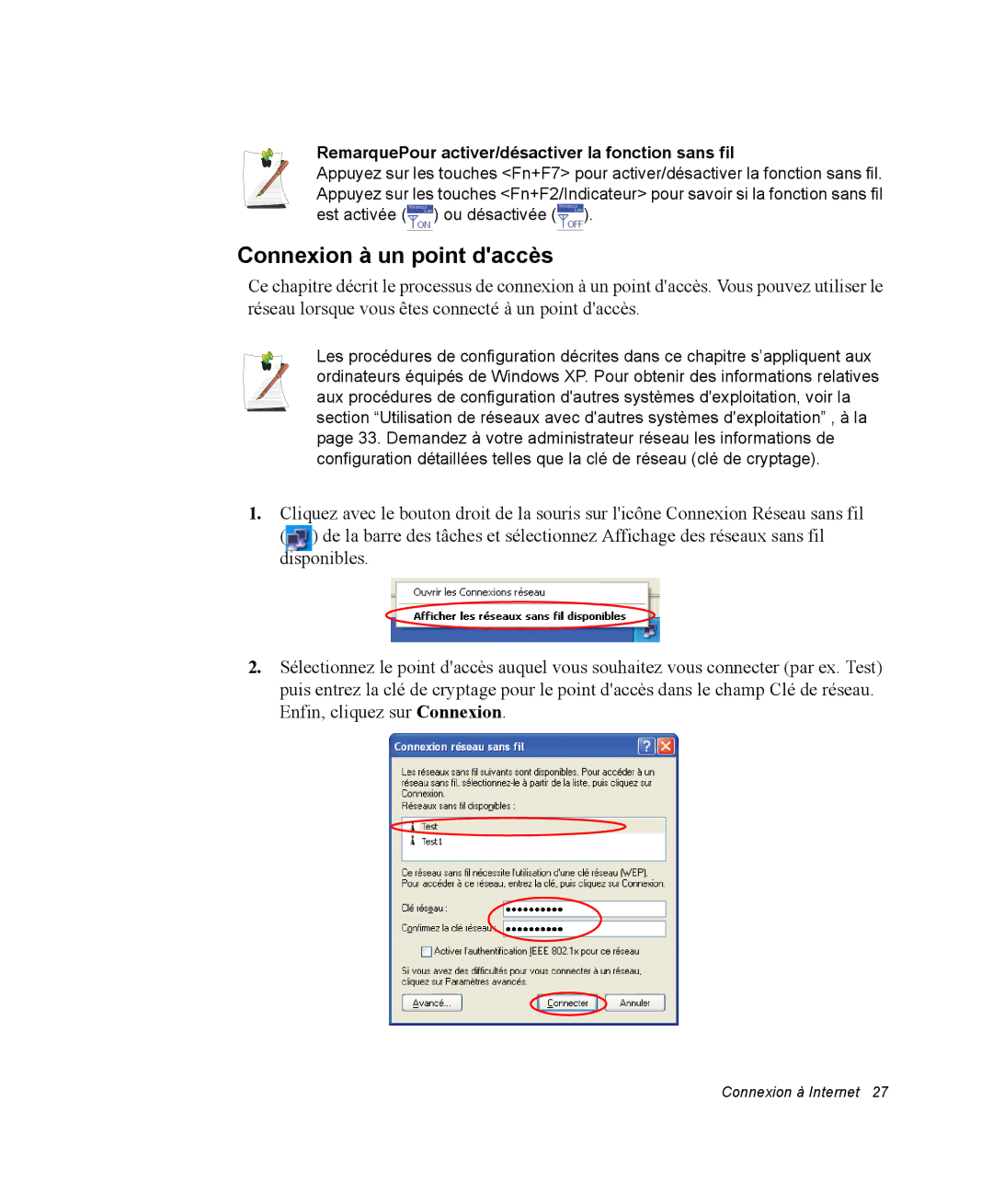NP20FP005X/SEF, NP20FP0045/SEF, NP20FP0069/SEF, NP20FP02BG/SEF, NP20FK0045/SEF specifications
The Samsung NP20FP09EW/SEF, NP20FK09EW/SEF, NP20FP0A6R/SEF, NP20FK0045/SEF, and NP20FP02BG/SEF are part of Samsung's advanced line of laptops designed for a blend of performance, portability, and aesthetic appeal. These devices are engineered to cater to the diverse needs of consumers, from students to professionals, ensuring that the technology is both accessible and sophisticated.One of the standout features of these laptops is their impressive native display quality. With a Full HD resolution, users can expect vibrant colors and crisp detail, benefiting activities such as video streaming, gaming, and graphic design. The display is equipped with anti-glare technology, which minimizes reflections and enhances visibility, allowing users to work comfortably in various lighting conditions.
Powered by the latest Intel processors, these models are capable of handling multitasking with ease. The integration of up to 16GB of RAM ensures smooth performance during intensive applications, making them suitable for both everyday tasks and demanding software. Additionally, the solid-state drive (SSD) options enhance boot times and data access speeds, providing a quicker and more responsive user experience.
In terms of connectivity, these Samsung laptops feature a range of ports including USB-C, USB 3.0, HDMI, and a headphone jack, allowing for easy connection to a variety of devices. This ensures that users can easily connect peripherals such as external monitors, printers, and storage devices, enhancing productivity across different workflows.
The design of these laptops is not just functional but also stylish. With a slim profile and lightweight construction, they are easily portable, making them ideal for on-the-go lifestyles. The chassis is crafted from sturdy materials, offering durability while maintaining a sleek look.
For battery performance, these models are engineered to provide extended usage on a single charge, catering to users who need a reliable device throughout the day without frequent recharging. Furthermore, fast charging technology allows for quick replenishment when needed.
For security and privacy, Samsung has incorporated various features, including biometric authentication options, which provide peace of mind to users who handle sensitive information.
In summary, the Samsung NP20FP09EW/SEF, NP20FK09EW/SEF, NP20FP0A6R/SEF, NP20FK0045/SEF, and NP20FP02BG/SEF showcase a remarkable blend of high-performance components, innovative technology, and refined design, making them suitable choices for anyone in need of a reliable and versatile laptop.