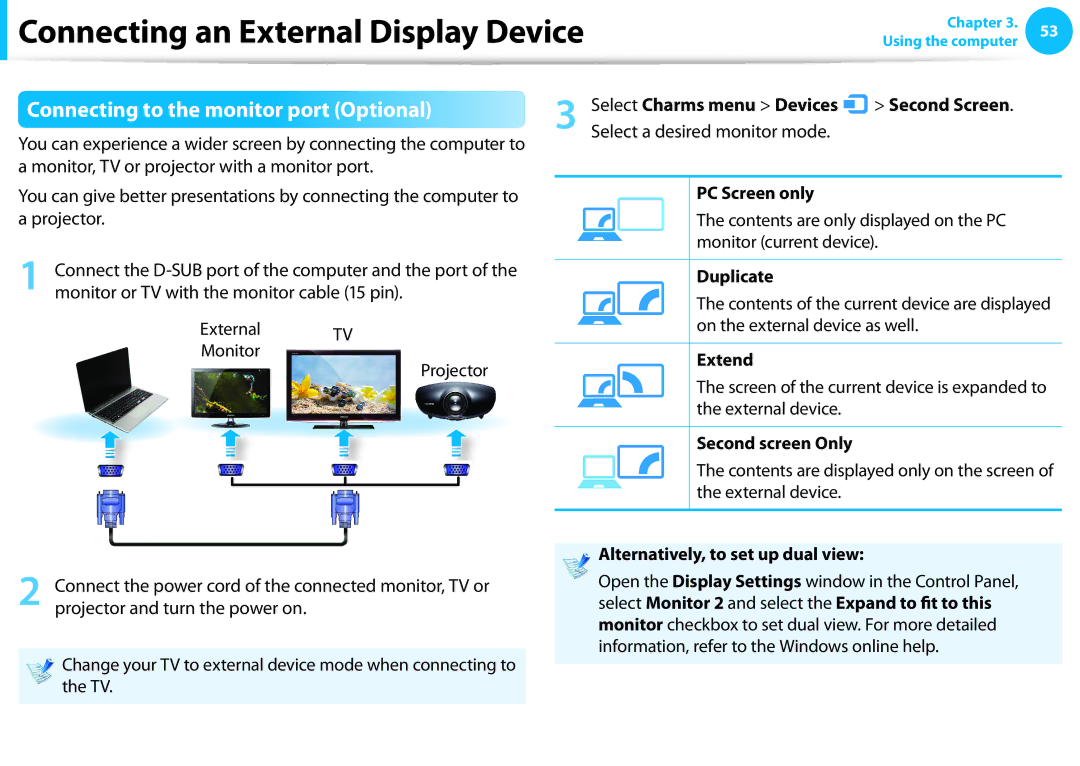Connecting an External Display Device
Connecting an External Display Device
Chapter 3. 53
Using the computer
Connecting to the monitor port (Optional)
You can experience a wider screen by connecting the computer to a monitor, TV or projector with a monitor port.
3 | Select Charms menu > Devices |
| > Second Screen. |
| |||
| |||
Select a desired monitor mode. |
|
|
You can give better presentations by connecting the computer to a projector.
1 Connect the
External TV
Monitor
Projector
2 Connect the power cord of the connected monitor, TV or projector and turn the power on.
Change your TV to external device mode when connecting to the TV.
PC Screen only
The contents are only displayed on the PC monitor (current device).
Duplicate
The contents of the current device are displayed on the external device as well.
Extend
The screen of the current device is expanded to the external device.
Second screen Only
The contents are displayed only on the screen of the external device.
Alternatively, to set up dual view:
Open the Display Settings window in the Control Panel, select Monitor 2 and select the Expand to fit to this monitor checkbox to set dual view. For more detailed information, refer to the Windows online help.