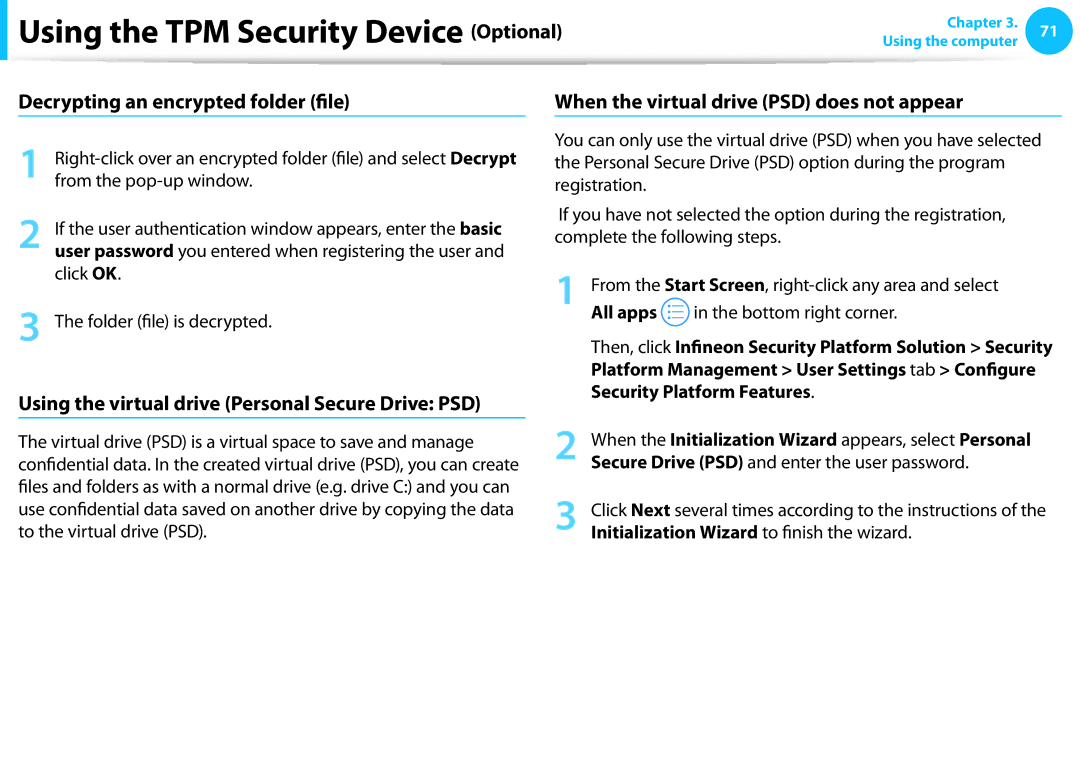Using the TPM Security Device (Optional)
Using the TPM Security Device (Optional)
Chapter 3. 71
Using the computer
Decrypting an encrypted folder (file)
1
2 If the user authentication window appears, enter the basic user password you entered when registering the user and click OK.
3 The folder (file) is decrypted.
Using the virtual drive (Personal Secure Drive: PSD)
When the virtual drive (PSD) does not appear
You can only use the virtual drive (PSD) when you have selected the Personal Secure Drive (PSD) option during the program registration.
If you have not selected the option during the registration, complete the following steps.
1 | From the Start Screen, | ||
| All apps |
| in the bottom right corner. |
|
| ||
|
| ||
Then, click Infineon Security Platform Solution > Security Platform Management > User Settings tab > Configure Security Platform Features.
The virtual drive (PSD) is a virtual space to save and manage confidential data. In the created virtual drive (PSD), you can create files and folders as with a normal drive (e.g. drive C:) and you can use confidential data saved on another drive by copying the data to the virtual drive (PSD).
2
3
When the Initialization Wizard appears, select Personal Secure Drive (PSD) and enter the user password.
Click Next several times according to the instructions of the Initialization Wizard to finish the wizard.