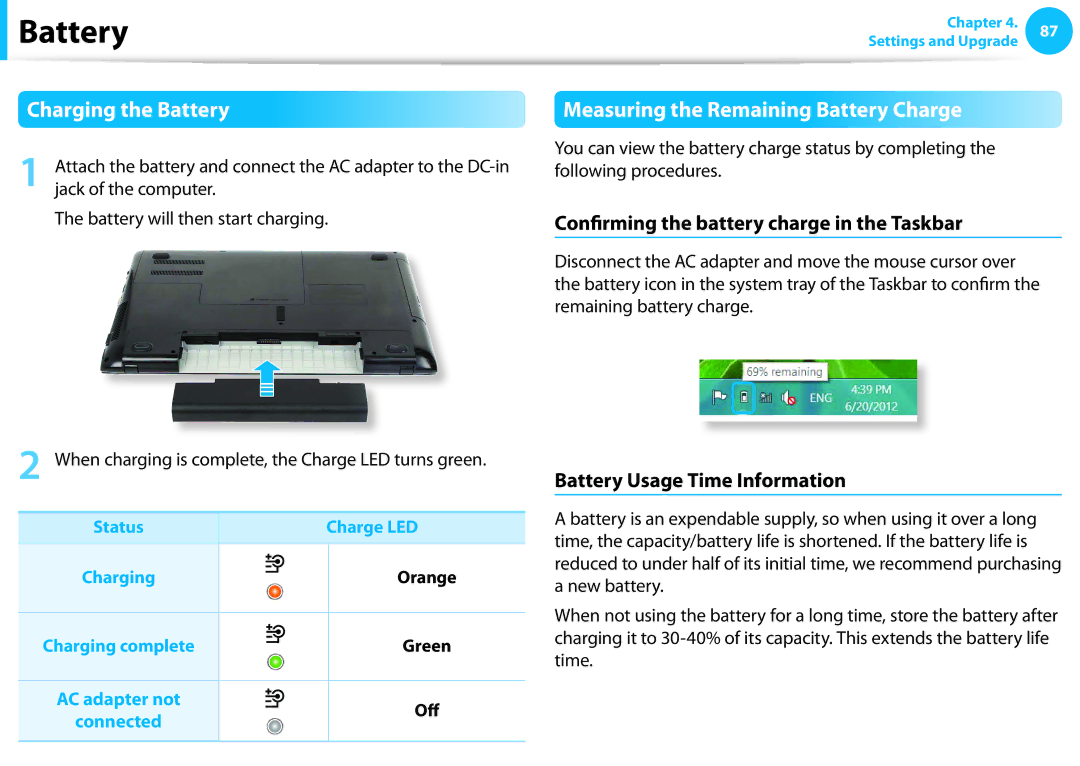Battery
Battery
Charging the Battery
1 Attach the battery and connect the AC adapter to the
The battery will then start charging.
2 When charging is complete, the Charge LED turns green.
Status |
|
|
|
| Charge LED | |
|
|
|
|
|
|
|
Charging |
|
|
|
|
| Orange |
|
|
|
|
| ||
|
|
|
|
| ||
|
|
|
|
|
|
|
Charging complete |
|
|
|
|
| Green |
|
|
|
|
| ||
|
|
|
|
| ||
|
|
|
|
|
|
|
AC adapter not |
|
|
|
|
| Off |
|
|
|
|
| ||
|
|
|
|
| ||
connected |
|
|
|
|
| |
|
|
|
|
|
| |
|
|
|
|
|
|
|
Chapter 4. 87
Settings and Upgrade
Measuring the Remaining Battery Charge
You can view the battery charge status by completing the following procedures.
Confirming the battery charge in the Taskbar
Disconnect the AC adapter and move the mouse cursor over the battery icon in the system tray of the Taskbar to confirm the remaining battery charge.
Battery Usage Time Information
A battery is an expendable supply, so when using it over a long time, the capacity/battery life is shortened. If the battery life is reduced to under half of its initial time, we recommend purchasing a new battery.
When not using the battery for a long time, store the battery after charging it to