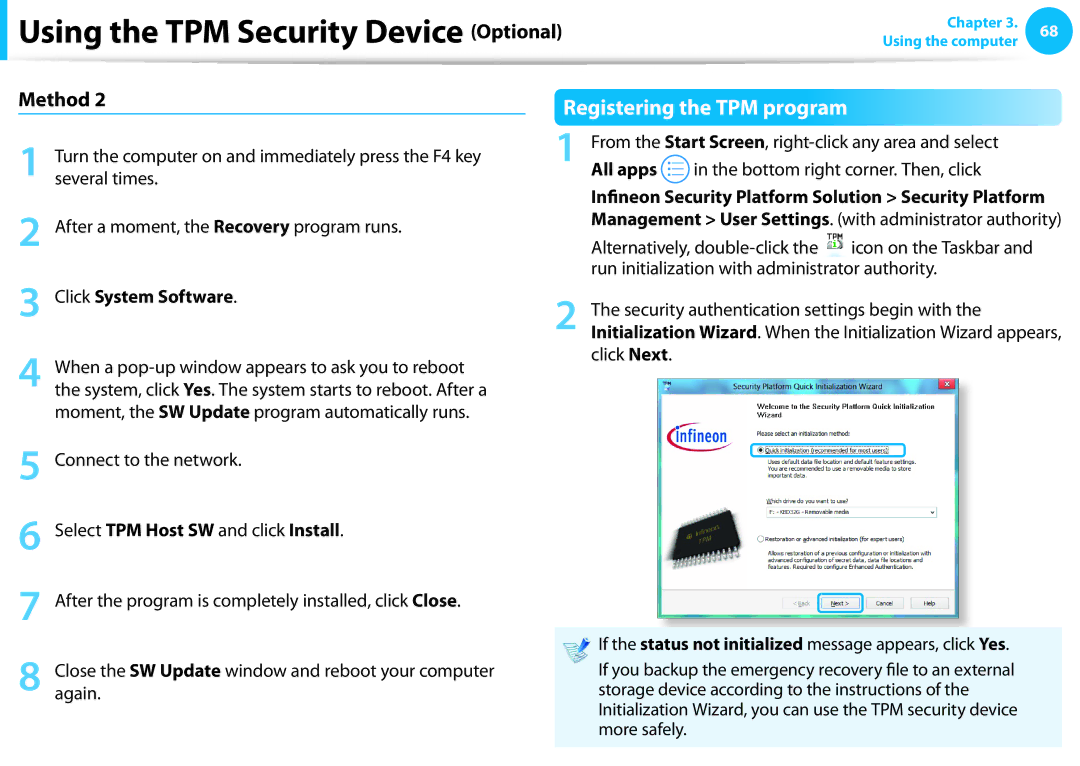Using the TPM Security Device (Optional) |
|
| Using the computer | 68 | ||
|
|
|
|
| Chapter 3. |
|
Method 2 | Registering the TPM program |
| ||||
|
|
| ||||
|
|
| ||||
| Turn the computer on and immediately press the F4 key | 1 | From the Start Screen, |
| ||
1 several times. |
| All apps |
| in the bottom right corner. Then, click |
| |
|
|
| ||||
|
|
| ||||
|
|
| ||||
2 After a moment, the Recovery program runs. |
| Infineon Security Platform Solution > Security Platform | ||||
| Management > User Settings. (with administrator authority) | |||||
| Alternatively, |
| ||||
3 |
|
| run initialization with administrator authority. |
| ||
Click System Software. | 2 | The security authentication settings begin with the |
| |||
|
| |||||
| Initialization Wizard. When the Initialization Wizard appears, | |||||
When a | click Next. |
| |
4 the system, click Yes. The system starts to reboot. After a |
|
moment, the SW Update program automatically runs. |
|
5
6
7
8
Connect to the network.
Select TPM Host SW and click Install.
After the program is completely installed, click Close.
Close the SW Update window and reboot your computer again.
If the status not initialized message appears, click Yes.
If you backup the emergency recovery file to an external storage device according to the instructions of the Initialization Wizard, you can use the TPM security device more safely.