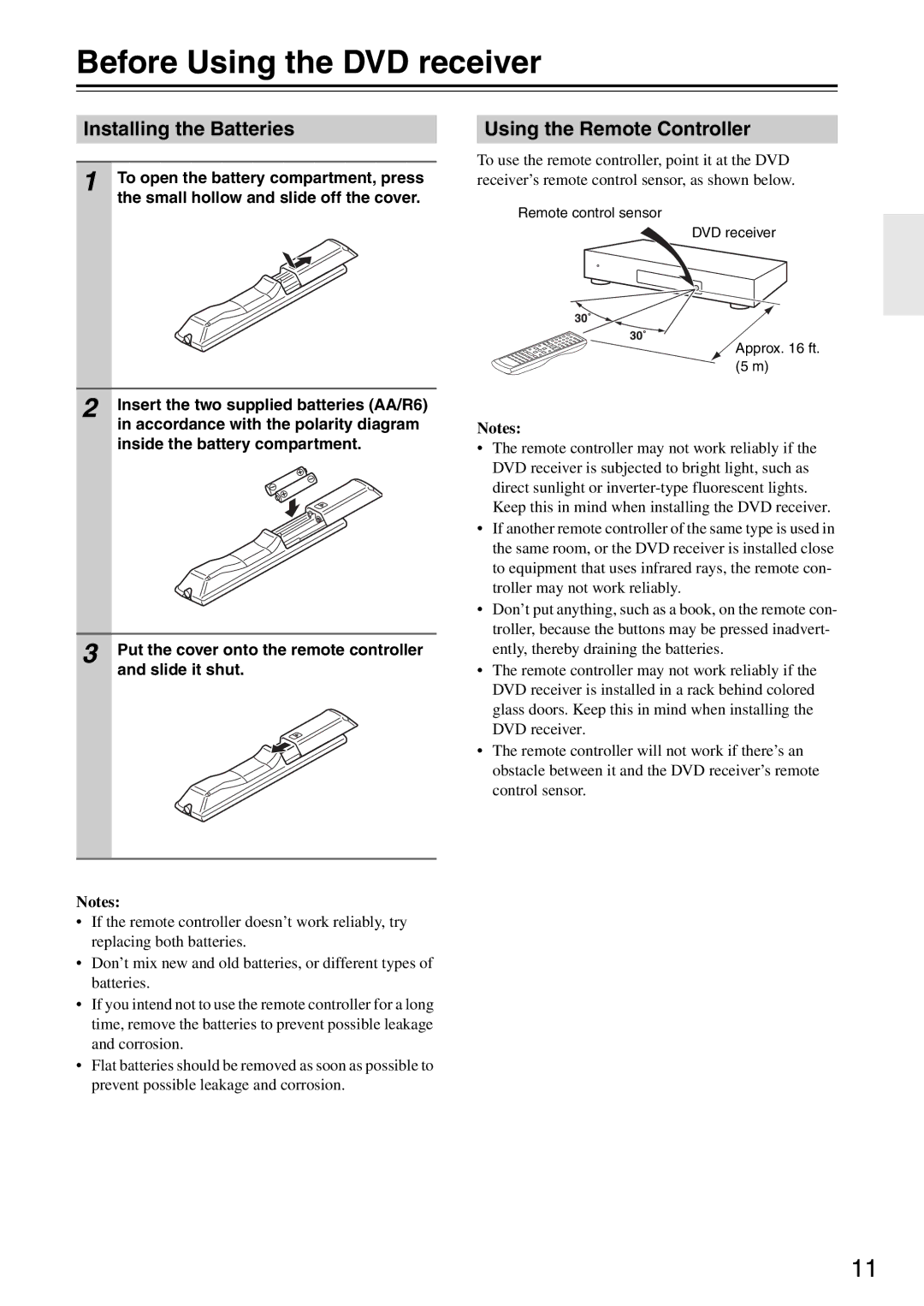DSR-4.8
Batteries
Important Safety Instructions
Installing this Unit
Precautions
Power
Sur les modèles dont la fiche est polarisée
Precautions
For models having a power cord with a polarized plug
FCC Information for User
Make sure you have the following accessories
Supplied Accessories
Introduction
Features
Contents
Function Support
Introduction
Disc Notes
Supported Discs
Handling Discs
Cleaning Discs
MP3/WMA/JPEG Compatibility
About WMA
Copyright
Using the Remote Controller
Before Using the DVD receiver
Installing the Batteries
Front Panel
Front & Rear Panels
Display
Front & Rear Panels
Rear Panel
Remote Controller
Mode button
Resolution button
Tuner buttons Tuning / button
Preset Buttons
Placing the Speakers
Connecting the DVD receiver
Connecting Your Speakers
Connecting a Powered Subwoofer
Connecting the DVD receiver
Connecting Antenna
Connecting the Speaker Cables
Supplied indoor AM loop antenna is for indoor use only
Connecting the AM Loop Antenna
Connecting an Outdoor FM Antenna
Using a TV/FM Antenna Splitter
Connecting an Outdoor AM Antenna
AV Cables & Connectors
Video Signal Flow Chart
Video Output/Video Setting Matrix
Optical Digital Jacks
Basic Setup
Before Making Any Connections
RCA AV Connection Color Coding
Compatibility of this unit with progressive-scan TVs
Connecting Your TV video connection
Connecting Other AV Component
Using Component Video
Digital Audio Connection
Connecting an RI Dock
Video
What is HDMI?
Using Hdmi
Hdmi & the DVD receiver
Using a Multiroom Kit with Other Components
Using the Multiroom Control Kits
Using a Multiroom Kit with a Cabinet
Standby/On Standby indicator
Connecting the Power/Turning on the DVD receiver
Before connecting
Buttons to select TV Shape
Initial Setup
First Time Setup
Use the Up and Down
Selecting Progressive or Interlaced
Hdmi and Progressive Settings
Setting the Hdmi
Selecting the Input Source
Adjusting the Volume
Using Headphones
Understanding Common Operations
Understanding Common Operations
Using the Sleep Timer
Adjusting Subwoofer Level
Remote controller Press the Muting button
Playing Discs
Starting, Pausing & Stopping Playback
Select
Playing Discs
Select Next & Previous track/chapter
Stop To stop playback, press the Stop
To resume normal playback, press Play button
This section explains how to fast forward and reverse
Forward Frame-by-Frame Playback
Fast Forward & Reverse
Navigating CDs & Super Audio CDs
Navigating DVD & VCD Disc Menus
Navigating MP3 & WMA Discs
To display thumbnails
Viewing a Slideshow of Jpeg Images
Load a Jpeg disc
To stop the slideshow, press the Stop or Menu button
Listening to the Radio
Using the Tuner
Tuning into Radio Stations
Listening to the Radio
Listening to the Radio
Presetting AM/FM Stations
Selecting Presets
Deleting Presets
About the Listening Modes
Using the Listening Modes
Selecting Listening Modes
Press and hold the Setup but Ton for 3 seconds
Using the Listening Modes
Theater-Dimensional Listening Angle Setting
Listening Mode and Receiver Settings
Ton to start playback of the spec
Advanced Playback
Press the Search button
Press the Play or Enter but
Use the number buttons to enter a time
Advanced Playback
Searching by Time
During playback, press the Search button twice
Repeat
To cancel A-B repeat playback, press the A-B button
Repeat Playback
Repeat A- appears onscreen and -RA appears on the display
Random
Random Playback
SACD, VCD, CD Disc Random, Ran- dom Off
Adding New Items to the List
Memory Playback
Editing Steps
Last Memory
Deleting Items from the List
Press the Zoom again repeat- edly to Zoom
Zooming
Selecting Camera Angles
Zoom x1.0 appears onscreen
Selecting Subtitles
Selecting Soundtracks
Input Information
Disc and Input Information
Displaying Information
Disc Information
Controlling a TV
Entering Remote Control Codes
Controlling Other Components
Controlling a TV connected to the DVD receiver
Controlling Other Components
Digital Input Signal Formats
Configuring the DVD receiver
Setup Menu
Audio Input Setup
Configuring the DVD receiver
Crossover Frequency
Audio Input Setup
Digital Input Signal Formats
Input Default assignment
DVD Onscreen Setup Menus
Setup button again
DVD Onscreen Setup Menus
Using the Onscreen Setup Menus
When you’ve finished, press
TV Shape
View Mode
Hdmi Output Setting
Picture Menu
Video Black Level
Progressive Setting
HD Resolution
HD Jpeg Mode
Language Menu
Audio Menu
Select Others from the Disc Menu Language, Audio Lan
When you’ve finished, press the Enter button
Use this list when specifying other languages
Selecting Other Languages
Background
Display Menu
On-Screen Display
On-Screen Display Color
Tal lock, and then press
Operation Setting Menu
Setting the Parental Lock
Change the Security Code
Sacd Priority Contents
DVD Priority Contents
DVD-Video regions
Resetting the receiver
Disc Content Organization
Additional information
MP3, WMA & Jpeg Files
Glossary
Additional information
File extension
Hdcp High-bandwidth Digital Content Protection
PAL Phase alternation by line
Dynamic range
Audio
Troubleshooting
Power
Make sure the source material is Dolby Digital
Troubleshooting
Video
Disc Playback
Tuner
Disc may have been illegally copied
Set the DVD Priority Contents setting to DVD-VIDEO
Set the Sacd Priority Contents setting to Multi ch Area
Connection with External Devices
Hdcp
Hdmi Status Mode
No picture from the Hdmi connection
Displayed ID Message
Tuner Section
Specifications
Amplifier Section
Video Section
Remote Control Codes List
Remote Control Codes List
KTV
KEC
KLH
KLL
SKY
RCA
SBR
SEG
TV/DVD Combination
3 4 4 5 6