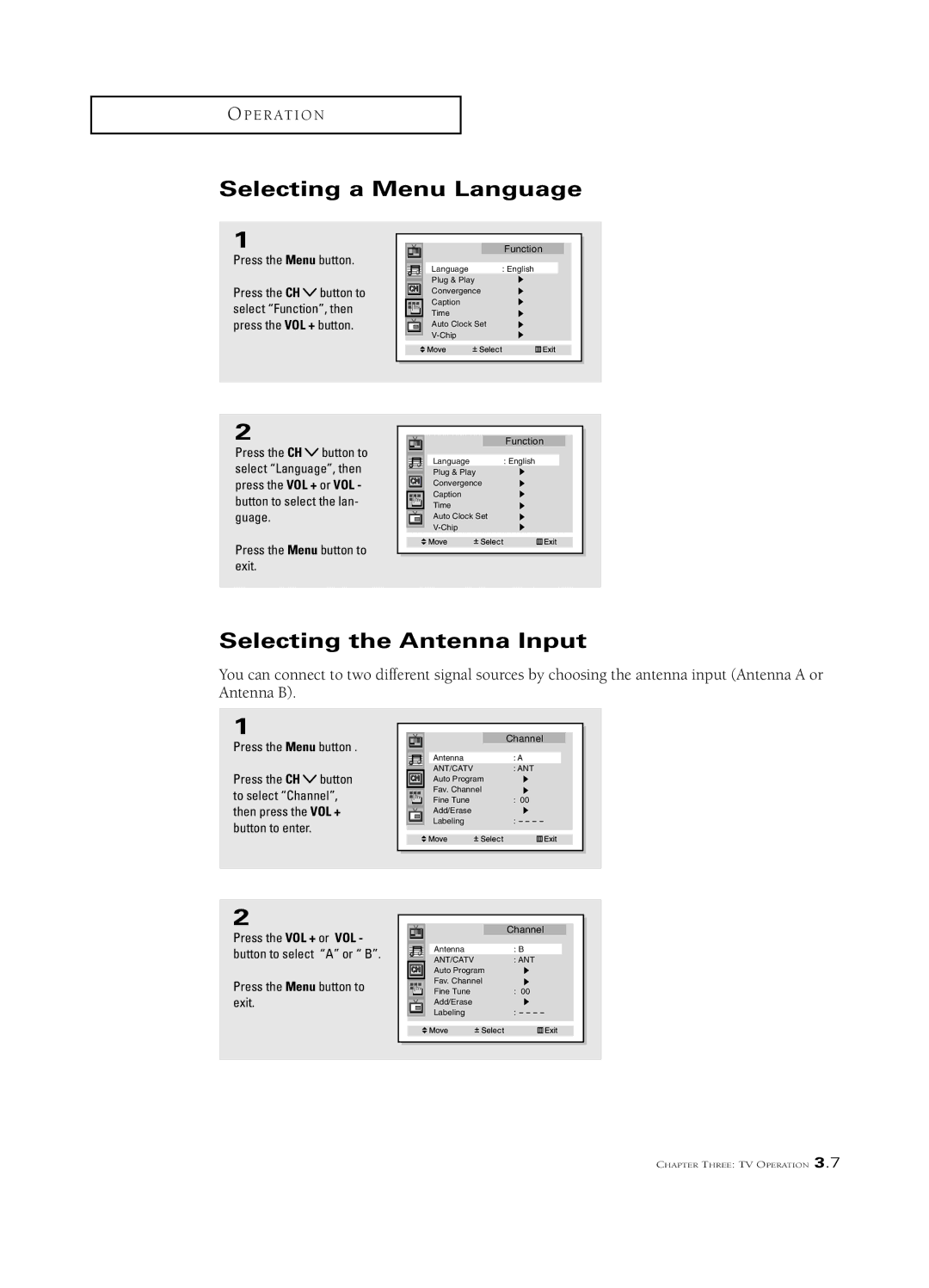Owner’s
Risk of Electric Shock Do not Open
Thank You for Choosing Samsung
Example Antenna Grounding
Safety
Your New TV
Installation
Operation
Troubleshooting
Special Features
Chapter One
List of Features
Familiarizing Yourself with The TV
Audio Input jacks
Using the Component Shelf
Front or Side Panel Jacks
´ Video Input jack
Video Input jacks
Rear Panel Jacks Depending on the model
Antenna terminals Video Input jack
´ AUDIO-VIDEO Monitor Output jacks
StillMain
Remote Control
Power
´ +100
¸ P.Mode
± Mode
˘ R.surf
¿ S.Mode
Antennas with 300-ohm Flat Twin Leads
Connecting VHF and UHF Antennas
Cable without a Cable Box
Connecting Cable TV
Antennas with 75-ohm Round Leads
Separate VHF and UHF Antennas
Cable with a Cable box that Descrambles All Channels
Connecting to a Cable Box that Descrambles Some Channels
Connect this cable to a two-way splitter
S TA L L AT I O N
Connecting a VCR
Connecting a Second VCR to Record from the TV
Connecting a Camcorder
Connecting to Y, PB, PR
Connecting a DVD Player, DTV Set-Top Box 480i, 480p
Connecting to Y, PB, PR 480p
Connecting a DTV Set-Top Box
Connecting to DVI Digital Visual Interface480p, 720p
Install two AAA size batteries Replace the cover
Installing Batteries in the Remote Control
Message Plug & Play is displayed
Plug & Play Feature
Press the Power button
Turning the TV On and Off
If you want to reset this feature
Using the Perfect Focus Feature
Adjusting Manual Convergence
Adjust Red Convergence
Viewing the Display
Press the Display button on the remote control
Viewing the Menus and On-Screen Displays
Viewing the Menus
Selecting the Antenna Input
Selecting a Menu Language
Memorizing the Channels
Selecting the Video Signal-source
Adding and Erasing Channels Manual Method
Storing Channels in Memory Automatic Method
Changing Channels
Using the Channel Buttons
Using the Number Buttons
Using the Previous Channel
To Store Your Favorite Channels
Selecting Your Favorite Channels
To View Your Favorite Channels
Adding and Erasing Channels Manual Method
Left-most field will be highlighted
Labeling the Channels
Press CH or CH to tune to the channel that will be labeled
Select Channel, then
Customizing the Picture
Picture Control
Press the Menu button. Picture icon will be high- lighted
Using Automatic Picture Settings
Selecting the Color Tone
Adjusting the Volume
Using Mute
Sound Control
Press the Menu button exit
Customizing the Sound
Alternate method
Using Automatic Sound Settings
Option 1 Setting the Clock Manually
Setting the Clock
Press the CH or
Press the VOL + button to select Auto clock set On
Press the Menu
Viewing an External Signal Source
Press the VOL + or VOL button to adjust the fine tuning
Fine Tuning Channels
Star icon*will appear
Digital Noise Reduction
Press the Aspect button to change the screen
Changing the Screen Size
43 TV
Wide TV
Using the R.surf feature
Select Function, then
Setting the On/Off Timer
When finished, press the VOL + button
Setting the Sleep Timer
Press the Sleep button on the remote control
Surround
Extra sound settings Surround, Auto Volume, Melody, BBE
Select Mono, SAP, or
Choosing a Multi-Channel Sound MTS Soundtrack
Select Sound, then
Select MTS, then Press
Select Mode, then press
Viewing Closed Captions
Select Caption or Text
Activating Picture-in-Picture
Viewing Picture-in-Picture
VOL + button
Selecting a Signal Source Antenna or Cable for PIP
Selecting a Signal Source External A/V for PIP
Select PIP, then press
Changing the Size of the PIP Window
Swapping the Contents of the PIP Image and Main Image
Changing the PIP Channel
Changing the Location Rotating in PIP mode
Scanning the Available Channels
While the Change pin
Using the V-Chip
Setting Up Your Personal ID Number PIN
Enter Pin screen will appear. Enter your 4-digit PIN number
How to Set up Restrictions Using the TV guidelines
How to Enable/Disable the V-Chip
TV-14
TV Guidelines screen will appear
General audience
Parent Guidance
Or CH
Mpaa rating screen will appear
Select Demonstration
Viewing the Demonstration
Picture icon will be
Highlighted blinking
Setting Up Your Remote Control to Operate Your VCR or DVD
Customizing Your Remote Control
Turn off your VCR or
Setting Up Your Remote Control to Operate Your Cable Box
DVD Codes
VCR Codes
Cable Box
Codes
Chapter Five
Identifying Problems
Using Your TV in Another Country
Cleaning and Maintaining Your TV
Specifications
M O
Appendix A.3

![]() button to select “Function”, then press the VOL + button.
button to select “Function”, then press the VOL + button.![]() button to select “Language”, then press the VOL + or VOL - button to select the lan- guage.
button to select “Language”, then press the VOL + or VOL - button to select the lan- guage.![]() button to select “Channel”, then press the VOL + button to enter.
button to select “Channel”, then press the VOL + button to enter.