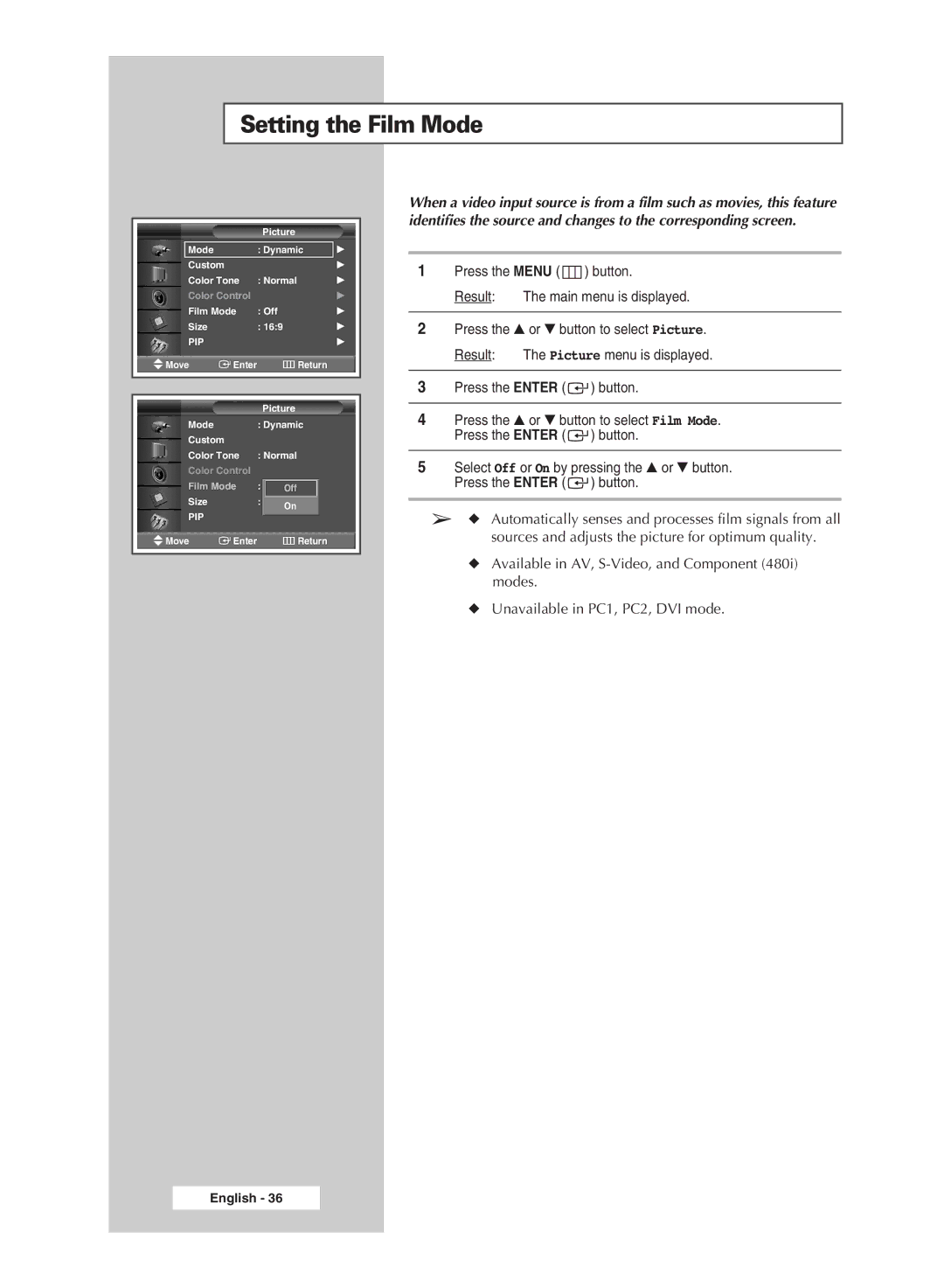Setting the Film Mode
|
| Picture |
|
Mode |
| : Dynamic | √ |
Custom |
|
| √ |
Color Tone | : Normal | √ | |
Color Control |
| √ | |
Film Mode | : Off | √ | |
Size |
| : 16:9 | √ |
PIP |
|
| √ |
Move | Enter | Return |
|
|
|
|
|
|
|
|
|
|
| Picture |
|
Mode |
| : Dynamic |
|
Custom |
|
|
|
Color Tone | : Normal |
| |
Color Control |
|
| |
Film Mode | : Off Off |
| |
Size |
| : 16:9 On |
|
PIP |
|
|
|
Move | Enter | Return |
|
|
|
|
|
When a video input source is from a film such as movies, this feature identifies the source and changes to the corresponding screen.
1Press the MENU ( ![]() ) button.
) button.
Result: The main menu is displayed.
2Press the ▲ or ▼ button to select Picture.
Result: The Picture menu is displayed.
3Press the ENTER ( ![]() ) button.
) button.
4Press the ▲ or ▼ button to select Film Mode. Press the ENTER ( ![]() ) button.
) button.
5Select Off or On by pressing the ▲ or ▼ button. Press the ENTER ( ![]() ) button.
) button.
➢◆ Automatically senses and processes film signals from all sources and adjusts the picture for optimum quality.
◆Available in AV,
◆Unavailable in PC1, PC2, DVI mode.
English - 36