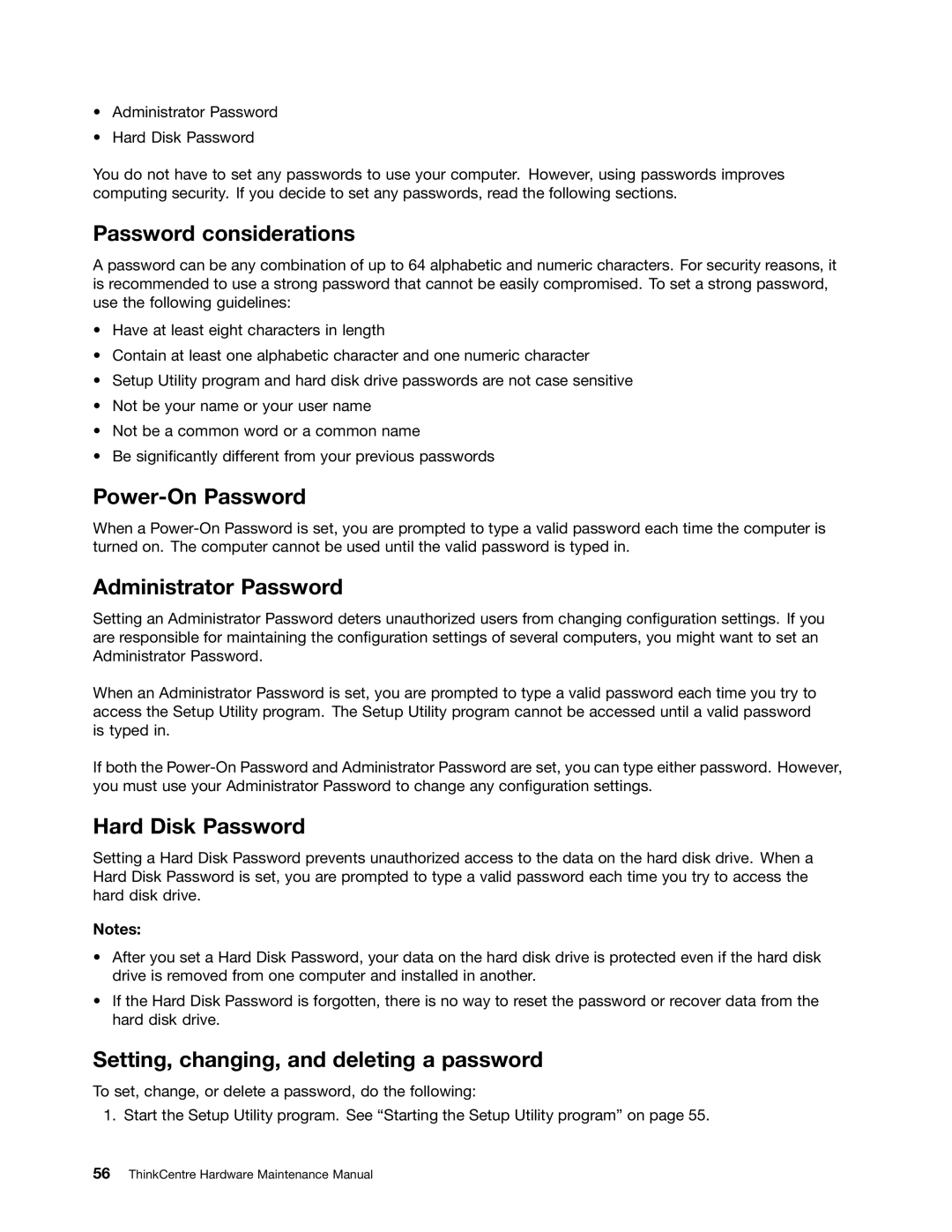•Administrator Password
•Hard Disk Password
You do not have to set any passwords to use your computer. However, using passwords improves computing security. If you decide to set any passwords, read the following sections.
Password considerations
A password can be any combination of up to 64 alphabetic and numeric characters. For security reasons, it is recommended to use a strong password that cannot be easily compromised. To set a strong password, use the following guidelines:
•Have at least eight characters in length
•Contain at least one alphabetic character and one numeric character
•Setup Utility program and hard disk drive passwords are not case sensitive
•Not be your name or your user name
•Not be a common word or a common name
•Be significantly different from your previous passwords
Power-On Password
When a
Administrator Password
Setting an Administrator Password deters unauthorized users from changing configuration settings. If you are responsible for maintaining the configuration settings of several computers, you might want to set an Administrator Password.
When an Administrator Password is set, you are prompted to type a valid password each time you try to access the Setup Utility program. The Setup Utility program cannot be accessed until a valid password is typed in.
If both the
Hard Disk Password
Setting a Hard Disk Password prevents unauthorized access to the data on the hard disk drive. When a Hard Disk Password is set, you are prompted to type a valid password each time you try to access the hard disk drive.
Notes:
•After you set a Hard Disk Password, your data on the hard disk drive is protected even if the hard disk drive is removed from one computer and installed in another.
•If the Hard Disk Password is forgotten, there is no way to reset the password or recover data from the hard disk drive.
Setting, changing, and deleting a password
To set, change, or delete a password, do the following:
1. Start the Setup Utility program. See “Starting the Setup Utility program” on page 55.