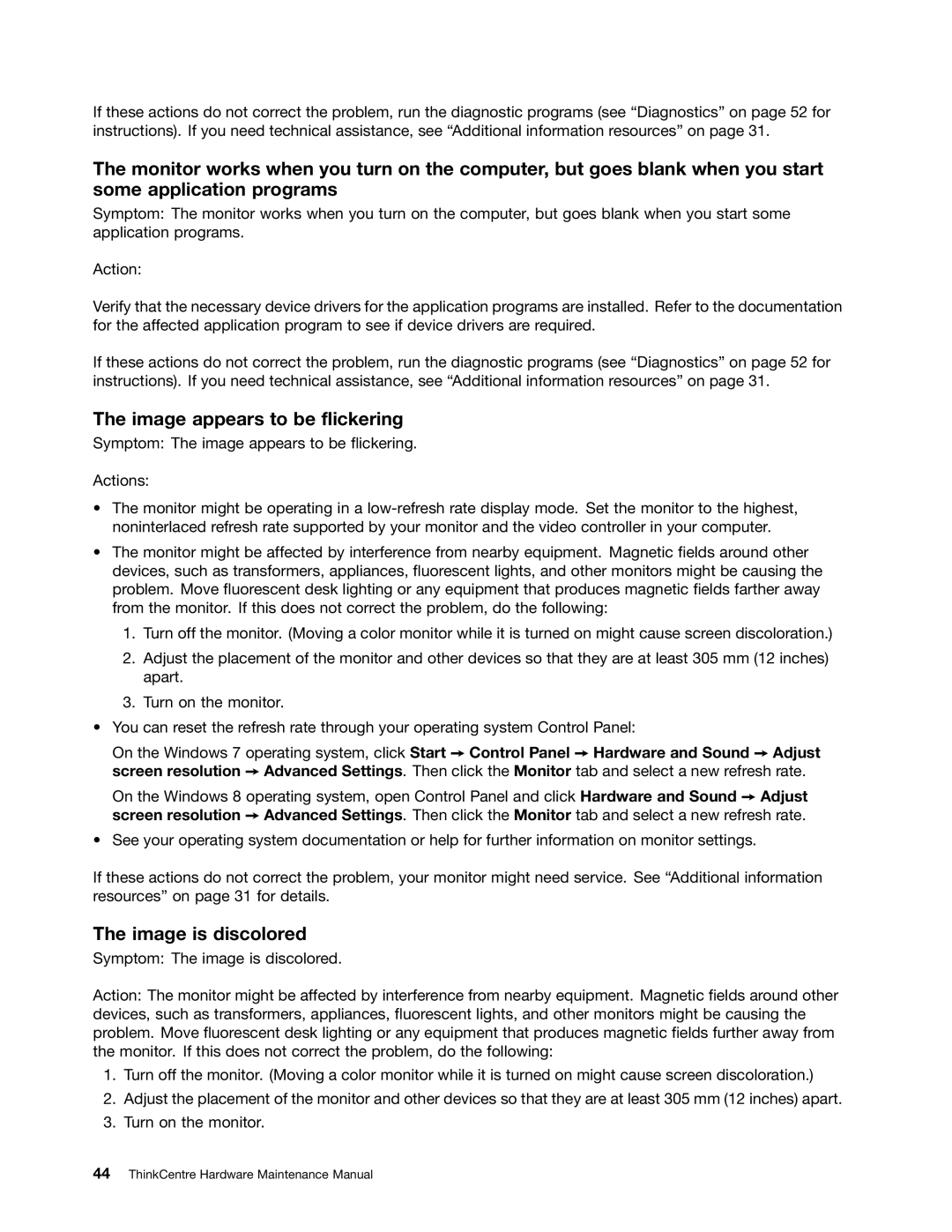If these actions do not correct the problem, run the diagnostic programs (see “Diagnostics” on page 52 for instructions). If you need technical assistance, see “Additional information resources” on page 31.
The monitor works when you turn on the computer, but goes blank when you start some application programs
Symptom: The monitor works when you turn on the computer, but goes blank when you start some application programs.
Action:
Verify that the necessary device drivers for the application programs are installed. Refer to the documentation for the affected application program to see if device drivers are required.
If these actions do not correct the problem, run the diagnostic programs (see “Diagnostics” on page 52 for instructions). If you need technical assistance, see “Additional information resources” on page 31.
The image appears to be flickering
Symptom: The image appears to be flickering.
Actions:
•The monitor might be operating in a
•The monitor might be affected by interference from nearby equipment. Magnetic fields around other devices, such as transformers, appliances, fluorescent lights, and other monitors might be causing the problem. Move fluorescent desk lighting or any equipment that produces magnetic fields farther away from the monitor. If this does not correct the problem, do the following:
1.Turn off the monitor. (Moving a color monitor while it is turned on might cause screen discoloration.)
2.Adjust the placement of the monitor and other devices so that they are at least 305 mm (12 inches) apart.
3.Turn on the monitor.
•You can reset the refresh rate through your operating system Control Panel:
On the Windows 7 operating system, click Start ➙ Control Panel ➙ Hardware and Sound ➙ Adjust screen resolution ➙ Advanced Settings. Then click the Monitor tab and select a new refresh rate.
On the Windows 8 operating system, open Control Panel and click Hardware and Sound ➙ Adjust screen resolution ➙ Advanced Settings. Then click the Monitor tab and select a new refresh rate.
•See your operating system documentation or help for further information on monitor settings.
If these actions do not correct the problem, your monitor might need service. See “Additional information resources” on page 31 for details.
The image is discolored
Symptom: The image is discolored.
Action: The monitor might be affected by interference from nearby equipment. Magnetic fields around other devices, such as transformers, appliances, fluorescent lights, and other monitors might be causing the problem. Move fluorescent desk lighting or any equipment that produces magnetic fields further away from the monitor. If this does not correct the problem, do the following:
1.Turn off the monitor. (Moving a color monitor while it is turned on might cause screen discoloration.)
2.Adjust the placement of the monitor and other devices so that they are at least 305 mm (12 inches) apart.
3.Turn on the monitor.