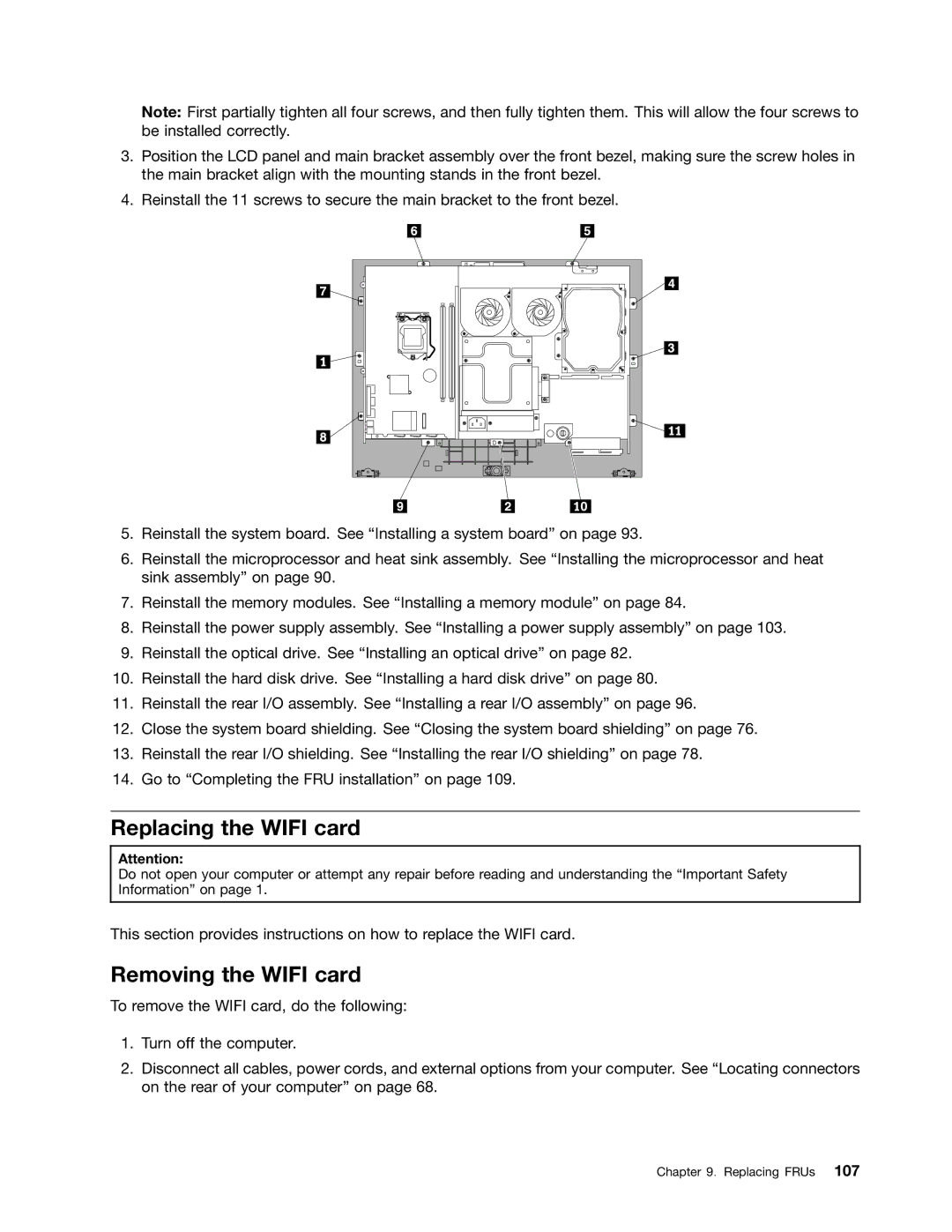Note: First partially tighten all four screws, and then fully tighten them. This will allow the four screws to be installed correctly.
3.Position the LCD panel and main bracket assembly over the front bezel, making sure the screw holes in the main bracket align with the mounting stands in the front bezel.
4.Reinstall the 11 screws to secure the main bracket to the front bezel.
5.Reinstall the system board. See “Installing a system board” on page 93.
6.Reinstall the microprocessor and heat sink assembly. See “Installing the microprocessor and heat sink assembly” on page 90.
7.Reinstall the memory modules. See “Installing a memory module” on page 84.
8.Reinstall the power supply assembly. See “Installing a power supply assembly” on page 103.
9.Reinstall the optical drive. See “Installing an optical drive” on page 82.
10.Reinstall the hard disk drive. See “Installing a hard disk drive” on page 80.
11.Reinstall the rear I/O assembly. See “Installing a rear I/O assembly” on page 96.
12.Close the system board shielding. See “Closing the system board shielding” on page 76.
13.Reinstall the rear I/O shielding. See “Installing the rear I/O shielding” on page 78.
14.Go to “Completing the FRU installation” on page 109.
Replacing the WIFI card
Attention:
Do not open your computer or attempt any repair before reading and understanding the “Important Safety Information” on page 1.
This section provides instructions on how to replace the WIFI card.
Removing the WIFI card
To remove the WIFI card, do the following:
1.Turn off the computer.
2.Disconnect all cables, power cords, and external options from your computer. See “Locating connectors on the rear of your computer” on page 68.