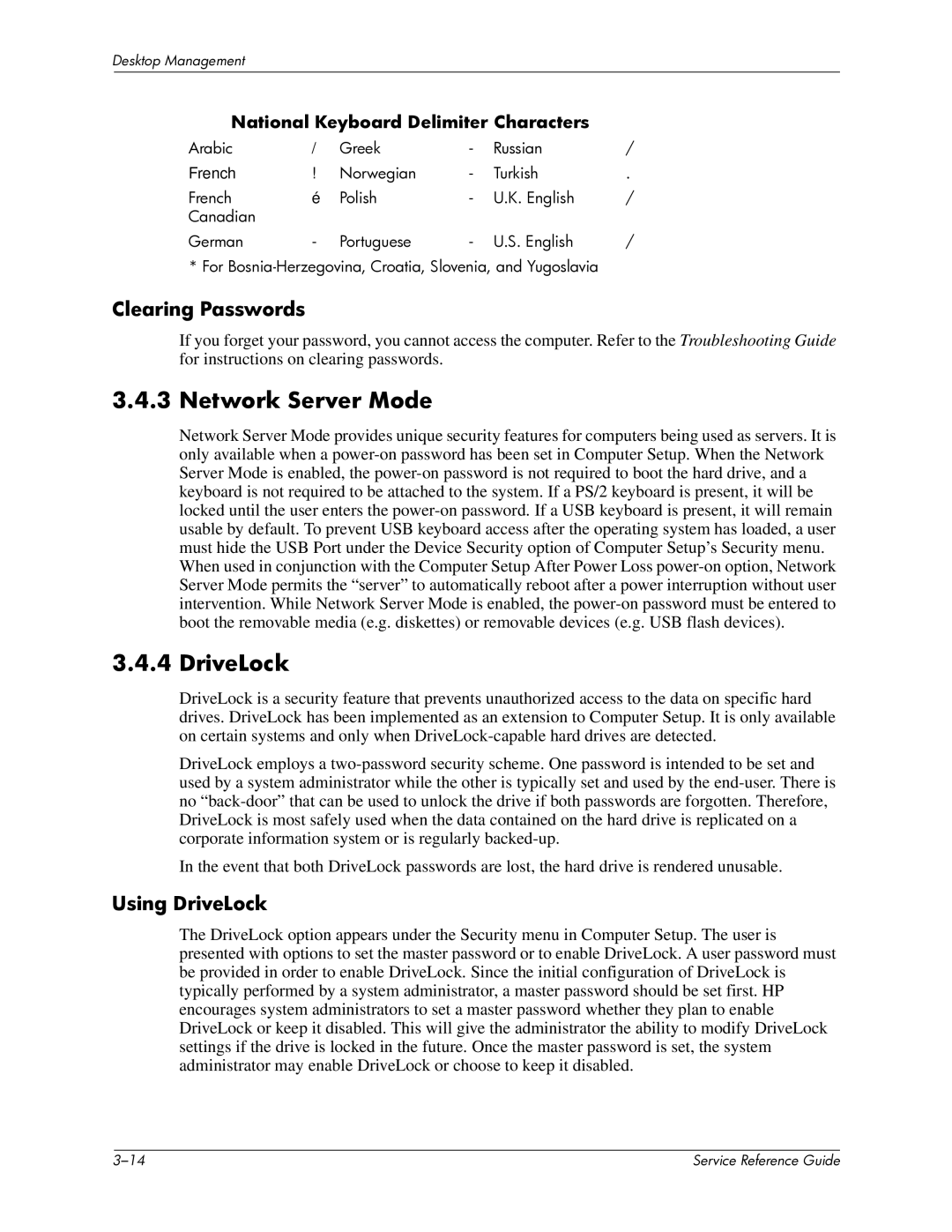Desktop Management
National Keyboard Delimiter Characters
Arabic | / | Greek | - | Russian | / |
French | ! | Norwegian | - | Turkish | . |
French | é | Polish | - | U.K. English | / |
Canadian |
|
|
|
|
|
German | - | Portuguese | - | U.S. English | / |
* For
Clearing Passwords
If you forget your password, you cannot access the computer. Refer to the Troubleshooting Guide for instructions on clearing passwords.
3.4.3 Network Server Mode
Network Server Mode provides unique security features for computers being used as servers. It is only available when a
3.4.4 DriveLock
DriveLock is a security feature that prevents unauthorized access to the data on specific hard drives. DriveLock has been implemented as an extension to Computer Setup. It is only available on certain systems and only when
DriveLock employs a
In the event that both DriveLock passwords are lost, the hard drive is rendered unusable.
Using DriveLock
The DriveLock option appears under the Security menu in Computer Setup. The user is presented with options to set the master password or to enable DriveLock. A user password must be provided in order to enable DriveLock. Since the initial configuration of DriveLock is typically performed by a system administrator, a master password should be set first. HP encourages system administrators to set a master password whether they plan to enable DriveLock or keep it disabled. This will give the administrator the ability to modify DriveLock settings if the drive is locked in the future. Once the master password is set, the system administrator may enable DriveLock or choose to keep it disabled.
| Service Reference Guide |