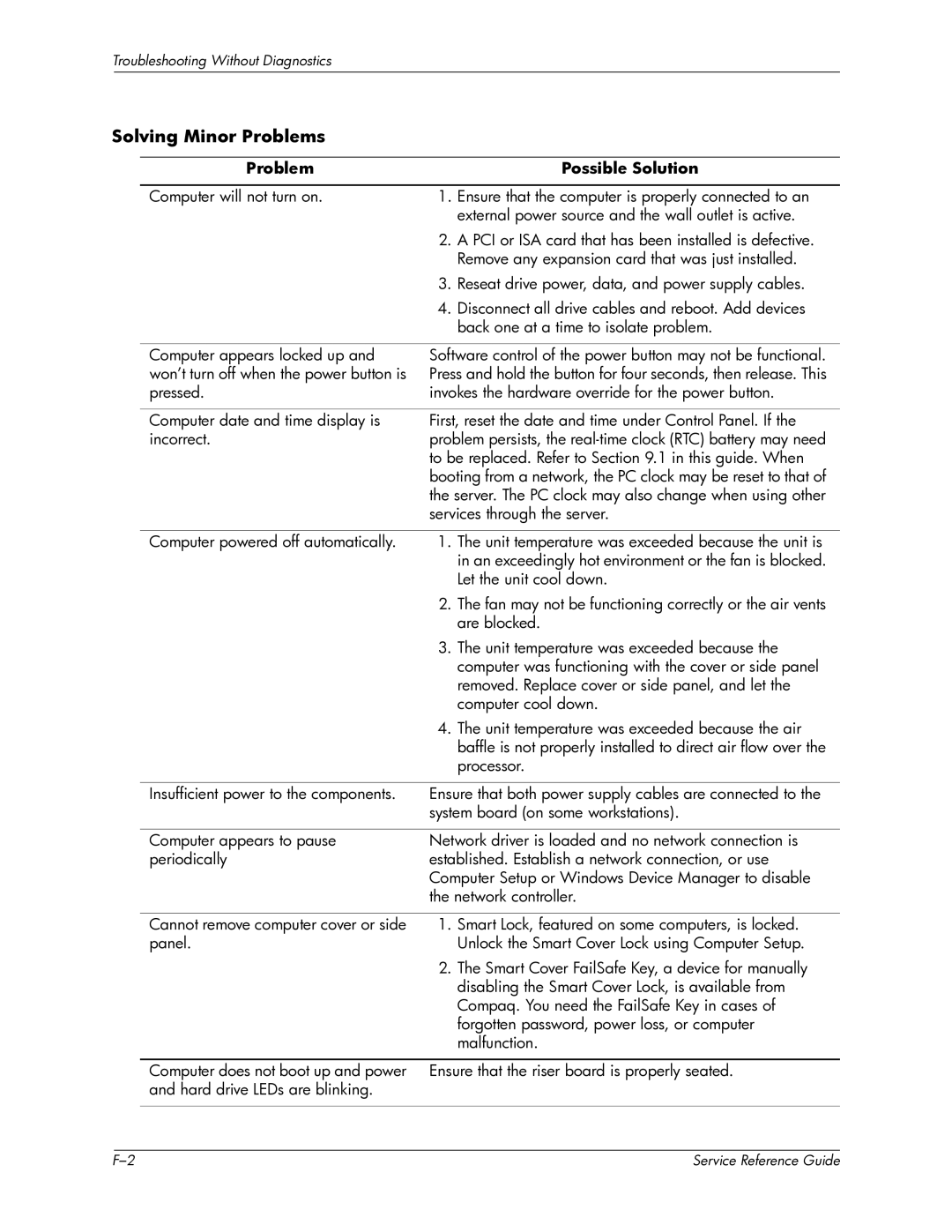Troubleshooting Without Diagnostics
Solving Minor Problems
Problem |
| Possible Solution |
|
| |
Computer will not turn on. | 1. Ensure that the computer is properly connected to an | |
|
| external power source and the wall outlet is active. |
| 2. | A PCI or ISA card that has been installed is defective. |
|
| Remove any expansion card that was just installed. |
| 3. | Reseat drive power, data, and power supply cables. |
| 4. | Disconnect all drive cables and reboot. Add devices |
|
| back one at a time to isolate problem. |
Computer appears locked up and | Software control of the power button may not be functional. | |
won’t turn off when the power button is | Press and hold the button for four seconds, then release. This | |
pressed. | invokes the hardware override for the power button. | |
|
| |
Computer date and time display is | First, reset the date and time under Control Panel. If the | |
incorrect. | problem persists, the | |
| to be replaced. Refer to Section 9.1 in this guide. When | |
| booting from a network, the PC clock may be reset to that of | |
| the server. The PC clock may also change when using other | |
| services through the server. | |
|
|
|
Computer powered off automatically. | 1. | The unit temperature was exceeded because the unit is |
|
| in an exceedingly hot environment or the fan is blocked. |
|
| Let the unit cool down. |
| 2. | The fan may not be functioning correctly or the air vents |
|
| are blocked. |
| 3. The unit temperature was exceeded because the | |
|
| computer was functioning with the cover or side panel |
|
| removed. Replace cover or side panel, and let the |
|
| computer cool down. |
| 4. | The unit temperature was exceeded because the air |
|
| baffle is not properly installed to direct air flow over the |
|
| processor. |
|
| |
Insufficient power to the components. | Ensure that both power supply cables are connected to the | |
| system board (on some workstations). | |
|
| |
Computer appears to pause | Network driver is loaded and no network connection is | |
periodically | established. Establish a network connection, or use | |
| Computer Setup or Windows Device Manager to disable | |
| the network controller. | |
Cannot remove computer cover or side panel.
1.Smart Lock, featured on some computers, is locked. Unlock the Smart Cover Lock using Computer Setup.
2.The Smart Cover FailSafe Key, a device for manually disabling the Smart Cover Lock, is available from Compaq. You need the FailSafe Key in cases of forgotten password, power loss, or computer malfunction.
Computer does not boot up and power Ensure that the riser board is properly seated. and hard drive LEDs are blinking.
| Service Reference Guide |