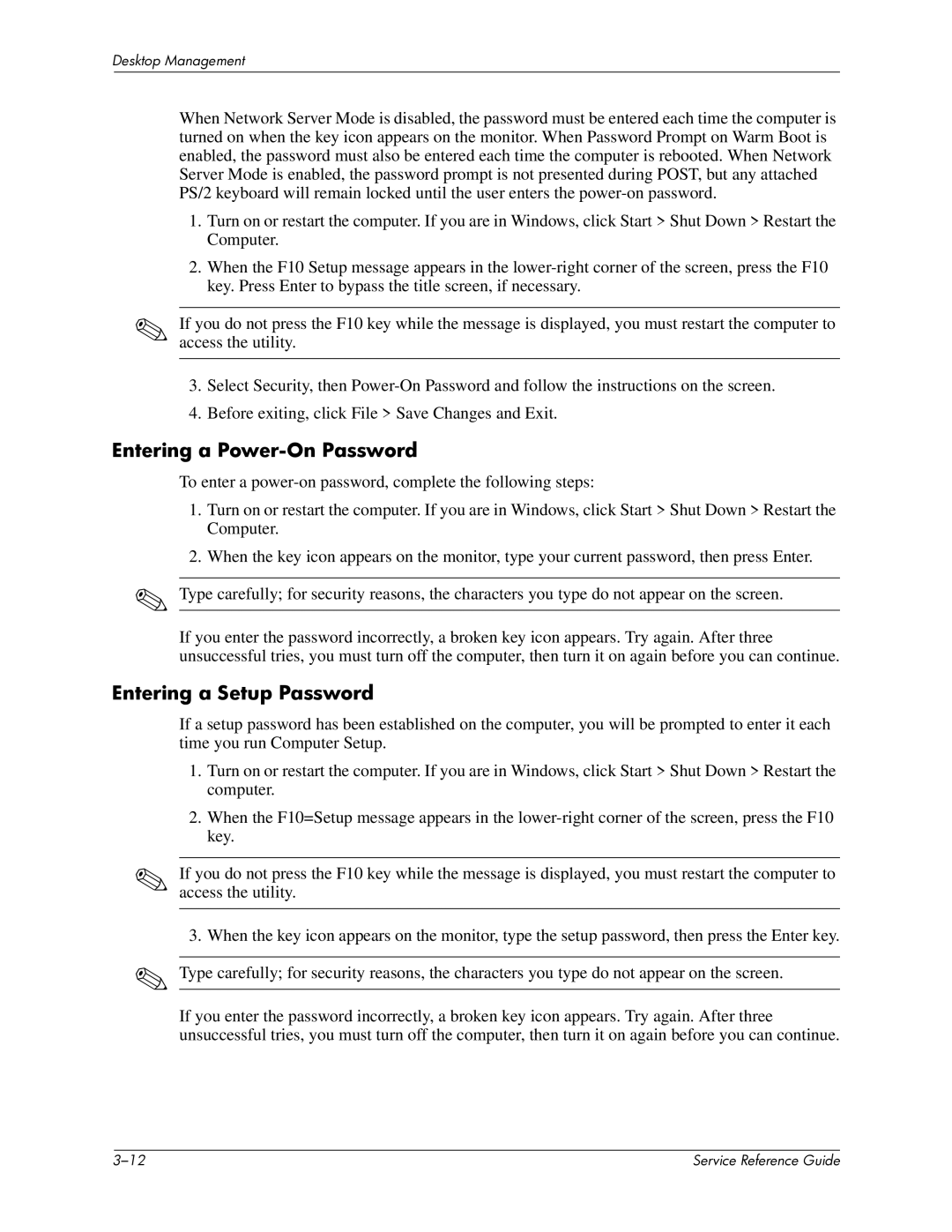Desktop Management
When Network Server Mode is disabled, the password must be entered each time the computer is turned on when the key icon appears on the monitor. When Password Prompt on Warm Boot is enabled, the password must also be entered each time the computer is rebooted. When Network Server Mode is enabled, the password prompt is not presented during POST, but any attached PS/2 keyboard will remain locked until the user enters the
1.Turn on or restart the computer. If you are in Windows, click Start > Shut Down > Restart the Computer.
2.When the F10 Setup message appears in the
✎If you do not press the F10 key while the message is displayed, you must restart the computer to access the utility.
3.Select Security, then
4.Before exiting, click File > Save Changes and Exit.
Entering a Power-On Password
To enter a
1.Turn on or restart the computer. If you are in Windows, click Start > Shut Down > Restart the Computer.
2.When the key icon appears on the monitor, type your current password, then press Enter.
✎Type carefully; for security reasons, the characters you type do not appear on the screen.
If you enter the password incorrectly, a broken key icon appears. Try again. After three unsuccessful tries, you must turn off the computer, then turn it on again before you can continue.
Entering a Setup Password
✎
✎
If a setup password has been established on the computer, you will be prompted to enter it each time you run Computer Setup.
1.Turn on or restart the computer. If you are in Windows, click Start > Shut Down > Restart the computer.
2.When the F10=Setup message appears in the
If you do not press the F10 key while the message is displayed, you must restart the computer to access the utility.
3.When the key icon appears on the monitor, type the setup password, then press the Enter key. Type carefully; for security reasons, the characters you type do not appear on the screen.
If you enter the password incorrectly, a broken key icon appears. Try again. After three unsuccessful tries, you must turn off the computer, then turn it on again before you can continue.
| Service Reference Guide |