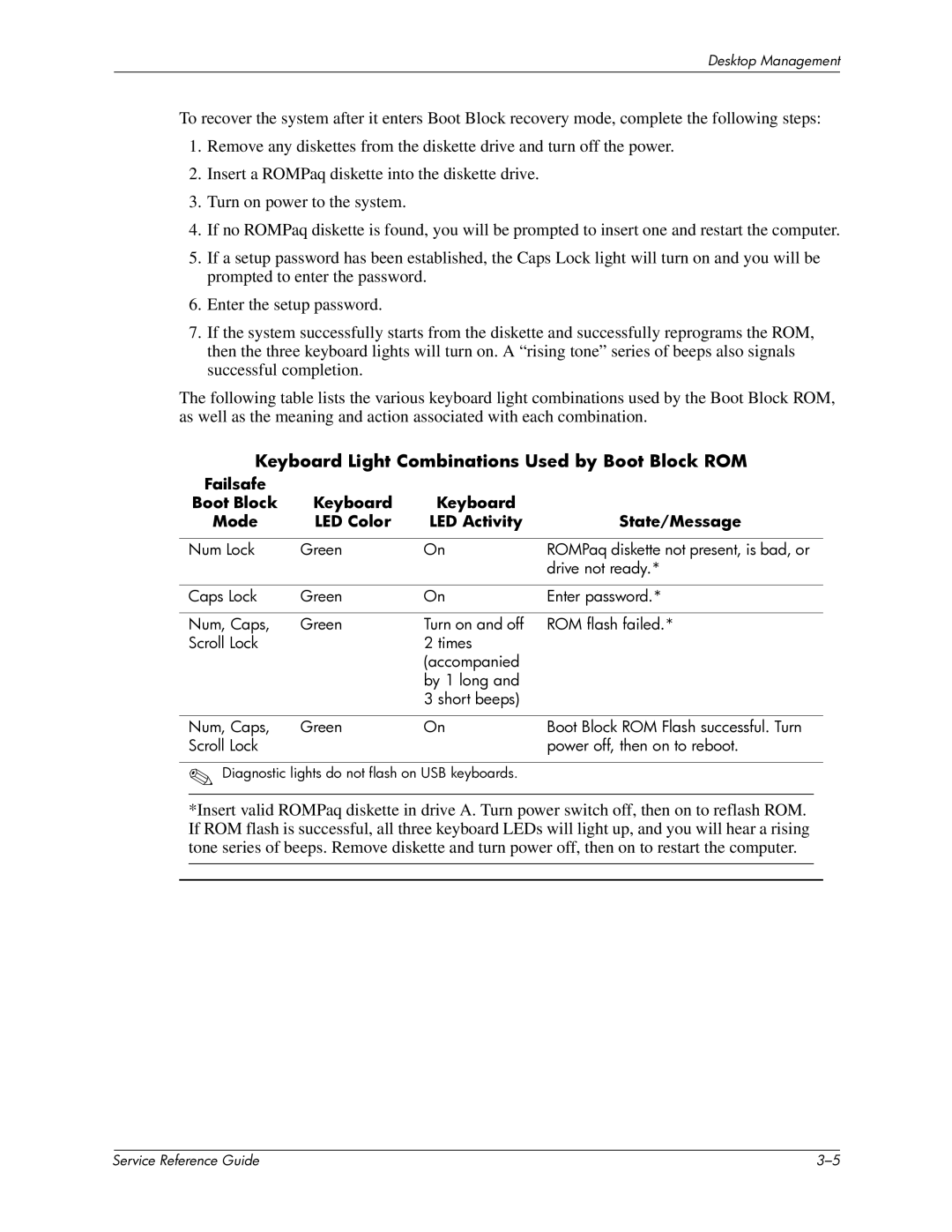Desktop Management
To recover the system after it enters Boot Block recovery mode, complete the following steps:
1.Remove any diskettes from the diskette drive and turn off the power.
2.Insert a ROMPaq diskette into the diskette drive.
3.Turn on power to the system.
4.If no ROMPaq diskette is found, you will be prompted to insert one and restart the computer.
5.If a setup password has been established, the Caps Lock light will turn on and you will be prompted to enter the password.
6.Enter the setup password.
7.If the system successfully starts from the diskette and successfully reprograms the ROM, then the three keyboard lights will turn on. A “rising tone” series of beeps also signals successful completion.
The following table lists the various keyboard light combinations used by the Boot Block ROM, as well as the meaning and action associated with each combination.
Keyboard Light Combinations Used by Boot Block ROM
Failsafe |
|
|
|
Boot Block | Keyboard | Keyboard |
|
Mode | LED Color | LED Activity | State/Message |
|
|
|
|
Num Lock | Green | On | ROMPaq diskette not present, is bad, or |
|
|
| drive not ready.* |
|
|
|
|
Caps Lock | Green | On | Enter password.* |
|
|
|
|
Num, Caps, | Green | Turn on and off | ROM flash failed.* |
Scroll Lock |
| 2 times |
|
|
| (accompanied |
|
|
| by 1 long and |
|
|
| 3 short beeps) |
|
|
|
|
|
Num, Caps, | Green | On | Boot Block ROM Flash successful. Turn |
Scroll Lock |
|
| power off, then on to reboot. |
✎Diagnostic lights do not flash on USB keyboards.
*Insert valid ROMPaq diskette in drive A. Turn power switch off, then on to reflash ROM. If ROM flash is successful, all three keyboard LEDs will light up, and you will hear a rising tone series of beeps. Remove diskette and turn power off, then on to restart the computer.
| Service Reference Guide |