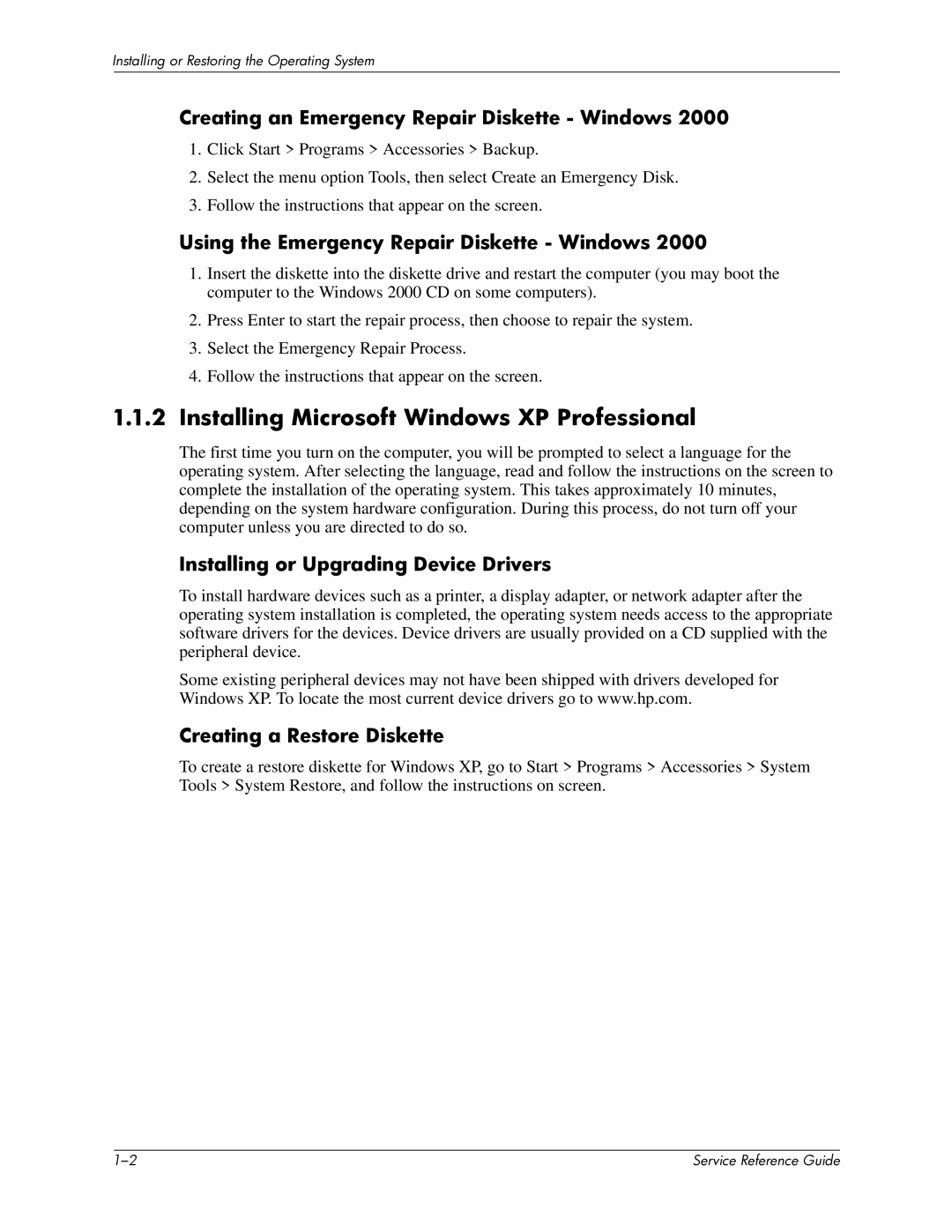Installing or Restoring the Operating System
Creating an Emergency Repair Diskette - Windows 2000
1.Click Start > Programs > Accessories > Backup.
2.Select the menu option Tools, then select Create an Emergency Disk.
3.Follow the instructions that appear on the screen.
Using the Emergency Repair Diskette - Windows 2000
1.Insert the diskette into the diskette drive and restart the computer (you may boot the computer to the Windows 2000 CD on some computers).
2.Press Enter to start the repair process, then choose to repair the system.
3.Select the Emergency Repair Process.
4.Follow the instructions that appear on the screen.
1.1.2Installing Microsoft Windows XP Professional
The first time you turn on the computer, you will be prompted to select a language for the operating system. After selecting the language, read and follow the instructions on the screen to complete the installation of the operating system. This takes approximately 10 minutes, depending on the system hardware configuration. During this process, do not turn off your computer unless you are directed to do so.
Installing or Upgrading Device Drivers
To install hardware devices such as a printer, a display adapter, or network adapter after the operating system installation is completed, the operating system needs access to the appropriate software drivers for the devices. Device drivers are usually provided on a CD supplied with the peripheral device.
Some existing peripheral devices may not have been shipped with drivers developed for Windows XP. To locate the most current device drivers go to www.hp.com.
Creating a Restore Diskette
To create a restore diskette for Windows XP, go to Start > Programs > Accessories > System Tools > System Restore, and follow the instructions on screen.
| Service Reference Guide |