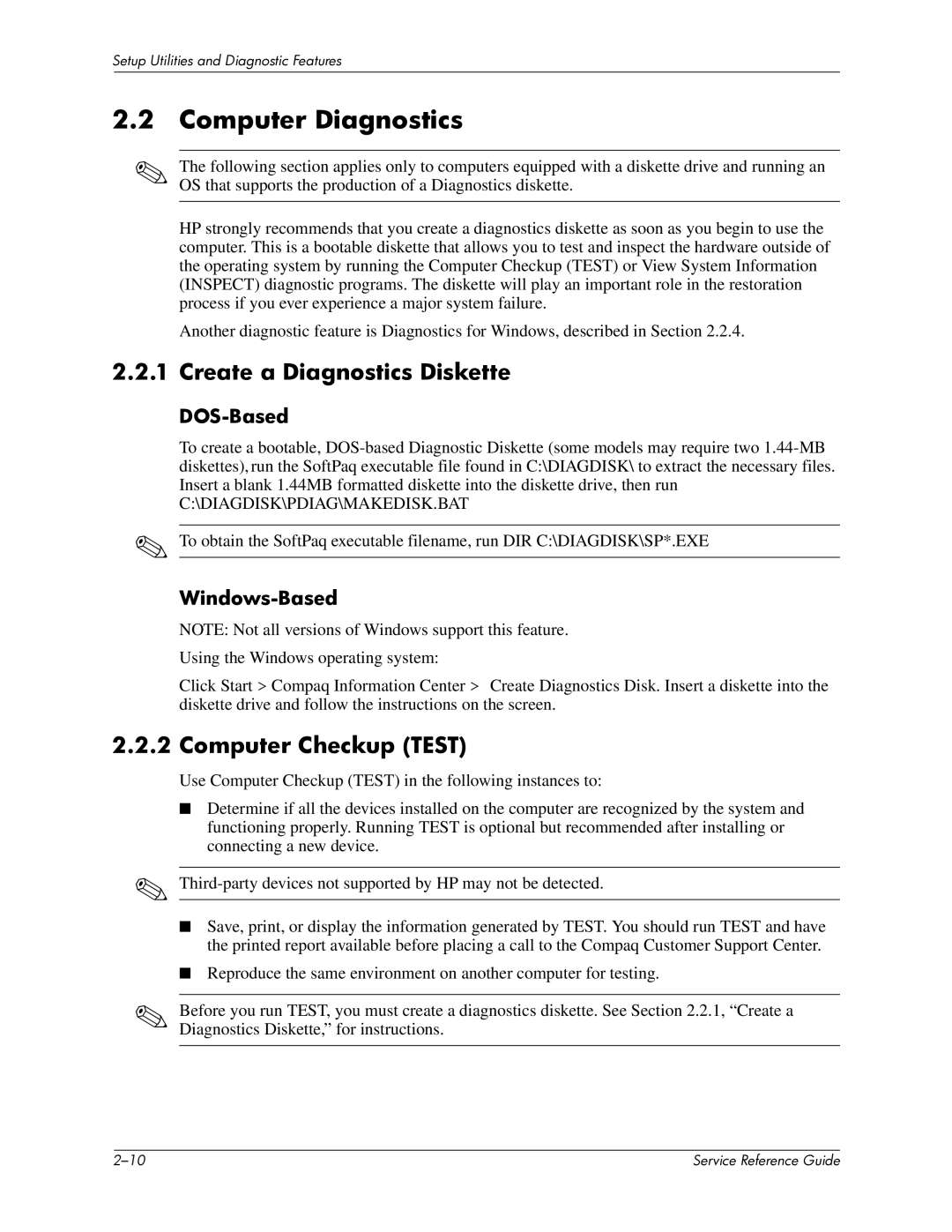Setup Utilities and Diagnostic Features
2.2Computer Diagnostics
✎The following section applies only to computers equipped with a diskette drive and running an OS that supports the production of a Diagnostics diskette.
HP strongly recommends that you create a diagnostics diskette as soon as you begin to use the computer. This is a bootable diskette that allows you to test and inspect the hardware outside of the operating system by running the Computer Checkup (TEST) or View System Information (INSPECT) diagnostic programs. The diskette will play an important role in the restoration process if you ever experience a major system failure.
Another diagnostic feature is Diagnostics for Windows, described in Section 2.2.4.
2.2.1 Create a Diagnostics Diskette
DOS-Based
To create a bootable,
C:\DIAGDISK\PDIAG\MAKEDISK.BAT
✎To obtain the SoftPaq executable filename, run DIR C:\DIAGDISK\SP*.EXE
Windows-Based
NOTE: Not all versions of Windows support this feature. Using the Windows operating system:
Click Start > Compaq Information Center > Create Diagnostics Disk. Insert a diskette into the diskette drive and follow the instructions on the screen.
2.2.2 Computer Checkup (TEST)
Use Computer Checkup (TEST) in the following instances to:
■Determine if all the devices installed on the computer are recognized by the system and functioning properly. Running TEST is optional but recommended after installing or connecting a new device.
✎
■Save, print, or display the information generated by TEST. You should run TEST and have the printed report available before placing a call to the Compaq Customer Support Center.
■Reproduce the same environment on another computer for testing.
✎Before you run TEST, you must create a diagnostics diskette. See Section 2.2.1, “Create a Diagnostics Diskette,” for instructions.
| Service Reference Guide |