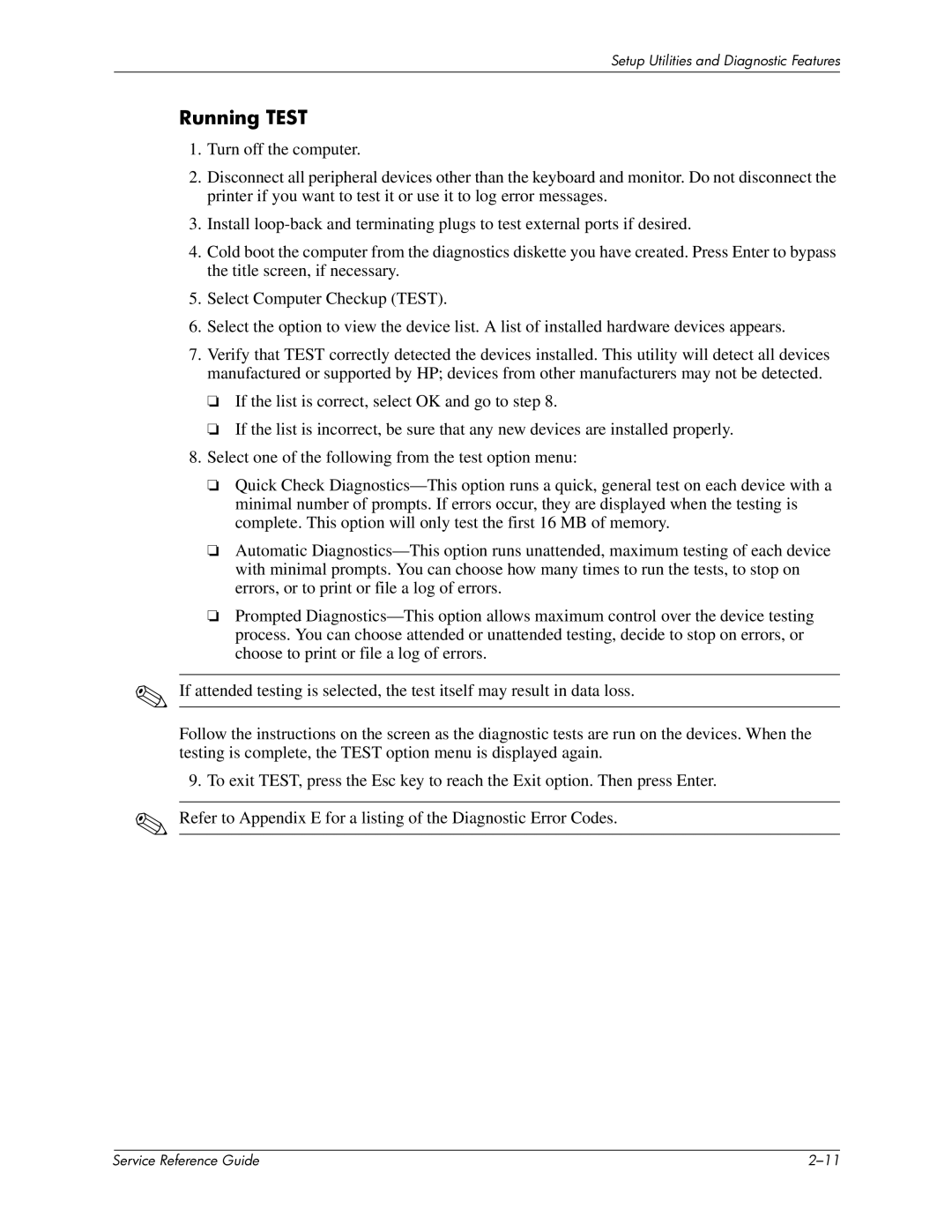Setup Utilities and Diagnostic Features
✎
✎
Running TEST
1.Turn off the computer.
2.Disconnect all peripheral devices other than the keyboard and monitor. Do not disconnect the printer if you want to test it or use it to log error messages.
3.Install
4.Cold boot the computer from the diagnostics diskette you have created. Press Enter to bypass the title screen, if necessary.
5.Select Computer Checkup (TEST).
6.Select the option to view the device list. A list of installed hardware devices appears.
7.Verify that TEST correctly detected the devices installed. This utility will detect all devices manufactured or supported by HP; devices from other manufacturers may not be detected.
❏If the list is correct, select OK and go to step 8.
❏If the list is incorrect, be sure that any new devices are installed properly.
8.Select one of the following from the test option menu:
❏Quick Check
❏Automatic
❏Prompted
If attended testing is selected, the test itself may result in data loss.
Follow the instructions on the screen as the diagnostic tests are run on the devices. When the testing is complete, the TEST option menu is displayed again.
9.To exit TEST, press the Esc key to reach the Exit option. Then press Enter. Refer to Appendix E for a listing of the Diagnostic Error Codes.
| Service Reference Guide |