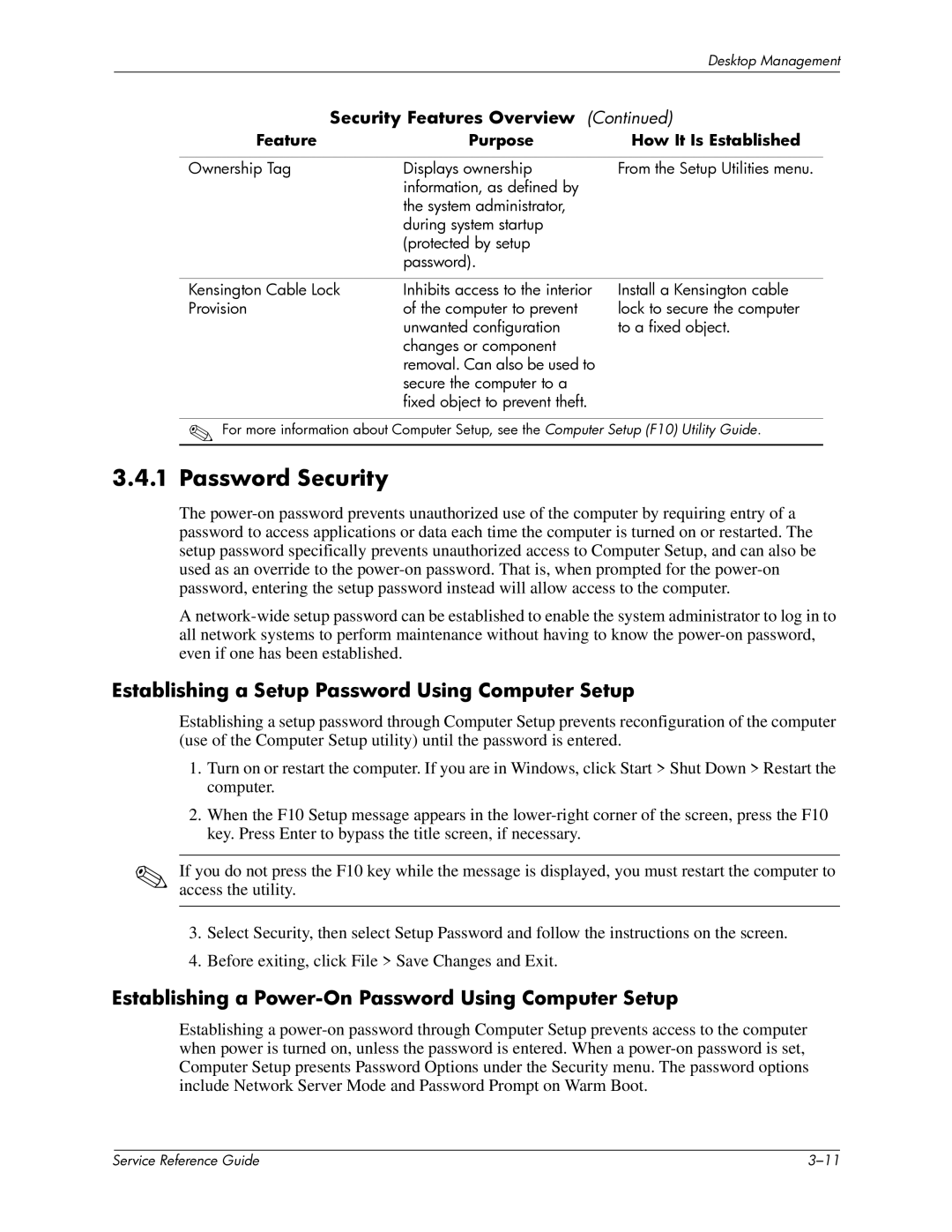|
|
| Desktop Management | |
|
|
|
|
|
|
| Security Features Overview | (Continued) | |
| Feature | Purpose | How It Is Established | |
|
|
|
|
|
| Ownership Tag | Displays ownership | From the Setup Utilities menu. | |
|
| information, as defined by |
|
|
|
| the system administrator, |
|
|
|
| during system startup |
|
|
|
| (protected by setup |
|
|
|
| password). |
|
|
Kensington Cable Lock | Inhibits access to the interior |
Provision | of the computer to prevent |
| unwanted configuration |
| changes or component |
| removal. Can also be used to |
| secure the computer to a |
| fixed object to prevent theft. |
Install a Kensington cable lock to secure the computer to a fixed object.
✎For more information about Computer Setup, see the Computer Setup (F10) Utility Guide.
3.4.1Password Security
The
A
Establishing a Setup Password Using Computer Setup
Establishing a setup password through Computer Setup prevents reconfiguration of the computer (use of the Computer Setup utility) until the password is entered.
1.Turn on or restart the computer. If you are in Windows, click Start > Shut Down > Restart the computer.
2.When the F10 Setup message appears in the
✎If you do not press the F10 key while the message is displayed, you must restart the computer to access the utility.
3.Select Security, then select Setup Password and follow the instructions on the screen.
4.Before exiting, click File > Save Changes and Exit.
Establishing a Power-On Password Using Computer Setup
Establishing a
| Service Reference Guide |