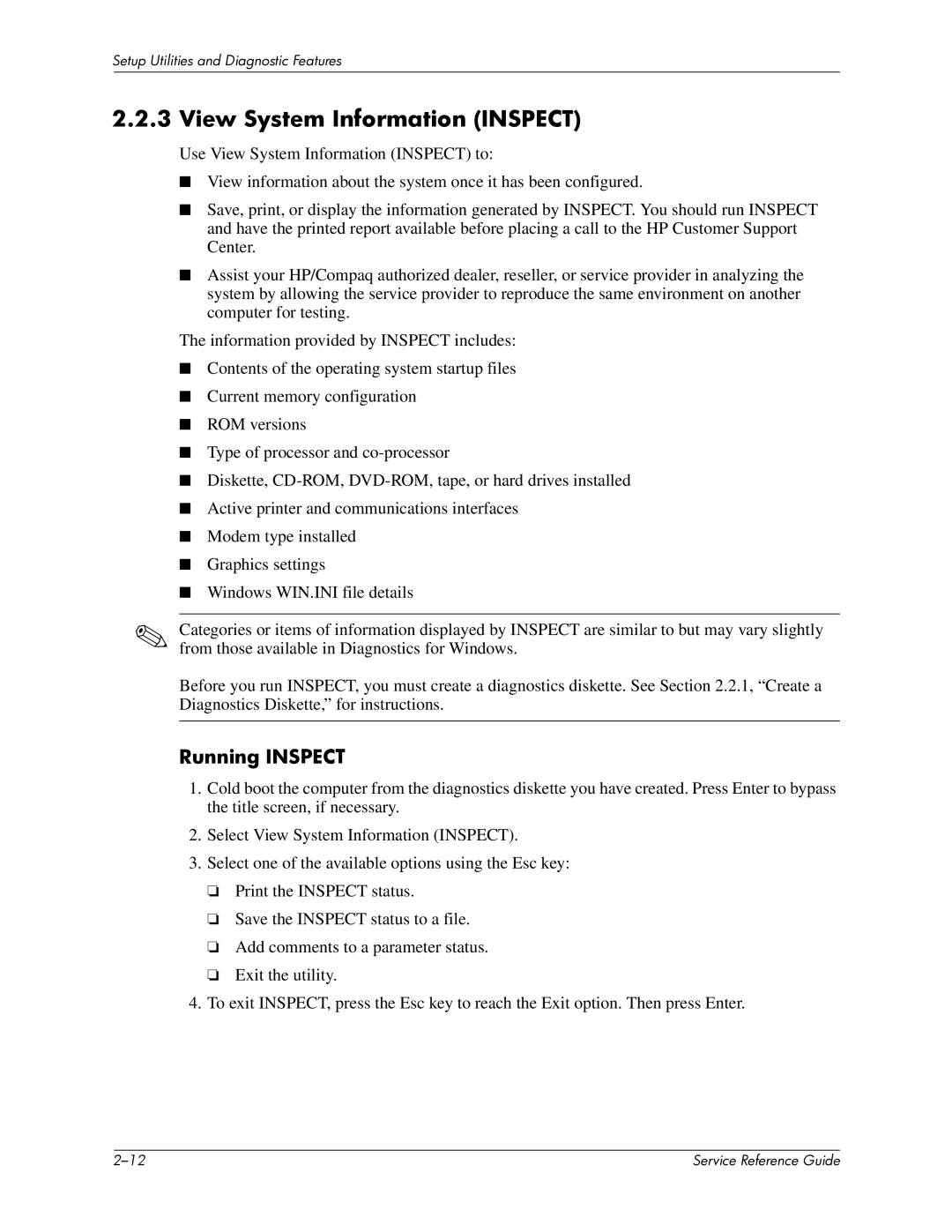Setup Utilities and Diagnostic Features
2.2.3 View System Information (INSPECT)
Use View System Information (INSPECT) to:
■View information about the system once it has been configured.
■Save, print, or display the information generated by INSPECT. You should run INSPECT and have the printed report available before placing a call to the HP Customer Support Center.
■Assist your HP/Compaq authorized dealer, reseller, or service provider in analyzing the system by allowing the service provider to reproduce the same environment on another computer for testing.
The information provided by INSPECT includes:
■Contents of the operating system startup files
■Current memory configuration
■ROM versions
■Type of processor and
■Diskette,
■Active printer and communications interfaces
■Modem type installed
■Graphics settings
■Windows WIN.INI file details
✎Categories or items of information displayed by INSPECT are similar to but may vary slightly from those available in Diagnostics for Windows.
Before you run INSPECT, you must create a diagnostics diskette. See Section 2.2.1, “Create a Diagnostics Diskette,” for instructions.
Running INSPECT
1.Cold boot the computer from the diagnostics diskette you have created. Press Enter to bypass the title screen, if necessary.
2.Select View System Information (INSPECT).
3.Select one of the available options using the Esc key:
❏Print the INSPECT status.
❏Save the INSPECT status to a file.
❏Add comments to a parameter status.
❏Exit the utility.
4.To exit INSPECT, press the Esc key to reach the Exit option. Then press Enter.
| Service Reference Guide |