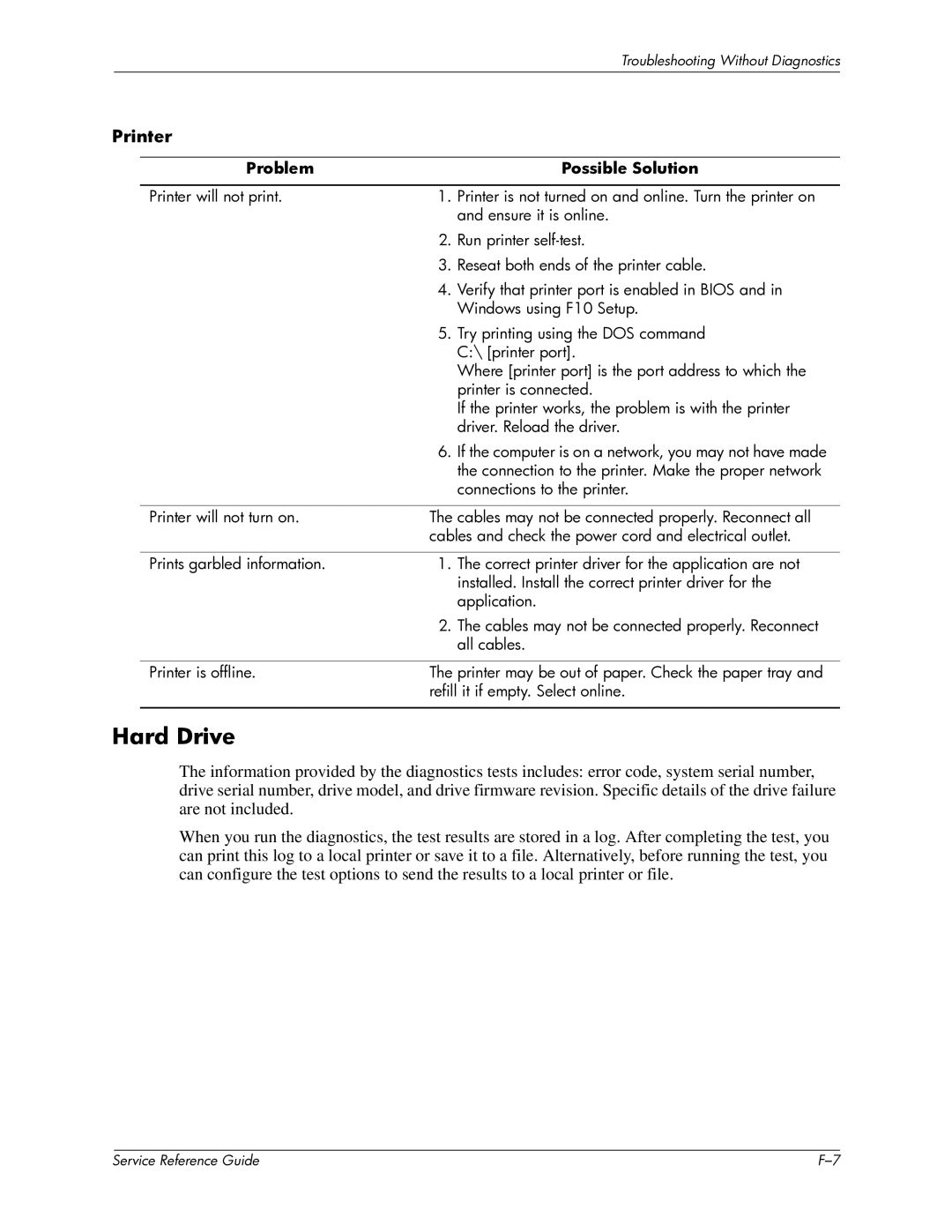|
|
|
| Troubleshooting Without Diagnostics |
|
|
|
|
|
Printer |
|
| ||
|
|
|
|
|
|
| Problem |
| Possible Solution |
|
|
|
|
|
|
| Printer will not print. | 1. | Printer is not turned on and online. Turn the printer on |
|
|
|
| and ensure it is online. |
|
|
| 2. | Run printer |
|
|
| 3. | Reseat both ends of the printer cable. |
|
|
| 4. | Verify that printer port is enabled in BIOS and in |
|
|
|
| Windows using F10 Setup. |
|
|
| 5. | Try printing using the DOS command |
|
|
|
| C:\ [printer port]. |
|
|
|
| Where [printer port] is the port address to which the |
|
|
|
| printer is connected. |
|
|
|
| If the printer works, the problem is with the printer |
|
|
|
| driver. Reload the driver. |
|
|
| 6. | If the computer is on a network, you may not have made |
|
|
|
| the connection to the printer. Make the proper network |
|
|
|
| connections to the printer. |
|
|
|
| |
|
| Printer will not turn on. | The cables may not be connected properly. Reconnect all | |
|
|
| cables and check the power cord and electrical outlet. | |
|
|
|
|
|
|
| Prints garbled information. | 1. | The correct printer driver for the application are not |
|
|
|
| installed. Install the correct printer driver for the |
|
|
|
| application. |
|
|
| 2. | The cables may not be connected properly. Reconnect |
|
|
|
| all cables. |
|
|
|
| |
|
| Printer is offline. | The printer may be out of paper. Check the paper tray and | |
|
|
| refill it if empty. Select online. | |
|
|
|
|
|
Hard Drive
The information provided by the diagnostics tests includes: error code, system serial number, drive serial number, drive model, and drive firmware revision. Specific details of the drive failure are not included.
When you run the diagnostics, the test results are stored in a log. After completing the test, you can print this log to a local printer or save it to a file. Alternatively, before running the test, you can configure the test options to send the results to a local printer or file.
| Service Reference Guide |