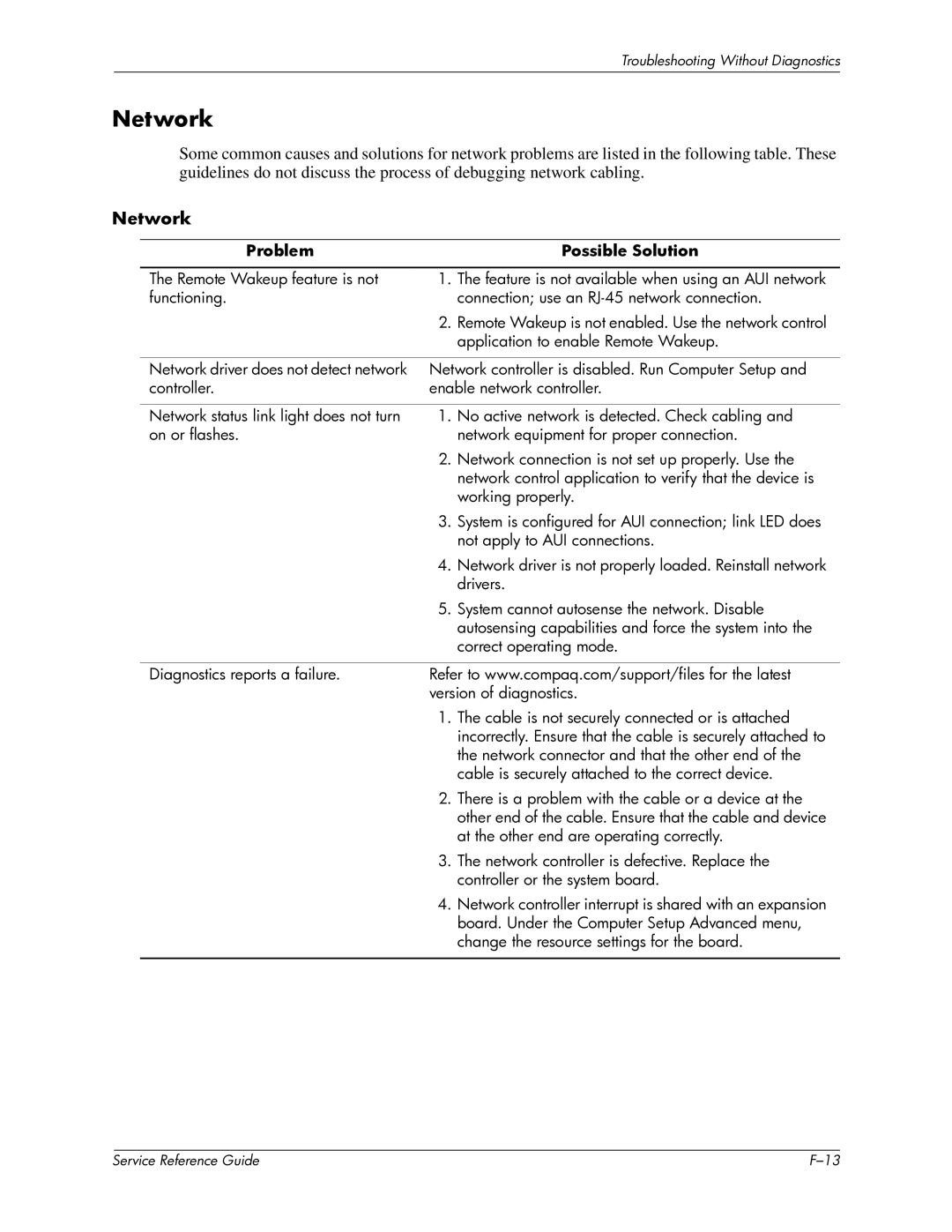Troubleshooting Without Diagnostics
Network
Some common causes and solutions for network problems are listed in the following table. These guidelines do not discuss the process of debugging network cabling.
Network
Problem | Possible Solution |
The Remote Wakeup feature is not functioning.
1.The feature is not available when using an AUI network connection; use an
2.Remote Wakeup is not enabled. Use the network control application to enable Remote Wakeup.
Network driver does not detect network | Network controller is disabled. Run Computer Setup and | |
controller. | enable network controller. | |
|
|
|
Network status link light does not turn | 1. | No active network is detected. Check cabling and |
on or flashes. |
| network equipment for proper connection. |
| 2. | Network connection is not set up properly. Use the |
|
| network control application to verify that the device is |
|
| working properly. |
| 3. | System is configured for AUI connection; link LED does |
|
| not apply to AUI connections. |
| 4. | Network driver is not properly loaded. Reinstall network |
|
| drivers. |
| 5. | System cannot autosense the network. Disable |
|
| autosensing capabilities and force the system into the |
|
| correct operating mode. |
|
| |
Diagnostics reports a failure. | Refer to www.compaq.com/support/files for the latest | |
| version of diagnostics. | |
| 1. | The cable is not securely connected or is attached |
|
| incorrectly. Ensure that the cable is securely attached to |
|
| the network connector and that the other end of the |
|
| cable is securely attached to the correct device. |
| 2. | There is a problem with the cable or a device at the |
|
| other end of the cable. Ensure that the cable and device |
|
| at the other end are operating correctly. |
| 3. | The network controller is defective. Replace the |
|
| controller or the system board. |
| 4. | Network controller interrupt is shared with an expansion |
|
| board. Under the Computer Setup Advanced menu, |
|
| change the resource settings for the board. |
|
|
|
| Service Reference Guide |