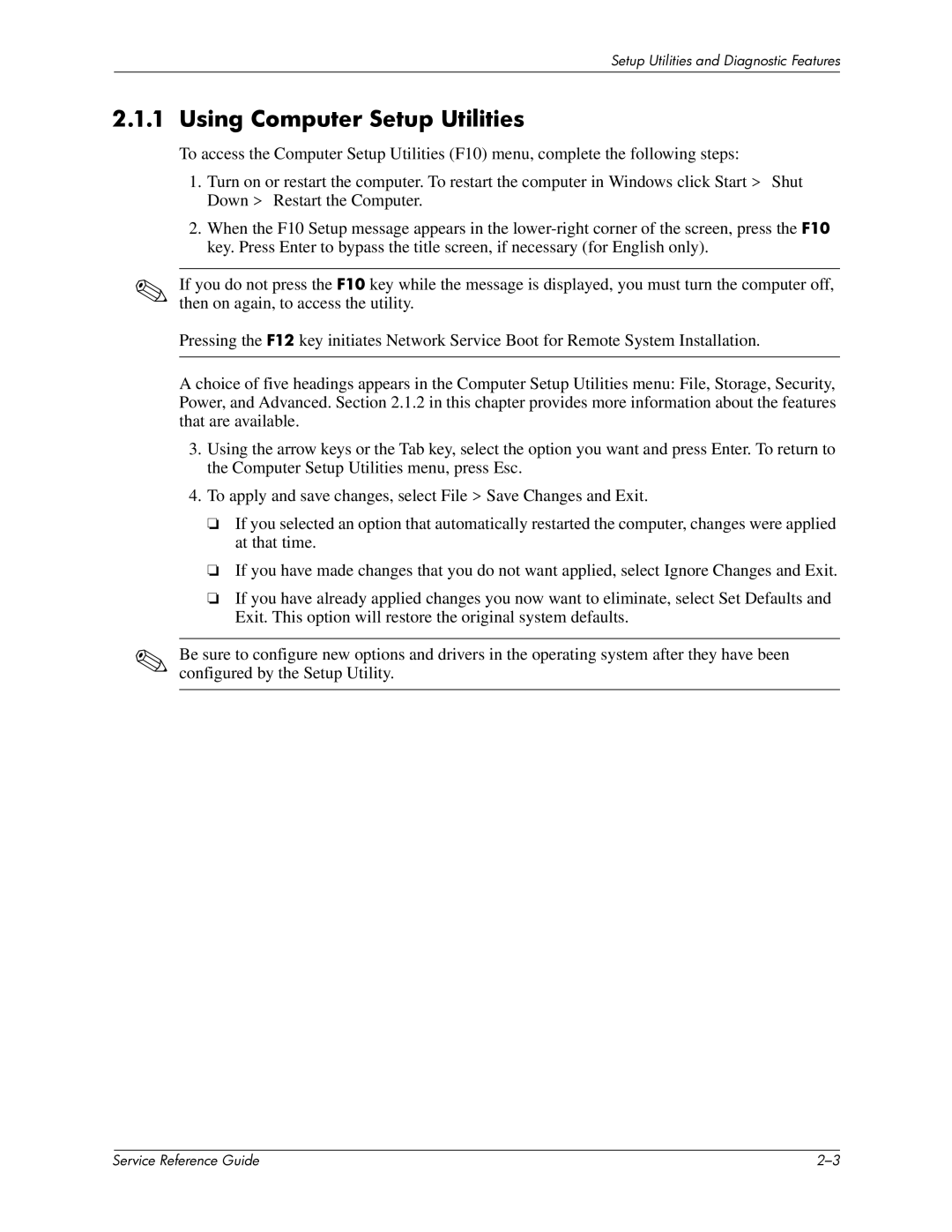Setup Utilities and Diagnostic Features
2.1.1 Using Computer Setup Utilities
To access the Computer Setup Utilities (F10) menu, complete the following steps:
1.Turn on or restart the computer. To restart the computer in Windows click Start > Shut Down > Restart the Computer.
2.When the F10 Setup message appears in the
✎If you do not press the F10 key while the message is displayed, you must turn the computer off, then on again, to access the utility.
Pressing the F12 key initiates Network Service Boot for Remote System Installation.
A choice of five headings appears in the Computer Setup Utilities menu: File, Storage, Security, Power, and Advanced. Section 2.1.2 in this chapter provides more information about the features that are available.
3.Using the arrow keys or the Tab key, select the option you want and press Enter. To return to the Computer Setup Utilities menu, press Esc.
4.To apply and save changes, select File > Save Changes and Exit.
❏If you selected an option that automatically restarted the computer, changes were applied at that time.
❏If you have made changes that you do not want applied, select Ignore Changes and Exit.
❏If you have already applied changes you now want to eliminate, select Set Defaults and Exit. This option will restore the original system defaults.
✎Be sure to configure new options and drivers in the operating system after they have been configured by the Setup Utility.
| Service Reference Guide |